Resources and tasks
unavailable in ajeraCore
As you learned earlier, resources and tasks are components of the work breakdown structure that you use to help you budget and schedule a project.
Let's take a closer look at resources and tasks on the Manage tab of the Project Command Center.
(You open a project by clicking
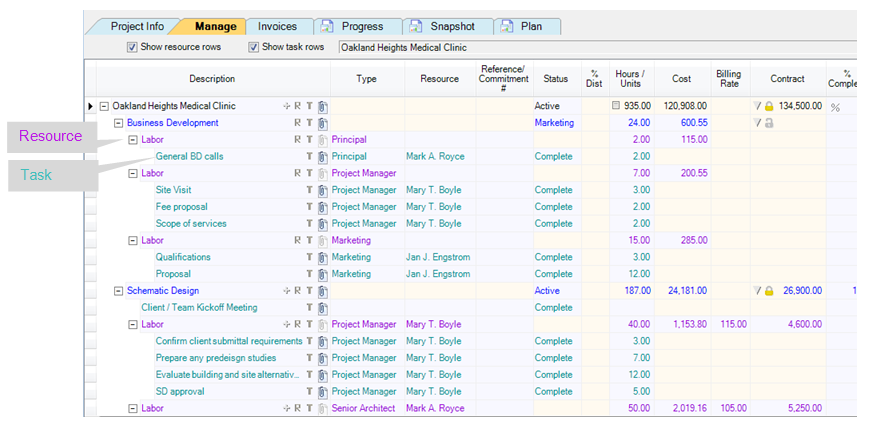
Resources
To enter and track a specific labor, expense, or consultant cost, you add a budget item for it, which is called a resource. For example, you may add a Labor resource to identify and track the cost of a specific employee’s work on a phase.
Working with resources
To add a resource, you click the ![]() icon in the Description column where you want to add the resource, and then
select either the Add labor, Add expense, or Add
consultant option. A new row for the labor, expense, or consultant
resource appears.
icon in the Description column where you want to add the resource, and then
select either the Add labor, Add expense, or Add
consultant option. A new row for the labor, expense, or consultant
resource appears.
You'll learn more about budgeting and scheduling later in this course. While budgeting a project, for step-by-step instructions, see this topic in help: Adding a resource. Click the Back button to return to this course.
Tasks
A task is work that needs to be performed. Tasks are the to-do items that culminate in accomplishing all the work necessary to complete the objective of a phase or project.
When working with the project, the project manager can review the percent complete of each task, as reported by the employee assigned to the task. In this way, it is possible to arrive at a more accurate percent complete for the entire phase or project. It provides more meaningful information to manage projects as reflected by earned value analysis on the Project Progress report. Earned value is the earning based on the percent complete of the project (RPC multiplied by the contract amount).
Because you use tasks to track the progress and scope of a project, you budget hours for a task but not cost amounts or rates. When using tasks, you continue to track project costs through resources and phases. However, you can choose to roll up task hours to resources or phases, which then updates cost amounts.
The process
Here is a typical sequence of events when working with a task. Of course, once tasks are added, they are updated and reviewed when needed.
Links in this part of the lesson go to helps. To return to this course, click the Back button.
| This happens | Here | |||
|---|---|---|---|---|
|
1 |
The project in the Project Command Center > Manage tab Here you can add, update, and review tasks, when needed, along with all other project information.
|
|||
|
2 |
Manage > Time & Expense > My Tasks tab For non-overhead projects, the employee can update only information regarding the status and progress of the task. For non-project and overhead projects, the employee can create, delete, and update all information about the task. |
|||
| 3 | Project manager reviews progress by project |
The project in the Project Command Center > Manage tab, where tasks appear right along with your project information. You can review the status and progress of the task and also add, change, or delete tasks for a project, if needed. You can review tasks here to determine the progress of the entire phase or project. |
||
| Supervisor or accounting manager reviews progress by employee |
The Manage > Time & Expense > Tasks by Employee tab, where you see information for only tasks. You may want to review tasks here when you want to
|
Next
