About financial statement designs
Overview
Use the Financial Statement Designer to create the financial statement designs you want. You can create and print balance sheets, profit and loss statements, statements of cash flow, company budgets, key ratios, and other financial statements needed by your firm.
You can begin in one of two ways: (1) start with a blank worksheet and create your own design, or (2) open a template and make changes to fit your needs.
Worksheets in a workbook
If you want, you can design a different financial statement on each worksheet in the workbook. For example, a workbook can contain worksheets for a balance sheet, profit and loss statement, and statement of cash flows.
Each workbook contains a Workbook Properties sheet that allows you to set global properties for each worksheet and for the entire workbook.
Financial Statement Designer
The basic actions in the Financial Statement Designer are select, define, and view:
- You select cells in the worksheet.
- You use properties or manually entered text to define the selection.
- You then view the results on the Preview tab, changing the design as needed.
Design tab
Use the Design tab of the Financial Statement Designer to define the contents and appearance of your statement.
The tab is divided into three sections:
- The toolbar is where you apply fonts and other style options to the selected cell, row, or column.
- The worksheet is where you select the cell, row, or column that you want to define.
- The properties area is where you define the contents of the selected cell, row, or column.
The properties area displays different options depending on what you select in the worksheet.
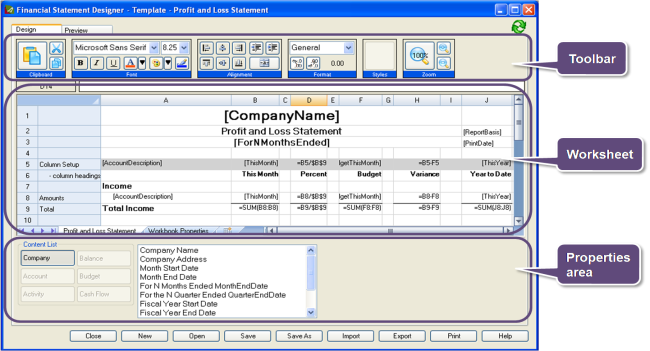
Preview tab
Use the Preview tab to view the statement with values from your Ajera database.
Click  (Refresh) to update your information on the Design
and Preview tabs.
(Refresh) to update your information on the Design
and Preview tabs.
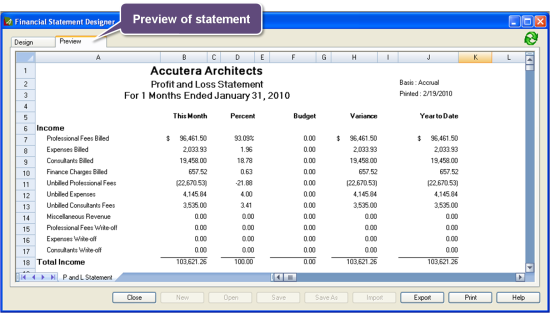
Reporting entities
unavailable in ajeraCore unless you have the Departments add-on
You can also add reporting entities to your design to create comparative financial statements or multilevel profit and loss statements. Reporting entities are groups of department that you create for financial reporting.
Statement groups
A statement group is one or more financial statements that you or others in your firm can preview or print without using the Financial Statement Designer.
The benefits are:
- There is no need to access the Financial Statement Designer.
- You can print more than one statement at a time.
You can create statement groups if you have permission to manage financial statements. You can preview or print a statement group only if you are given access to that group.
See also


