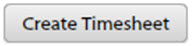User Time Sheet Entries Pop-Up Fields and Buttons
Access this pop-up from the Weekly Time Sheets page to view itemized time sheet submissions for a selected user.
When you double-click on a progress bar on the Weekly Time Sheets page, this pop-up displays information for the selected user on that day.
Time Sheet Colors
The following table describes the progress bar colors that may be displayed on your time sheet.
| Color | Description |
|---|---|

|
The user has logged all or more than expected billable hours. |

|
The user has logged less than the expected billable hours. TrafficLIVE only displays the red color if you have set expected hours limits in the user account. |

|
The user has logged non-billable time. |

|
The user has signed off non-billable time. If approval is not required, dark gray may never be seen on the time sheet. |

|
The user has signed off billable time. If approval is not required, light gray may never be seen on the time sheet. |