Create an Expense Sheet
When you create an expense sheet, you can create the related expense item lines immediately, or return to create them later.
To create an expense sheet from the My Expenses (Expense Sheet) page, complete the following steps:
- Click New Expense Sheet in the bottom-left corner of the My Expenses (Expense Sheet) page.
-
Enter the appropriate information for the new expense sheet and click
Create.
TrafficLIVE automatically assigns an expense sheet number and displays it in the
Expense Sheet # field. It also displays the name that you entered for the expense sheet at the top of the page. You can now add expense line items to the expense sheet.
Tip: You can add expense item lines immediately after you create an expense sheet, or you can return to the expense sheet later to add expense item lines.
-
Click
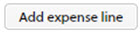 above the grid column headings row.
The
Search for Jobs dialog prompts you to choose the job with which the expense line item is associated. Only jobs that have associated open expense categories are included in the drop-down list of jobs from which you can choose.
above the grid column headings row.
The
Search for Jobs dialog prompts you to choose the job with which the expense line item is associated. Only jobs that have associated open expense categories are included in the drop-down list of jobs from which you can choose.
- Choose a job from the drop-down, and then select one or more expenses from that job in the second drop-down.
-
Click
Import.
One (or more) draft expense line items are added to the expense sheet.
Tip: Click anywhere on your screen to close the Search for Jobs dialog.
- Enter the appropriate information about the expense line item; at a minimum provide values for the Qty, Unit Cost, and Claimant's Description fields.
-
Click
Create.
Tip: If multiple draft expense line rows were inserted when you clicked the Import button, you can delete any that you do not need by clicking the X in the last column of that expense line row. If you want to insert additional, identical expense line rows, click duplicate near the end of the row that contains the expense line that you want to copy.
- Click Update.
-
Click
 in the upper-left corner of the page to return to the expense sheets grid on the My Expenses (Expense Sheet) page to view the expense sheet that you created. To view the expense line items for a selected expense sheet you can:
in the upper-left corner of the page to return to the expense sheets grid on the My Expenses (Expense Sheet) page to view the expense sheet that you created. To view the expense line items for a selected expense sheet you can:
- Select an expense sheet on the My Expenses (Expense Sheet) page and use
 and
and
 at the far right side of the row.
at the far right side of the row.
- Double-click the expense sheet name in the first column on the My Expenses (Expense Sheet) page.
- Select an expense sheet on the My Expenses (Expense Sheet) page and use
