Navigation
You access TrafficLIVE's functional areas from the top-level menu.
Click
 , then use the pull-right menu to navigate to a TrafficLIVE page. Click on the menu item name to open the page on the same tab. Click on the new page icon to open the page on a new tab.
, then use the pull-right menu to navigate to a TrafficLIVE page. Click on the menu item name to open the page on the same tab. Click on the new page icon to open the page on a new tab.
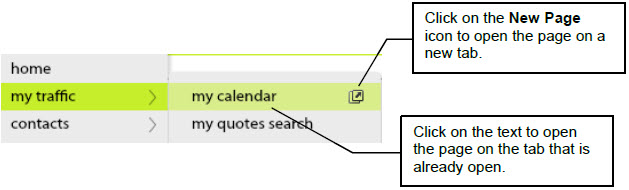
- TrafficLIVE ignores it if you click on links to quotes and jobs.
- Search results for the top bar Quick Search do not include quotes and jobs because they are items for which you do not have permissions.
Close a Page
To close a page, hover over the page name, then click the X.
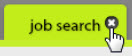
Open the Menu in the Context of the Current Tab
If you double-click on the label of an open page, the menu opens to display the submenu to which the page belongs. This makes it easier to navigate to related pages. For example, if the Contacts Sheet page is open, and you double-click on its label, the menu opens and displays the Contacts menu's options.
Quick Search
When you type something in the Search field in the top-right corner of TrafficLIVE, the system displays all client-side employees, companies, quotes, and jobs that match the letters that you typed. You only see items that your access permissions allow you to use.
Hyperlinks
Hyperlinks in TrafficLIVE are usually in black text and underlined. Clicking on a hyperlink opens the selected item in a new tab.
