Toolbar
Use the main toolbar options to perform global actions, such as viewing online help, reviewing action items, specifying your personal settings, or logging off.
| Icon | Action | Description |
|---|---|---|

|
Search | Use the search function at the top of the screen to do a quick search of employees, jobs, requisitions, candidates, mentors, or courses and learning paths. Enter a name or keyword for which to search and then press ENTER or click
|

|
Change Language | Select the language that you would like to use. |

|
Favorites |
Click this icon then click a saved favorite to quickly jump to your most frequently used menu items. To add or remove the active screen as a favorite click Add to Favorites/Remove from Favorites. Click Manage Favorites to edit or delete your current favorites. You can also add or remove a favorite by toggling the star icon next to an option on the Left Navigation. |

|
Calendar | Click this icon to access your calendar or scheduled events. The number on the calendar icon indicates how many events you have scheduled for the current day, as well as for future dates. |

|
Libraries | Click this icon to access the Screening Questionnaires, Documents, Letter Templates, and Learning Library (if you are using the Learning Management System). |

|
Help Resources | Click this icon to view the quick help for the current page. You can also link to the Video Library, FAQs, and Guides. |

|
Notifications |
Click this icon to access the Notifications screen where you can read, acknowledge, resend, or delete notifications. |

|
Administration | Click this icon to access the Administration screen, which lists all Administration options. This icon only displays if you have Administration privileges. |
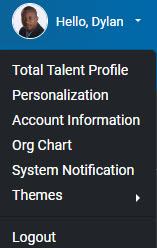
|
My Profile | Click this icon for access to your Total Talent Profile, Personalization, Account Information, Org Chart, and System Notifications. You can also log out of Talent Management from here. |
- Related Topics:
- Calendar
On the Main calendar, which you can access via the toolbar at any time, you add or export events, review a list of pending interviews, and share (or un-share) your calendar. - Manage Favorites
Use this screen to save your most frequently used menu items for quick access. view, organize, delete, and add more frequently used menu items to the Favorites menu. - Notifications
From the Notifications screen you can view all notifications, and you can resent, acknowledge, and delete notifications. To filter results toggle between a view of just news and announcements or only acknowledged notifications. You can also view all letters you have received.
Parent Topic: Main User Interface Elements
Related concepts
Related reference