Add a New Calendar Event
You can add events to your calendar at any time.
To add a new event to your calendar:
-
On the Talent Management toolbar, click the
Calendar icon
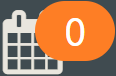 and then click
My Calendar.
and then click
My Calendar.
- On the Add Event tab of the My Calendar screen, in the Event Name field, enter a descriptive title for the event.
- If the event has taken place or the task is completed, select the Completed option.
- To specify the event classification, set the Type option to Event, Task, Reminder, or Interview.
-
If the event is an interview, set the corresponding
Interview Type option to provide additional information about it:
Option Description Single Event Select this option to schedule a traditional interview for a single candidate and specify the interview's duration. Scheduled Slots Select this option to schedule multiple interviews within a span of time, using designated time slots. When a candidate selects a time slot, that slot is no longer available to others. Event duration and slot length determine the number of slots. For example, if the event is scheduled for 03:00pm to 05:00pm and the slot length is 30 minutes, the interview recipients can select from four slots.
When you select this interview type, additional fields display:
- Slot Length: Select the duration for each slot.
- Claimed Slots: This field displays the number of interview slots claimed so far.
- Available Slots: This field displays the number of interview slots remaining.
Group Event Select this option to allow multiple candidates to interview at any time during a window of time that you specify. - Specify the date, start time, and end time for the event using the Date, To, and From options.
-
To add another date for the same event, click
 Add Another Date.
Add Another Date.
- If you color code events, click in the Event Color Code field to select a color or enter a color code.
- In the Location field, enter the location of the event.
-
To specify the type of notifications received by anyone sharing the event, use the
Notification field to specify one of the following:
Option Description None No reminders are sent for the event. Email An email reminder is sent. Pop Up Window (if on site) A reminder displays when you log on. - If you want to keep the event private so that it is not visible to others, even on a shared calendar, select the Keep Event Private option.
- In Event Description, enter information about the event's purpose.
-
Use the options in the
Attachments section to make available any documents related to the event.
You can share attachments with a team or with individual users, who you specify.
- Use the options in the Upload a Document section to upload additional files to Talent Management, make them available as attachments, and specify who can access the files.
- Click Save.
Parent Topic: Procedures for the Calendar
Related information