Use the available icons on a product listing card to view BIM content or download included documents for a product listing.
To view additional resources for a product listing card:
-
On the navigation menu, click
Products.
-
On the Product Listings page, search for a product listing.
To quickly find the product listing, you can
use filters.
-
On the product listing card, view the available resource icons.
-
Open the additional resources:
- To download a
Short Form
 ,
Full Length
,
Full Length
 , or
Catalog
, or
Catalog
 document, hover over its icon and click its name in the Additional Content dialog box.
document, hover over its icon and click its name in the Additional Content dialog box.
- To open the link of the
BIM
 content, hover over its icon and click its name in the Additional Content dialog box.
content, hover over its icon and click its name in the Additional Content dialog box.
- To download a
Product Specification Document
 , click its icon.
, click its icon.
- To open a
Swatchbox
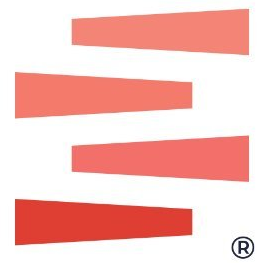 resource, click its icon.
resource, click its icon.