Create an Absence Request
Use these steps to create an absence request.
To create an absence request, complete the following steps:
-
In the
Actions drop-down list, click
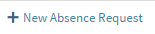 to create an absence request. The fields under Selected Absence Request become editable.
to create an absence request. The fields under Selected Absence Request become editable.
- In the First Day of Absence field, specify the first date of the absence period.
- In the First Day is Half Day field, select Yes from the drop-down list if the date you specified is a half day, or No if it is not.
-
In the
Absence Type field, select the absence type.
Note: The values listed here are set by your company. Absence types are configureable in Maconomy. Sample values include:
- Illness - Select to indicate that this absence is due to an illness.
- Leave - Select to indicate a general leave, such as maternity leave.
- Time in Lieu - Select to indicate that this absence is related to earned time off, due to prior overtime work.
- Vacation - Select to indicate that this absence is for vacation / personal time off.
- In the Results field, enter any relevant comments into this free-text field.
- In the Duration field, enter the duration of this absence period.
- In the Last Day of Absence field, specify the last day of the absence period.
- In the Last Day is Half Day field, select Yes from the drop-down list if the date you specified is a half day, or No if it is not.
- Click Save to save the absence request. It displays as a line item on the Absence Requests tab, where you can then edit, submit, or delete it.
