Use these steps to create an absence request.
To create an absence request, complete the following steps:
-
Click
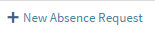 to create an absence request. A New Absence Request pop-up displays in which you enter request information, as follows:
to create an absence request. A New Absence Request pop-up displays in which you enter request information, as follows:
| Field | Description |
|---|
| First Day
|
Enter the first day of this absence period.
|
| Duration
|
Enter the duration of this absence period.
|
| Last Day
|
Enter the last day of this absence period.
|
| Absence Type
|
Select the absence type.
Note: The values listed here are set by your company. Absence types are configureable in Maconomy. Sample values include:
-
Illness - Select to indicate that this absence is due to an illness.
-
Leave - Select to indicate a general leave, such as maternity leave.
- Time in Lieu - Select to indicate that this absence is related to earned time off, due to prior overtime work.
- Vacation - Select to indicate that this absence is for vacation / personal time off.
|
| First Day is a Half Day
|
Select to indicate that the first day of absence is a half day.
|
| Last Day is a Half Day
|
Select to indicate that the last day of absence is a half day.
|
| Remarks
|
Enter any relevant comments into this free-text field.
|
-
Click
Save to save the absence request. It displays as a line item on the Absence Requests tab, where you can then edit, submit, or delete it.
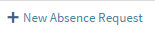 to create an absence request. A New Absence Request pop-up displays in which you enter request information, as follows:
to create an absence request. A New Absence Request pop-up displays in which you enter request information, as follows:
