Attach a Receipt Using Quick Capture
Deltek Touch allows you to either take a picture using your device's camera or select a picture from the archive or camera gallery.
To attach a receipt:
-
Tap
 , and tap Quick Capture.
, and tap Quick Capture.
- Tap your device's default camera button, and tap OK. Tap Retry if you want to discard the previous photo and capture a new one.
-
On
Attach Receipt, either accept the generated receipt name or enter a new one, and tap the expense sheet to which you want it to attach. You can also create a new expense sheet by tapping
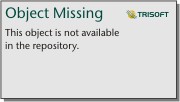 Create New.
The newly created expense sheet name displays and is automatically selected in the list.
Create New.
The newly created expense sheet name displays and is automatically selected in the list.
- Tap Done.
-
On
Expense Sheet, enter or tap necessary details, and tap
 .
.
