| Field | Description |
|---|
| Calculate Job Surcharge
|
When you select this action, Maconomy will calculate surcharges for those lines in the table part that match the criteria for surcharge calculation. The surcharges are calculated form the job surcharge rule specified in the “Job Surcharge Rule” field in the Price island. If no job surcharge rule has been specified for the job, you cannot select this action.
Existing surcharge lines are deleted, and additional surcharge lines are created. If the calculation of job surcharges results in the creation of several lines with the same combination of activity, employee, and dimensions, the lines will be summarized on one line.
The functionality of job surcharge rules is described in further detail in the Job Surcharge Rules window.
|
| Transfer to Quote
|
When you select this action, Maconomy creates a quote or order confirmation selection, depending on whether the job status is quote or order. Both types can be edited, approved, and printed in the Quote Editing window. If you have created a selection earlier, Maconomy warns you that the new selection will replace the previous one, which may have been edited. If the system parameter “Automatic creation of quote revisions” has been marked, another revision of the quote is automatically created when you select this action. If the parameter is not marked, any existing quote is overwritten with the new quote. If the existing quote was already approved, it is automatically reopened first. You can only choose this action if the budget shown in the window is the current one.
Selections are made according to your specifications in the Quote island in the Invoice Layout Rules window. If you only want the printout to show a total, the suggestion will not show lines, and the total price will be the one shown in the “Quote Price” field in the Budget island.
If the job is a fixed-price job, or if the quote was previously approved in the Quote Editing window, Maconomy shows a warning, and the “Effective Quote Price” field is not updated until the quote has once again been approved in the Quote Editing window. For further information, please see the description of the Quote Editing window.
A quote is created in accordance with the invoice layout rule specified for the job in the Jobs window. If the “Show Markup Separately” field is marked for the invoice layout rule in question, the use of this action will lead to the creation of a quote in which the costs of all amount activities will be shown in the table part, with an extra line showing the markup. If different activities have different tax codes, a separate markup line for each tax code is created. If printouts are to be shown with a total only, the quote will not include individual lines, and the total price will thus be equal to the price in the “Quote Price” field in the Budget, Currency and Budget, Base islands.
If printouts are to show more than the total, and if they are to show time and amount activities by entry, one budget line in this window will create one quote line in the table part of the Quote Editing window, provided that the budget line has a billing price. If time and amount activities are shown by summary activity, all budget lines for the same summary activity will create one quote line. Quote lines are sorted by activity number.
Note that in the latter case, the quote lines will carry the same tax as the tax rate chosen for the sum activity. If you apply differentiated taxes or activities both subject and not subject to tax, the activities for the same summary activity should have the same tax code as the summary activity.
The quote lines will have the same prices as those entered for the budget lines, provided that it is specified on the invoice layout rule that amounts are to be shown on lines. If amounts are not to be shown on lines, the field will show “0.00.”
When budgets are transferred to quotes, Maconomy changes the amount in the “Effective Quote Price” field in the card part of this window to the sum of the budget lines, if printouts are to show more than the total. Maconomy alerts you if the quote price is changed.
If you have assigned texts to the job budget lines in the Job Budget Texts window, and if “Include Text Lines” is marked on the invoice layout rule, the texts will be transferred to the quote. However, they will not be transferred if the printout is only showing totals, or if the level of detail is By Summary Activity or By Activity.
If the quote layout is set to be created directly from the budget, and the budget is arranged hierarchically—that is, you have applied a work breakdown structure—the only group headers that are transferred to the quote are the ones at the top level. However, non-header lines in groups at lower levels in the structure are transferred to the quote as if they belonged to the header at the top level.
Furthermore, instead of appearing as headers above the individual lines within their group, top-level group headers appear below their subordinate lines. If the last line or lines in a group at level 3 or lower are text lines, these lines are not transferred to the quote, as they would otherwise appear to concern the header at the top level, instead of their actual group header (which is not transferred). As a result, if the job budget looks as follows:
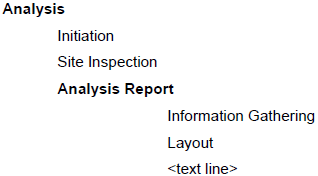
Transferring the quote to the budget will result in the following lines in the Quote Editing window:
| Description
|
Sum Line
|
| Initiation
|
No
|
| Site Inspection
|
No
|
| Information Gathering
|
No
|
| Layout
|
No
|
| Analysis
|
Yes
|
In the example above, amounts have been disregarded. However, the sum lines created in the quote will sum up amounts from the relevant quote lines.
If a job surcharge rule has been specified for the job, and a line in the table part of this window activates the surcharge rule in question, Maconomy will warn you that job surcharges should be calculated before you transfer the budget to a quote.
A user can only carry out this action if the “Change Job Budgets” and “Transfer to Quote” fields in the Actions window in the Set-Up module are marked for the user in question. Also, if the transfer results in the reopening of a quote because the previous quote was already approved, the “Reopen Job Quotes” field must also be marked for the user in the Actions window.
|
| Print Quote
|
When you select this action, you print a job quote to the customer. You can only choose this action if there is a quote for the job, that is, if the job status is “Quote.”
A job quote must be approved before the quote can be printed. The exception to this is if the job parameter attribute “Approval of Quote Required” of the type “Budgeting” has the value “No.” If that is the case, a quote can be printed before approval, but only from this window.
If you have not previously edited or created the job quote in the Quote Editing window, Maconomy will create and print a job quote on the basis of the budget lines in this window and in accordance with the information specified in the invoice layout rule assigned to the current job. Maconomy will also change the amount in the “Quote Price” field in the card part of this window to the sum of the budget lines.
If there is an existing quote selection that is either entered directly in the Quote Editing window or created using the action “Transfer Quote” in this window, Maconomy will print the existing quote. Note that you can also print a quote for a job that has been closed. However, if you do so, you cannot make any changes to the quote related to the job.
It is also possible to print job quotes in the Quote Editing window. In the Print Job Quote window you can print quotes in batches.
Only users for whom the “Can Change Job Budget” field in the Actions window in the Set-Up module is marked can perform this action.
|
| Print Order Confirmation
|
When you select this action, you print a job order confirmation to the customer for the job in the window. This is only possible if the job status is “Order.”
A job quote must be approved before the order confirmation can be printed. The exception to this is if the job parameter attribute “Approval of Quote Required” of the type “Budgeting” has the value “No.” If that is the case, an order confirmation can be printed before approval, but only from this window.
If you have not previously edited or created a job quote or a job order confirmation in the Quote Editing window, Maconomy will create and print a job order confirmation on the basis of the budget lines in this window and in accordance with the information specified in the invoice layout rule assigned to the current job. Maconomy will also change the amount in the “Quote Price” field in the card part of this window to the sum of the order confirmation lines.
If there are existing quote or order confirmation selections that are either entered directly in the Quote Editing window or that are created in this window using the action “Transfer Quote,” Maconomy will print the existing selection. Note that you can also print an order confirmation for a job that has been closed.
It is also possible to print job order confirmations in the Quote Editing window. In the Print Job Order Confirmation window you can print order confirmations in batches.
Only users for whom the “Can Change Job Budget” field in the Actions window in the Set-Up module is marked can perform this action.
|
| Create Requisitions
|
When you select this action, Maconomy automatically creates requisitions for those amount activities in the job budget that have a vendor number and a mark in the “Selected” field. A requisition is an internal request for the approval of the purchase of services. This means that you can use this action to create requisitions that the person or department responsible for approving purchases can evaluate and approve, and this person or department can then, based on the input from the requisition, place the necessary orders with the relevant suppliers by means of a purchase order. You can only use this action if the budget shown in the window is the current one and if the job in question has not been blocked.
Maconomy creates a requisition for each combination of vendor and purchase order currency specified on the marked lines, and each of the requisitions is assigned to a separate, new purchase process (see “Purchase Processes” in the A/P module). The earliest date in the “Planned Starting Date” field on lines with the same combination of vendor and currency is used as the preferred delivery date in the card part of the resulting requisition. If there is no planned date, Maconomy uses today’s date. Requisitions can be edited in the Requisitions window in the Accounts Payable module.
When you create requisitions, Maconomy updates the “Number of Requisitions” field on the budget lines.
Information such as payment terms and delivery mode is retrieved from the vendor information card in the A/P module.
The currency of each requisition is taken from the “Currency, Purchase Creation” field on the budget lines that result in the requisition in question. If this field is blank, the currency is taken from the vendor’s information card. If fixed exchange rate information has been specified for the job in the Job Price Information window, the specified fixed exchange rate information is applied, but only if the system parameter “Fixed exchange rates in budgets only” has not been marked.
If you have assigned texts to the job budget lines in the Job Budget Texts window, and if the “Text Lines for Purchase” field in the Job Information window is marked, the texts will be transferred to the relevant purchase orders.
|
| Create Purchase Orders
|
When you select this action, Maconomy automatically creates purchase orders for those amount activities in the job budget that have a vendor number and a mark in the ”Selected” field. A purchase order is an order for the vendor service described by the budget line’s amount activity. The amount on the purchase order line will be the cost sum on the budget line less the sum of previously created purchase order lines. If this amount is negative, the amount on the purchase order line will be 0. You can only use this action if the budget shown in the window is the current one, and if the job in question has not been blocked.
Maconomy checks that none of the lines selected for purchase order creation will cause budget violations according to the rules set up in the job parameter attributes “Limit Purchase Amount to Budget,” “Limit Purchase on Sum or Line Level,” “Limit Purchase, Currency Margin,” and “Limit Purchase, Percentage Margin” for the job. If even one line causes a budget violation, the action is cancelled for all lines, including lines that do not cause any budget violations. Budget violations can, for example, take place if purchase orders already exist for the lines, and the new purchases, combined with existing purchases, will cause the budgeted amount to be exceeded. For further information, see the descriptions of these attributes in the job parameter “Budgeting.”
Maconomy creates a purchase order for each combination of vendor and purchase order currency specified on the marked lines, and each of the purchase orders is assigned to a separate, new purchase process (see “Purchase Processes” in the A/P module). The earliest date in the “Planned Starting Date” field on lines with the same combination of vendor and currency is used as the preferred delivery date in the card part of the resulting purchase order. If there is no planned date, Maconomy uses today’s date. Purchase orders can be edited in the Purchase Orders window in the Accounts Payable module.
When you create purchase orders, Maconomy updates the “Number of Purchase Orders” and “Purchase Order Total” fields on the budget lines. The purchase order number is then shown in the “Last Purchase Order No.” field on every budget line.
Information such as payment terms and delivery mode is retrieved from the vendor information card in the A/P module.
The currency of each purchase order is taken from the “Currency, Purchase Creation” field on the budget lines that result in the purchase order in question. If this field is blank, the currency is taken from the vendor’s information card. If fixed exchange rate information has been specified for the job in the Job Price Information window, the specified fixed exchange rate information is applied, but only if the system parameter “Fixed exchange rates in budgets only” has not been marked.
If you have assigned texts to the job budget lines in the Job Budget Texts window, and if the “Text Lines for Purchase” field in the Job Information window is marked, the texts will be transferred to the relevant purchase orders.
|
| Transfer to Sales Order
|
When you select this action, Maconomy automatically creates sales order lines for job budget item lines, which are assigned to job budget lines marked in the “Create Sales Order” field. Text lines created in the Job Budget Item Lines window are also transferred. If you have previously created a sales order line for a job budget item line, it will not be processed again. The order lines are added to a sales order for the job. If such an order does not exist, Maconomy automatically creates a sales order for the job with a mark in the “Invoice in Job Cost” field. If there is more than one order assigned to the job, Maconomy chooses the order with the highest order number.
If the “New Order when Transf. to Sales” field in the System Information window in the Set-Up module has been marked, another order will always be created when the action “Transfer to Sales Order” is selected.
When you create sales order lines on the basis of job budget item lines, Maconomy copies the budgeted billing price to the order line. If you wish this price to be recalculated before it is transferred, use the “Recalculate Prices” action in the Job Budget Item Lines window.
You cannot select this action if the current job has been closed. However, you can reopen a job using the “Reopen Job” action in the Jobs window.
|
| Transfer Job Dates
|
When you select this action, Maconomy transfers the starting date and the expected ending date of the job to the “Planned Starting Date” and “Planned Ending Date” fields in the job budget lines. The dates are transferred from the “Start Date” and “Estimated Ending Date” fields in the Jobs window.
|
| Delete Budget
|
When you select this action, Maconomy deletes the budget in the window. Approved budgets and the budget for a closed job cannot be deleted.
|
| Remove Zero Lines
|
When you select this action, Maconomy removes any lines in the current budget that have a total cost and billing price of zero. Generally, “Sum/Text” and “Milestone” lines will not be deleted. However, depending on the structure of the budget in question, some lines may be deleted if they are included in the same level as zero lines. For example, if you have a number of text lines together with regular lines in a subtree, and all of the regular lines are zero, all of the text lines in that subtree will also be deleted. Maconomy will issue a warning before deleting any budget lines.
|
| Copy Budget
|
When you select this action, Maconomy copies the budget shown in the Copy Budget island, meaning that an existing budget with a certain revision number is either copied from another job or from the job that is currently shown in the window.
If the system parameter “Recalculate Job Budget when Copying” in the System Parameters window in the Set-Up module is not marked, a simple line-by-line copying of the budget is performed. However, currency amounts will be recalculated to the new job’s currency. If “Recalculate Job Budget When Copying” is marked, Maconomy will recalculate the budget when it is copied. This means that the price fields (costs, billing prices, and standard billing prices in base and currency plus “Net Cost, Base”), the “Markup %” field, and the fields concerning purchase orders and requisitions are not copied, but are recalculated on the basis of information of the job concerning the customer, the employees, and the job price list. That is why the new budget does not necessarily show the same amounts as the budget that it was copied from. If fixed exchange rate information has been specified in the Job Price Information window for the job to which information is copied, Maconomy recalculates currency amounts in the budget on the basis of the specified fixed exchange rate information.
If a periodic job budget has been created for the job that is being copied, the periods of that budget are also copied to the new budget. The periodic job budget can be seen and edited in the Periodic Job Budgets window.
If lines exist in the budget that is to be overwritten, it is not possible to copy. Furthermore, it is only possible to copy from one budget to another if both budgets are created in advance.
In addition, it is not possible to copy the lines of another budget to a planning budget if this implies that two identical lines are created on the planning budget, and one or both of the job parameter attributes “Duplicate lines (amount) on planning budget” or “Duplicate lines (time) on planning budgets” has the value “No” for the job in question.
If the task on a budget line to be copied does not exist in the task list for the current job, the line will not be copied, unless the system parameter “Extended Task Creation from Budgets” is marked. If it is marked, the task will be created in the job-specific task list of the current job.
|
| Recalculate Budget
|
When you select this action, Maconomy recalculates prices on the job budget lines currently displayed. Maconomy uses the price lists that are valid as of the date specified in the “Planned Starting Date” field on each job budget line, or, if no such date has been specified, today’s date. If the recalculated price is 0, any price specified on a budget line will not be overwritten.
You should be aware that Maconomy will also recalculate prices on lines where the “Line Specific Billing Price” field is marked and update the job-specific prices list lines underlying the budget lines. This applies when you are recalculating the baseline budget, and the job uses price control from budgets (see “Price control from budgets”). When recalculating, Maconomy looks up prices in much the same way as if another line was created. If a price list determines a price that is different from the price that is specified for the relevant employee category, that price will be applied (and the line will be marked as having a line-specific billing price).
Moreover, you should note that if the “Job Budget Follows Periodic Job Budget” field has been marked on the budget in question in the Periodic Job Budgets window, the figures specified in the periods on the relevant budget lines will also be recalculated when using this action. However, if the “Job Budget Follows Periodic Job Budgets” field has not been marked, regular figures and periodic figures are also recalculated, but the recalculation of the periodic figures is carried out independently of the recalculation of the regular budget figures.
The job parameter attributes “Keep Purchase Billing Price Upon Recalculation” and “Keep Purchase Cost Price Upon Recalculation” control how Maconomy should act when you recalculate the budget, and the purchase currency differs from the base currency. For more information, see the description of the job parameter attribute type “Budgeting.”
|
| Rederive Tax Codes on Job Budget
|
This action will derive tax codes on all job budget lines according to the tax code setup, thus reverting any user settings on this job budget.
|
| New Revision
|
When you select this action, Maconomy creates another revision of the current job budget and the assigned periodic job budget, if any. You cannot create a revision of an approved budget; it must be reopened first. The previous revision is locked, and except for revision remarks and revision code, it can no longer be changed. All previous revisions of the job budgets to which you have access can be viewed in the Job Budget Revisions window.
|
| Submit Budget
|
When you select this action, the job budget currently displayed changes status to “Submitted.” This is a way of indicating that the budget is ready for approval. A job budget cannot be approved until it has been submitted. For more information about submitting and approving multiple job budgets at a time, please see the description of the Approve Job Budgets window.
Only users for whom the “Can Change Job Budget” field in the Actions window in the Set-Up module is marked can submit budgets.
|
| Approve Budget
|
When you select this action, the job budget currently displayed is approved. You can only approve a budget if it has been submitted. On approval, Maconomy takes a “snapshot” of the budget, which can then be viewed in the Job Budget Revisions window. The job budget can then no longer be changed except for the following fields: “Planned Starting Date,” “Planned Ending Date,” “Deliv. Remarks,” “Vendor,” “Your Reference,” “Create Sales Order,” “Selected,” “Purchase Order Currency,” and “Remarks 1-10.” These fields all have in common that they are of no financial consequence for the job. If you want to change any other fields, you must first reopen the budget and edit the revision that is created as a result of the reopening.
For further information about approving multiple job budgets at a time, please see the description of the Approve Job Budgets window.
Only users for whom the “Approve Job Budget” field in the Actions window in the Set-Up module is marked can approve budgets.
If the budget contains lines with tasks that are not included in the job’s task list, you must correct the error before approving the budget. If approval of tasks is mandatory, all tasks on which budgeting has been done must be approved before you can approve the budget.
If the budget is of the type specified as the job’s planning budget, all new/changed skill requirements created in the Job Planning window or the Skill Requirements window in the Resource Planning module for budget lines on the current planning budget will be checked. If the employee specified on the planning line does not fulfill the new/changed skill requirements specified for the job budget line in question, a warning will be issued for each violation.
In addition, the booking type specified on the lines of the planning budget will be copied to the detailed plan upon approval, so that the booking type of each budget line will be transferred to its related detailed planning line.
If the current job is a fixed-price job with overrun handling, and if “Budget” is selected as the basis for the fixed price on the job parameter attribute “Fixed-Price Budget,” a new fixed price can result in the creation, reduction, or increase of an overrun on the job when the budget is approved This happens if already registered postings on the job before or after the approval of the budget have exceeded the fixed price. In this case, a job revenue recognition journal is created to be posted in the G/L module. For more information, see the description of the job parameter attribute “Handling of Overruns” of the job parameter type “Revenue Recognition” in the Job Parameters window.
|
| Reopen Budget
|
When you select this action, the job budget currently displayed is reopened. At the same time, Maconomy creates a revision. A “snapshot” of the budget as it looked in the previous revision can be seen in the Job Budget Revisions window.
If fixed exchange rate information has been specified for the job in the Job Price Information window, and the information has changed since the budget was last submitted, Maconomy will recalculate the budget on the basis of the new currency information when the budget is reopened.
The job budget must then be submitted before it can be approved again. For further information about submitting and approving multiple job budgets at a time, please see the description of the Approve Job Budgets window.
Only users for whom the “Reopen Job Budget” field in the Actions window in the Set-Up module is marked can reopen budgets.
|
| Copy Budget from Template
|
This action copies the budget from the template job.
|
| Update Prices to Realization Rate
|
This action adjusts the billing prices on all budget lines with time activities so that the calculated realization rate will equal the realization rate entered in the Budgeted Realization Rate field.
|
| Import Working Budget from People Planner
|
This action allows you to import a working budget from People Planner. When invoked, the “Quantity” values on the budget lines will be updated with budgeted hours from corresponding budget lines in People Planner.
If the “Update Total Cost (Base) in Budget” system parameter is enabled, the values in the “Total Cost, Base” fields will also be updated with cost values from People Planner.
It is enabled by the system parameter “Enable Custom People Planner Actions.”
This action will connect to People Planner and import the changes that have been made to the working budget since the action “Send Job to People Planner” was carried out. See also the “Send Job to People Planner” action below.
|
| Send Job to People Planner
|
This action will send the job, including budget, to People Planner. The following system parameters affect this functionality:
- Always Allow Send Action — If this is false, and Integration Status Notes are used, you can only push the job from Maconomy to People Planner once. After that, it will only be possible to import it from People Planner.
- Include Subjobs When Sending Job to People Planner — Allows you to include subjobs when sending jobs to People Planner.
- Default Job Budget Type — If a value is entered, this will be the budget type that is sent. If a value is not entered, the budget type currently shown in Job Budgets will be sent. There is an exception if the job has been sent to People Planner previously using another budget type. In that case, this budget type will be used again.
This action is only available if the add-ons for People Planner and Custom Actions are installed and the Enable Customer People Planner Actions system parameter is set to “true.”
|