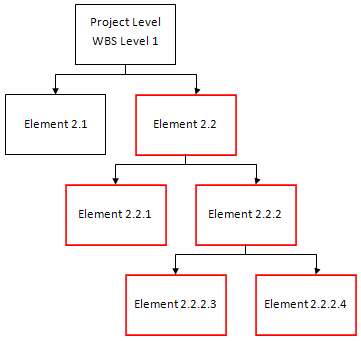
WBS thresholds allow users to establish thresholds for the various WBS elements. For schedule variance and cost variance, both favorable (positive) and unfavorable (negative) thresholds can be established.
Schedule variance thresholds can be established for the Current Period or the Cumulative Period and can be specified in value (hours or dollars) and/or percent.
Cost variance thresholds can be established for the Current Period, Cumulative Period or At Complete, and can be specified in value (hours or dollars) and/or percent.
Add, edit, or delete thresholds from the Work Breakdown Structure View located on the Projects Tab of the Menu Manager. The thresholds column is automatically displayed on the WBS view and is not populated by default.
The concept of inheritance is applied to the MPM threshold functionality. Thresholds established at a parent WBS Level are automatically inherited by the children WBS elements.
For example, in the WBS shown below, the threshold values established for Element 2.2 are automatically inherited by elements 2.2.1, 2.2.2, 2.2.2.3 and 2.2.2.4.
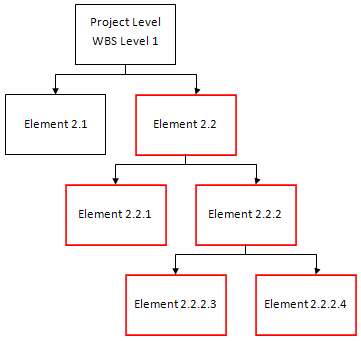
The threshold dialog box below represents the thresholds established for a Project Level as indicated in the window title bar. The comparison logic is applied between each value and %.
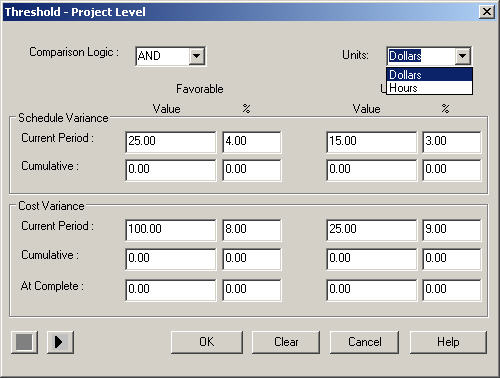
SV = BCWP – BCWS
The favorable current period schedule variance threshold is 25.00 and 4%. This means that current period SVs >[25.00 AND 4% of BCWS] will be flagged in the Detail Variance Analysis Report and the Variance Analysis Turnaround Document reports.
The unfavorable current period schedule variance threshold is -15.00 and – 3.00%. This means that current period SVs < [-15.00 AND -3% of BCWS] will be flagged in the Detail Variance Analysis Report and the Variance Analysis Turnaround Document reports.
CV= BCWP-ACWP
The favorable current period cost variance threshold is $100.00 and 8%. This means that current period CVs > [$100 AND 8% of BCWP] will be flagged in the Detail Variance Analysis Report and the Variance Analysis Turnaround Document reports.
The unfavorable current period cost variance threshold is -25.00 and -9%. This means that current period CVs<[-25.00 AND -9% of BCWP] will be flagged in the Detail Variance Analysis Report and the Variance Analysis Turnaround Document reports.
Use the Thresholds dialog box to establish both favorable and unfavorable thresholds for cumulative, current period, and at-complete variances. You can set values by the WBS element. Values are automatically copied down or inherited from the parent.
From the drop-down menu, select the logic to use between the Value and % (percent), as follows:
And – Select this so that the variance has to meet the Value and % (this is the default).
Or – Select this so that the threshold has to meet the Value or %.
You can set units by WBS element as needed. From the drop-down list, select the units, as follows:
Dollars – Select to enter values as dollar amounts.
Hours – Select to enter values as hourly amounts.
The Schedule Variance (SV) is equal to the BCWP less the BCWS, as follows:
SV = BCWP - BCWS
Enter Favorable (positive threshold) and Unfavorable (negative threshold) values as needed in the following fields:
Current Period — Enter the Value and/or % (percentage) for favorable and unfavorable conditions for the current period.
Cumulative — Enter the Value and/or % (percentage) for favorable and unfavorable conditions for the cumulative amount through the current period.
The Cost Variance (CV) is equal to the BCWP less the ACWP, as follows:
CV = BCWP - ACWP
Enter Favorable (positive threshold) and Unfavorable (negative threshold) values as needed in the following fields:
Current Period — Enter the Value and/or % (percentage) for favorable and unfavorable conditions for the current period.
Cumulative — Enter the Value and/or % (percentage) for favorable and unfavorable conditions for the cumulative amount through the current period.
At Complete — Enter the Value and/or % (percentage) for favorable and unfavorable conditions for the At Complete value.
Thresholds are copied down to lower level breakdown elements or inherited at lower levels only if higher levels have values entered, as follows:
If the Thresholds are defined at the project level, the Threshold dialog is disabled for all lower level breakdown elements.
If the Thresholds are defined at WBS parent level, the Threshold dialog is disabled for all children elements.
To add, edit, or view the threshold values, complete the following steps:
Click the ellipses in the Threshold column of the Work Breakdown Structure (WBS) window. The Threshold screen displays for the WBS element.
Select the Comparison Logic drop-down list as “And” or “Or.”
Set the Units drop-down list to “Dollars” or “Hours.”
Enter up to 12 digits in the Value fields (in addition to the commas and decimals that are automatically added).
Enter up to seven digits in the % (percent) fields (in addition to the commas and decimals that are automatically added).
You can enter negative values or percentages only in the Unfavorable fields.
You can enter positive values or percentages only in the Favorable fields.
You can add percentage values of more than 100%.
Click the left or right arrows to go to the next or previous WBS.
Click OK to save all Threshold values and exit, or click one of the following:
Clear — erases any contents in the Threshold dialog and resets all values to zero (0)Note that a value of zero indicates no threshold for that particular item. It is not a zero-value threshold for dollars, hours or percent.
Cancel — closes the window without saving changes, and returns to the Work Breakdown Structure window.
Help — accesses online help for this topic.
WBS Thresholds can be deleted manually by zeroing out the values at the highest level, or can be deleted for the entire project by selecting the WBS Thresholds box in the Delete Project Data Window which is accessible from Project Maintenance.
To delete WBS threshold values using the Delete Project Data dialog box, complete the following steps:
Within MPM, open the Project Maintenance applet from the Projects tab.
Click Edit » Delete Project
Data.
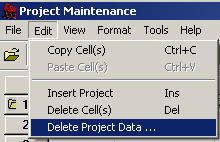
The Delete Project Data dialog box displays.

Select the WBS Thresholds check box.
Click OK. All WBS threshold data is deleted.