Use the General tab to select report options for the Project Planning Analysis report and to save sets of options for reuse.
Contents
| Field | Description |
|---|
| Report Name
|
You can change the default report name.
|
| Maximum Task Level
|
Select the number of task levels to include. The maximum number is 12.
For example, you have a plan with the following rows:
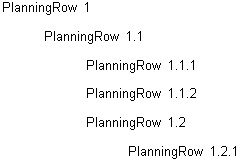
If you select
1 in
Maximum Task Level, the report only displays PlanningRow 1.
If you select
2 in
Maximum Task Level, the report displays the following:
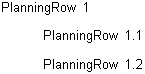
|
| Hour Decimal Setting
|
Select the number of decimal digits to display for hours:
-
No Decimal: The report displays the number of hours without decimal digits.
-
1 Digit: The report displays the number of hours with one digit to the right of the decimal point.
-
2 Digits: The report displays the number of hours with two digits to the right of the decimal point.
|
| Amount Decimal Setting
|
Select the number of decimal digits to display for amounts:
-
No Decimal: The report displays amounts without decimal digits.
-
Currency: The report displays amounts with the number of decimal digits specified for the currency on the Currency Configuration form ().
|
| Only Include Plans Marked for Utilization and Project Reports
|
If you select this option, the report includes only those plans that you select on the Plan lookup for which the
Include in Utilization and Project Reports option is selected on the General tab of the Project Planning form.
If you do not select this option, the report includes all plans that you select on the Plan lookup.
|
| Only Include Labor, Expense, Consultant, Unit Lines with Planned or JTD Numbers
|
If you select this check box, the report only includes resources, expenses, consultants, or units for which planned or actual job-to-date hours or cost amounts exist.
|
| Consolidate by Plan Number
|
If your plan numbers have a standard structure, select this check box to summarize data based on that structure. In
Roll Up __ Digits on Left and
Roll Up __ Digits on Right, enter the number of characters that you want to roll up on the left and right ends of the plan numbers.
For example, if your plan numbers contain five characters and the first two characters of each plan number represent the client firm, you can consolidate (roll up) information at the client firm level. To do that, enter
3 in
Roll Up __ Digits on Right.
|