Use the General tab to select report options for the Project Planning Schedule report and to save sets of options for reuse.
Contents
| Field | Description |
|---|
| Report Name
|
You can change the default report name.
|
| Period Scale
|
Select one of the following period scales for the hours or amounts on the report:
-
Daily
-
Weekly
-
Bi-Weekly: A two-week period.
-
Semi-Monthly: One semi-monthly period runs from the first to the fifteenth of the month. The second semi-monthly period runs from the sixteenth to the end of the month.
-
Monthly
-
Accounting Period
-
Quarterly
-
Yearly
|
| Start Day of the Week
|
If you set
Period Scale to
Weekly or
Bi-Weekly, use this field to specify the starting day of the week.
|
| Range
|
Select the number of reporting periods to display. The related
Period Scale option determines the type of period. For example, if the period scale is monthly and you enter 6 here, the report displays data for six monthly periods.
|
| Column Width
|
Enter the width of the data columns in inches or millimeters, based on which one you selected in the
Unit of Measure field on the Layout tab.
|
| Maximum Task Level
|
Select the number of task levels to include. The maximum number is 12.
For example, you have a plan with the following rows:
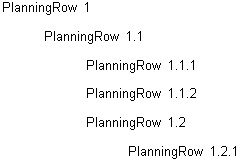
If you select
1 in
Maximum Task Level, the report only displays PlanningRow 1.
If you select
2 in
Maximum Task Level, the report displays the following:
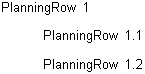
|
| Start Date
|
Select the starting date for the data on the report:
-
Today: The report displays data starting with the current date.
-
Specific Date: The report displays data starting with the date that you specify.
|
| Only Include Plans Marked for Utilization and Project Reports
|
If you select this option, the report includes only those plans that you select on the Plan lookup for which the
Include in Utilization and Project Reports option is selected on the General tab of the Project Planning form.
If you do not select this option, the report includes all plans that you select on the Plan lookup.
|
| Consolidate by Plan Number
|
If your plan numbers have a standard structure, select this check box to summarize data based on that structure. In
Left and
Right under
Number of Digits to Roll Up, enter the number of characters that you want to roll up on the left and right ends of the plan numbers.
For example, if your plan numbers contain five characters and the first two characters of each plan number represent the client firm, you can consolidate (roll up) information at the client firm level. To do that, enter
3 in
Right.
|