The Current Pipeline Analytics enable you to review and analyze the potential business represented by the opportunities currently in your pipeline. The analytics provide at-a-glance comparisons of pipeline by stage, by pipeline amount range, and by probability range. You can also break out the pipeline by a key date (project estimated start date, for example) and by a variety of opportunity attributes. A detail table gives you access to the individual opportunities underlying the current pipeline summary data. |
In this topicAnalysis Period and Analysis Date Analysis by Probability Range and Pipeline Amount Range
|
In Capture Analytics, which opportunities are included in your current pipeline is based on the stage each opportunity is currently assigned to in GovWin Capture Management (the value in the Stage field in the Opportunity Info Center).
As part of Capture Analytics configuration process, your system administrator identifies the stages that your firm considers part of the pipeline. Opportunities assigned to one of those stages are automatically included in the calculation of current pipeline amounts, and opportunities that are not assigned to one of those stages are not included.
For example, if your firm has a Won stage but does not want to include won contracts in current pipeline amounts, the system administrator does not include that stage, and the opportunities assigned to that stage are excluded from current pipeline amounts.
It is common for firms to track the potential value of an opportunity as more than one amount. When your firm implements Capture Analytics, it can select two amount fields from opportunity records in GovWin Capture Management to analyze as pipeline. The options under Pipeline Amount enable you to select either of the two amounts for analysis in the Current Pipeline Analytics.
For example, suppose your firm tracks the total contract amount for opportunities in the Revenue field in GovWin Capture Management and the amount of the contract specifically for your firm (total contract less subcontractor portions of the contract) in a Net Revenue field. Your system administrator can select those two fields during the configuration process, and you can use the Pipeline Amount options to analyze either one. When you select one of the options, Capture Analytics displays pipeline amounts calculated from amounts in that field in the opportunity records.
The Unweighted and Weighted options under Pipeline Probability Weighting provide the additional option to display either total pipeline amounts or weighted pipeline amounts (pipeline amounts with the probabilities applied).
If you select the Unweighted option under Pipeline Probability Weighting, Capture Analytics calculates pipeline amounts using the actual amounts in the pipeline amount field you selected. For example, if you select Revenue in Pipeline Amount and Unweighted, in Pipeline Probability Weighting, Capture Analytics calculates pipeline amounts using the revenue amounts entered for the opportunities.
If you select the Weighted option, Capture Analytics calculates pipeline amounts by first applying the probability for each opportunity to its pipeline amount:
Unweighted pipeline amount × (Probability ÷ 100)
So if you select Revenue and Weighted, Capture Analytics first applies the probability to the revenue amount to get the weighted revenue for the opportunity and then uses that weighted revenue to calculate the pipeline amounts displayed in the Current Pipeline Analytics.
Initially, the Current Pipeline Analytics display pipeline data for all opportunities assigned to stages that are included in the current pipeline. The default analysis period is automatically set to include all of the Current Pipeline analysis dates for those opportunities.
You can use the option bars across the top of the tab to change the analysis period reflected in the charts and tables on the Current Pipeline tab.
![]()
If you make selections, Capture Analytics recalculates pipeline amounts for all analytics on the tab based on the new set of opportunities with analysis dates in the modified analysis period.
You can also change the analysis period by selecting bars or line chart data points directly on the Current Pipeline Breakout chart.
The analysis period that you select on the Current Pipeline tab only applies to the analytics on that tab. Because each of the tabs in Capture Analytics has unique calendar and date filtering requirements, you set the analysis period for each tab separately.
As part of Capture Analytics configuration, your system administrator specifies the date field in opportunity records that you want Capture Analytics to use to build the calendar for the Current Pipeline tab. That date field is the analysis date for the Current Pipeline Analytics. The calendar, in turn, is used to do the following:
Determine which opportunities to include in the Current Pipeline Analytics, based on the analysis period
Group opportunities based on date for calculating current pipeline data by month, quarter, or year
The field your firm uses for the analysis date is displayed next to Calendar Based On in the upper-left corner of the tab:
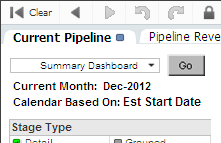
For example, suppose your system administrator selects the Estimated Start Date as the analysis date. If you select 2012 as the analysis period at the top of the Current Pipeline tab and elect to analyze pipeline by month in the Current Pipeline Breakout chart, Capture Analytics does the following:
Displays pipeline data based only on opportunities with an estimated start date that falls within 2012.
Groups those opportunities by month based on estimated start date in order to calculate monthly pipeline amounts for 2012 for the Current Pipeline Breakout chart.
Note that, in the Current Pipeline Analytics, the full pipeline amount for an opportunity is associated with the month, quarter, or year in which that opportunity's analysis date falls. The pipeline amount is not distributed over future periods. To see revenue forecasts spread over future periods, go to the Pipeline Revenue Forecast Analytics.
All of the analytics on the Current Pipeline tab enable you to break out current pipeline by stage.
In addition, you can use the Stage list to filter the contents of Current Pipeline Analytics by stage. When you display the analytics initially, they display pipeline data for all GovWin Capture Management stages included in current pipeline. (Your system administrator specifies the stages included in current pipeline when he or she configures Capture Analytics.)
When you filter the Current Pipeline Analytics by stage, that filter is also applied automatically to the analytics on other tabs in Capture Analytics. The only exception is the Bid and Win Rates tab. Applying a stage filter to that tab would, in many cases, result in incorrect rate calculations, so those analytics are never filtered by stage.
Capture Analytics provides a configuration option to define groups of stages by combining two or more of the original GovWin Capture Management stages into a single stage. That enables you to analyze pipeline by stage not only at the detail level for individual GovWin Capture Management stages but also at a higher, or summary, level. Pipeline amounts for grouped stages are the sum of the pipeline amounts for the individual stages included in the group.
If your firm has set up grouped stages, use the Detail and Grouped options under Stage Type to view pipeline data either for the original GovWin Capture Management opportunity stages (detail stages) or for the grouped stages. When you select the Grouped option, the Stage list displays the grouped stages, and you can then select one or more of those as filter values, just as you do with the detail stages.
In addition to being able to analyze your pipeline by stage, you can also break it down based on pipeline amount or probability ranges. These options enable you to focus the analytics, for example, on opportunities that are most likely to result in contracts or opportunities with the largest contract amounts.
As part of Capture Analytics configuration, your system administrator can define a set of ranges for each of the pipeline amount fields and for probability, as in these examples:
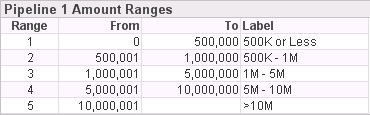
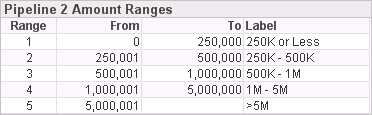
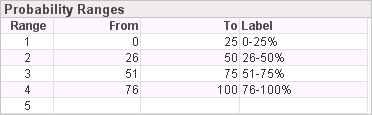
In the Current Pipeline Breakout chart and the Current Pipeline Amount and Count table and charts, the default analysis is by stage. However, you can use the Cycle button ( ![]() ) on the Current Pipeline Breakout chart and the Cycle icon (
) on the Current Pipeline Breakout chart and the Cycle icon ( ![]() ) on the Current Pipeline Amount and Count table to instead analyze your current pipeline based on any of these sets of ranges.
) on the Current Pipeline Amount and Count table to instead analyze your current pipeline based on any of these sets of ranges.