| Field | Description |
|---|
 Clear Clear
|
Clear all filter selections and return the analytics tab to its default filtered state.
This option only applies to filters. It does not apply to any other selections (selections made using
 , for example). , for example).
|
 
|
To return to a previous filtered view of the data, click
 one or more times. If you use one or more times. If you use
 to go to an earlier view, you can click to go to an earlier view, you can click
 to return to a more recent view. to return to a more recent view.
These option only apply to filters. They do not apply to any other selections (selections made using
 , for example). , for example).
|

|
Reverse the last layout action. Changes that can be undone include moving, sizing and removing of objects, and changes to object properties.
|

|
Reapply the latest undone layout action. If you have undone multiple layout actions, you can repeat this until you have reapplied all of them.
|

|
Lock all the selected options, so they will not be canceled if you select an unassociated value.
|

|
Unlock all locked selections.
|

|
Display a list of the selections currently applied to the analytics.
|

|
Display all notes attached to the analytics. If the Notes dialog box is currently displayed, click this icon to hide it. (This option is only available if your firm enables the Notes feature.)
|

|
This option does not apply to CFO Dashboards.
|

|
Add a chart or table to the current tab. Drag the icon for the type of chart or table you want from the New Sheet Object dialog box onto the tab.
|

|
Select a field for which you want to display values in a list box. Drag the field onto the tab from the Fields dialog box.
|

|
If you interact with the dashboards to create a view of your data, and you want to be able to display that view in the future without specifying all of the filter values and other options again, click this option to add a bookmark for the view.
|

|
Delete a bookmarked view of your data.
|
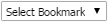
|
To retrieve a bookmarked view, click
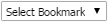 and select the bookmark from the drop-down list. and select the bookmark from the drop-down list.
|

|
Share your CFO Dashboards session with others for real-time collaboration. (This option is only available if your firm enables the Session Collaboration feature.)
|
| More: Open Help
|
Display the QlikView online help.
|
| More: Mail with Bookmark as a Link
|
Create an email message with a URL link to the current dashboard using an automatically created temporary bookmark. The recipients, if they have the necessary security access, can display the dashboard as it looked when you generated the email.
|
| More: Document Support Information
|
Display support information related to the dashboards, such as product name, user name, build number, and so on.
|