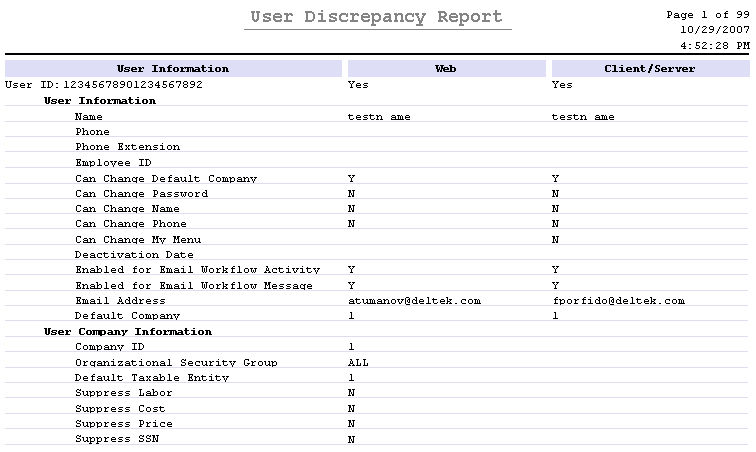Use this screen to identify discrepancies in user information setup in Web and Client Server. This report contains information common to both Web and Client Server, but not information specific to either.
When new users are added in the Web while Web Security is active, there will be no discrepancies. For existing Client Server users, the Migrate User Utility has been enhanced to refresh user information in Web from Client Server.
Print this report whenever you need to check for discrepancies in user data between the Client Server and Web versions of Costpoint.
Use the fields in this block to create a new parameter ID or to retrieve a previously saved parameter ID. A parameter ID represents a set of screen selection parameters. once you have saved a parameter ID, you can retrieve it along with the saved parameters using Query.
You can use the retrieved parameters to produce reports and run processes more efficiently and with greater consistency. Many users save a unique set of parameters for each different way they run a report or process. If you select a previously saved parameter ID or parameter description, the associated saved screen selection parameters will automatically display as selection defaults. You can change any of the associated selection defaults as necessary.
The checkbox (top right corner) allows you to select/deselect the record. You might select this checkbox if you want to mark the record for deletion, for example.
Enter, or use Query to select, a parameter ID of up to 15 alphanumeric characters. You should choose characters for your parameter ID that help identify the type of selections you made in the screen, such as “PERIOD” or “QUARTERLY.”
When you save your record, all the selections made in the screen are stored with the parameter ID. Later, you can retrieve the parameter using Query.
You can use the parameter to produce reports and run processes more efficiently because you can select the parameter ID with its previously defined screen selections. Once the default selections display in the screen, you can override the defaults as necessary.
Enter, or use Query to select, a parameter description of up to 30 alphanumeric characters.
Use the fields in this block to select the user and company selection criteria for the report, as applicable.
User
This drop-down box is available for selection only if you have selected the Users radio button in the Show group box within the Options block. If you have selected the Rights radio button, this drop-down box is disabled.
Select the desired user data option from the drop-down box. The following options are available, as applicable:
All - Select this option to include all available records. The Start and End fields are disabled for this option.
One - Select this option to include only one record. You must enter that value in the Start field. The End field is disabled for this option.
Range - Select this option to include a contiguous range of records. You must enter the beginning value for the range in the Start field and the ending value of the range in the End field.
From Beginning - Select this option to include all the records from the beginning of the available records to a specific record in the range. You must enter the last value for the range in the End field. The Start field is disabled for this option.
To End - Select this option to include all the records from a specific record to the end of all the available records. You must enter the value from which the range should begin in the Start field. The End field is disabled for this option.
The default selection for this field is "All."
This field is available for selection only if you have selected the Users radio button in the Show group box within the Options block. If you have selected the Rights radio button, this drop-down box is disabled.
Enter, or use Lookup to select, the starting user, as applicable.
The following system restrictions are enforced:
If you selected "One" as the selection range, you can only select a single user. The End field is disabled for this option.
If you selected "From Beginning" as the selection range, the Start field is disabled. You must enter the last value for the range in the End field.
If you selected "To End" as the selection range, you must enter the value from which the range should begin in the Start field. The End field is disabled for this option.
This field is available for selection only if you have selected the Users radio button in the Show group box within the Options block. [If you selected the Rights radio button, this drop-down box is disabled.]
Enter, or use Lookup to select, the ending user, as applicable.
The following system restrictions are enforced:
If you selected "One" as the selection range, you can only select a single user. The End field is disabled for this option.
If you selected "From Beginning" as the selection range, the Start field is disabled. You must enter the last value for the range in the End field.
If you selected "To End" as the selection range, the End field is disabled. You must enter the value from which the range should begin in this field.
Company
Select the desired company data option from the drop-down box. The following options are available:
All - Select this option to include all available records. The Start and End fields are disabled for this option.
One - Select this option to include only one record. You must enter that value in the Start field. The End field is disabled for this option.
Range - Select this option to include a contiguous range of records. You must enter the beginning value for the range in the Start field and the ending value of the range in the End field.
From Beginning - Select this option to include all the records from the beginning of the available records to a specific record in the range. You must enter the last value for the range in the End field. The Start field is disabled for this option.
To End - Select this option to include all the records from a specific record to the end of all the available records. You must enter the value from which the range should begin in the Start field. The End field is disabled for this option.
The default selection for this field is "All."
Enter, or use Lookup to select, the starting company, as applicable.
The following system restrictions are enforced:
If you have selected "One" as the selection range, you can only select a single user. The End field is disabled for this option.
If you have selected "From Beginning" as the selection range, the Start field is disabled. You must enter the last value for the range in the End field.
If you have selected "To End" as the selection range, you must enter the value from which the range should begin in the Start field. The End field is disabled for this option.
Enter, or use Lookup to select, the ending company, as applicable.
The following system restrictions are enforced:
If you have selected "One" as the selection range, you can only select a single user. The End field is disabled for this option.
If you have selected "From Beginning" as the selection range, the Start field is disabled. You must enter the last value for the range in the End field.
If you have selected "To End" as the selection range, the End field is disabled. You must enter the value from which the range should begin in this field.
Use the fields in this block to specify sort and page break options.
1st Sort *
Use the drop-down box to select the primary sort field for the report. You can choose User or User Name.
If you select User as the primary sort field, the system sorts the records by User ID and then by User Name for each user.
If you select User Name as the primary sort field, the system sorts the records by User Name and then by User ID for each user.
The default selection for this drop-down box is User.
Select this check box to produce a report that begins a new page each time the selected sort criteria changes. For example, you may want data for each different user to begin on a new report page.
This check box is clear by default.
Use the fields in this block to select information that appears on the report
Select this check box to include user information on the report. This information includes name, phone, employee ID and so on.
Select this check box to include the user's company information on the report. Company information includes company ID, default taxable entity, suppression of labor and so on.
Information that is different only
Select this check box to include only information that is different. This results in a shorter report that only includes actual differences between the Web and Client Server information.
Note differences between the Web and Client Server columns - these are the discrepancies: