
Use this screen to print all or portions of the Costpoint web menu.
You can choose to generate this report by domain (Accounting, Projects, People, Materials, or Administration) and you can choose all or any combination of domains.
The report prints the application name and technical designation for the application within the menu hierarchy by function (Configure, Maintain, Transactions, Process, Review, and Utilities) within each domain.
Print this report whenever you need to print details about the Costpoint web menu.
How does this report organize the Costpoint web menu data?
The system organizes this data by:
1. Domain (Accounting, Projects, People, Materials, or Administration)
2. Function (Configure, Maintain, Transactions, Process, Review, and Utilities)
3. Application name within the menu hierarchy
Sample output:
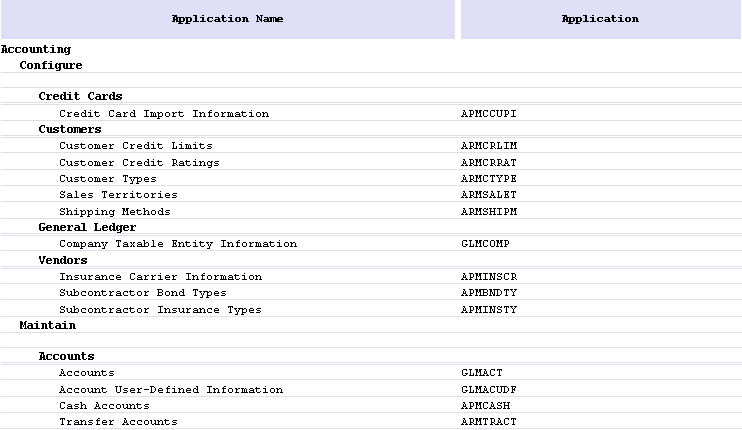
Use the fields in this block to create a new parameter ID or to retrieve a previously saved parameter ID. A parameter ID represents a set of screen selection parameters. once you have saved a parameter ID, you can retrieve it along with the saved parameters using Query.
You can use the retrieved parameters to produce reports and run processes more efficiently and with greater consistency. Many users save a unique set of parameters for each different way they run a report or process. If you select a previously saved parameter ID or parameter description, the associated saved screen selection parameters will automatically display as selection defaults. You can change any of the associated selection defaults as necessary.
The checkbox (top right corner) allows you to select/deselect the record. You might select this checkbox if you want to mark the record for deletion, for example.
Enter, or use Query to select, a parameter ID of up to 15 alphanumeric characters. You should choose characters for your parameter ID that help identify the type of selections you made in the screen, such as “PERIOD” or “QUARTERLY.”
When you save your record, all the selections made in the screen are stored with the parameter ID. Later, you can retrieve the parameter using Query.
You can use the parameter to produce reports and run processes more efficiently because you can select the parameter ID with its previously defined screen selections. Once the default selections display in the screen, you can override the defaults as necessary.
Enter, or use Query to select, a parameter description of up to 30 alphanumeric characters.
Use the checkboxes in this block to select the domain(s) for which to generate Costpoint web menu data.
Select this checkbox to generate Costpoint web menu data for the Accounting domain.
This checkbox is selected by default.
Select this checkbox to generate Costpoint web menu data for the Projects domain.
This checkbox is selected by default.
Select this checkbox to generate Costpoint web menu data for the People domain.
This checkbox is selected by default.
Select this checkbox to generate Costpoint web menu data for the Materials domain.
This checkbox is selected by default.
Select this checkbox to generate Costpoint web menu data for the Administration domain.
This checkbox is selected by default.
Use the fields in this block to view the system-designated sort option and to specify a page break option.
"Domain" displays in this non-editable field.
The system automatically sorts the menu data by domain. Within each domain, the system sort the menu hierarchy by function (Configure, Maintain, Transactions, Process, Review, and Utilities).
Select this checkbox to produce a report that begins a new page each time the selected domain changes. [For example, data for each different domain will begin on a new report page.]
* A red asterisk denotes a required field.
This report accesses data from the S_MENU_DOMAINS (Menu Domains) and S_MENU_APPS (Menu Applications) table(s).