
Use this report to query or print selected Data Dictionary (DD) information, as desired.
The Data Dictionary (DD) consists of a set of tables in the Costpoint database that describes database information for both client/server and web schemas, including table descriptions, how the tables are used, their life cycles and business rules, as well as detailed information at the column level.
The Data Dictionary tables hold data for all of the following schemas, as applicable:
The Transactional schema (for both client/server and web) holds the Costpoint business data related to the Costpoint screens and processes.
The Metadata schema (web only) contains application descriptions and application component descriptions that are read by the system at runtime and dictate application presentation and behavior attributes.
The Administrative schema (web only) holds Costpoint web system configuration and user authorization information.
You can access all the information contained in the Data Dictionary, including the Web’s meta and administrative schemas, even if your company is not licensed for Costpoint Web.
You can select Data Dictionary information for the query or report by module, column, and/or by table, and can choose both a primary and secondary sort option. Additional criteria allow you to specify page breaks, exclude Web System tables, and show table and/or column information on the report.
[In previous versions of Costpoint, the Data Dictionary information was available for viewing only via a .PDF format from the User Manuals CD. The two DD files contained on that CD were static and listed the data in alphabetic module order by table within each module and in alphabetic order by table, crossing modules. There was no ability to choose selection parameters, sorts, or other report formats.]
You can view or print the report from this screen at any time.
Use the fields in this block to create a new parameter ID or to retrieve a previously-saved parameter ID. A parameter ID represents a set of screen selection parameters. Once you have saved a parameter ID, you can retrieve it along with the saved parameters using Query.
You can use the retrieved parameters to produce reports and run processes more efficiently and with greater consistency. Many users save a unique set of parameters for each different way they run a report or process. If you select a previously-saved parameter ID or parameter description, the associated saved screen selection parameters will automatically display as selection defaults. You can change any of the associated selection defaults as necessary.
The checkbox (top right corner) allows you to select/deselect the record. You might select this checkbox if you want to mark the record for deletion, for example.
Enter, or use Query to select, a parameter ID of up to 15 alphanumeric characters. You should choose characters for your parameter ID that help identify the type of selections you made in the screen, such as “Columns in a Single Table” or “Tables in a Module," etc.
When you save your record, the system stores all the selections you made in the screen along with the parameter ID. Later, you can retrieve the saced parameters using Query.
You can use the parameter to produce reports and run processes more efficiently because you can select the parameter ID with its previously-defined screen selections. Once the default selections display in the screen, you can override the defaults as necessary.
Enter, or use Query to select, a parameter description of up to 30 alphanumeric characters.
Selection Ranges
Use the fields in this block to select the module, table, and column selection criteria for the report.
Select the desired data option from the drop-down box to select records from one, a range of, or all modules for the report.
Select modules codes as follows:
For transactional schema (in both client/server and web) that contains the business data from Costpoint screens and processes, you should specify the familiar two-character module abbreviations, such as “AP,” “GL,” “PD,” etc.
For metadata schema (web only) that contains application presentation and behavior attributes, you should specify the code “WSAP” (Web System Application Data).
For administrative schema (web only) that contains web system configuration and user authorization information, you should specify the code “WSAD” (Web System Administrative Data).
The following options are available:
All - Select this option to include all available records. The system will disable the Start and End fields for this option.
One - Select this option to include only one record. You must specify the single record in the Start field, and the system will disable the End field for this option.
From Beginning - Select this option to include all the records from the beginning of the available records to a specific record in the range. You must enter the last value for the range in the End field, and the system will disable the Start field for this option.
To End - Select this option to include all the records from a specific record to the end of all the available records. You must enter the value from which the range should begin in the Start field, and the system will disable the End field.
The default value for this field is “All.” You can accept the displayed default range option, enter a different valid range option, or select one from the drop-down box.
Enter, or use Lookup to select, up to five alphanumeric characters to specify the starting module, as applicable.
Although Lookup is available as a user convenience, you can enter any value in this field because the system performs no field validation against existing module codes.
The following system restrictions are enforced:
If you selected "All" as the selection range, the system will disable both the Start and End fields.
If you selected "From Beginning" as the selection range, the system will disable this field and you must enter the last value for the range in the End field.
If you selected "To End" as the selection range, you must enter the value from which the range should begin in this field and the system will disable the End field.
Enter, or use Lookup to select, up to five alphanumeric characters to specify the ending module, as applicable.
Although Lookup is available as a user convenience, you can enter any value in this field because the system performs no field validation against existing module codes.
The following system restrictions are enforced:
If you selected "All" as the selection range, the system will disable both the Start and End fields.
If you selected "One" as the selection range, you can only select a single module in the Start field and the system will disable this field.
If you selected "From Beginning" as the selection range, you must enter the last value for range in this field and the system will disable the Start field.
If you selected "To End" as the selection range, you must enter the value from which the range should being in the Start field and the system will disable this field.
Select the desired data option from the drop-down box to select records from one table, beginning with specific characters for a table, containing specific characters within a table name, or from all table names for the report.
[You can choose to exclude table data from printing on the report, even if you have included table data in your selection criteria, by unchecking the Table Information checkbox in the Show group box.].
The default value for this field is “All.” You can accept the displayed default range option, enter a different valid range option, or select one from the drop-down box. Range options include “All,” “One,” “Begins With,” and “Contains.”
Enter, or use Lookup to select, up to 30 alphanumeric characters to choose the specific parameter for the selected table option, as applicable.
Although Lookup is available as a user convenience, you can enter any value in this field because the system performs no field validation against existing tables.
The following system restrictions are enforced:
If you selected “All” as the selection range, the system will disable this field.
If you selected "One,” “Begins With,” or “Contains" as the selection range, you must enter a value in this field.
If you selected “Begins With” or “Contains" as the selection range, there is no need for you to enter a wildcard character ("%") in addition to the selected value because the system will automatically insert this character for you behind the scenes.
Select the desired data option from the drop-down box to select records for one column name, beginning with specific characters for a column name, containing specific characters within a column name, or from all columns names for the report.
[You can choose to exclude column data from printing on the report, even if you have included column data in your selection criteria, by unchecking the Column Information checkbox in the Show group box.].
The default value for this field is “All.” You can accept the displayed default range option, enter a different valid range option, or select one from the drop-down box. Range options include “All,” “One,” “Begins With,” and “Contains.”
The default value for this field is “All.” You can accept the displayed default range option, enter a different valid range option, or select one from the drop-down box. Range options include “All,” “One,” “Begins With,” and “Contains.”
Enter up to 30 alphanumeric characters to specify the specific parameter for the selected column option, as applicable.
The following system restrictions are enforced:
If you selected “All” as the selection range, the system will disable this field.
If you selected "One,” “Begins With,” or “Contains" as the selection range, you must enter a value in this field.
If you selected “Begins With” or “Contains" as the selection range, there is no need for you to enter a wildcard character ("%") in addition to the selected value because the system will automatically insert this character for you behind the scenes.
Use this checkbox to exclude web tables from the data selection for the report.
The default for this checkbox is unchecked.
Leave this checkbox unchecked under these circumstances:
If you are NOT licensed for Costpoint Web and therefore have no use for the Metadata and Administrative schemas that apply exclusively to the web.
If you ARE licensed for Costpoint Web but wish to print data only for the Transactional schema business data related to the Costpoint screens and processes.
Use the fields in this block to select the primary and secondary sorts for the report and to specify a page break option.
For the primary sort selection, you can choose to sort by module or by table name.
For the secondary sort selection, you can choose to sort by primary key or by column order.
1st Sort *
The default drop-down selection for the primary sort is by table.
For the primary sort selection, you can choose to sort by module abbreviation or by table name.
You can accept the default primary sort or select a different sort option, as desired.
2nd Sort *
The default drop-down selection for the secondary sort is by primary key in the table.
For the secondary sort selection, you can choose to sort by primary key or by column number order.
If you sort by primary key, the system will print the data by primary key sequence first and then alphabetically by column name for non-primary key columns.
If you sort by column, the system will print the data in ascending column number order.
You can accept the default secondary sort or select a different sort option, as desired.
Select this checkbox if you want a page break in the report each time the selected primary sort parameter changes.
For example, if you selected the primary sort as “Table,” you should select this checkbox if you want data for each different table to begin printing on a new report page.
Use the checkboxes in this block to indicate whether you want the table information and column information, as applicable, to print on the report.
Use the checkboxes in this group box to indicate whether you want the table information and column information, as applicable, to print on the report.
The default for this checkbox is checked.
If you selected “All” as the option for the Table option selection, the system will enable this checkbox.
The default for this checkbox is checked.
If you selected “All” as the option for the Column option selection, the system will enable this checkbox.
If you selected “One,” “Begins With,” or “Contains” as the Column option selection, the system will disable this field and force the option as checked.
If you have selected no table or column information to print on the report, a typical report format will include the table, table name, and module, as follows:
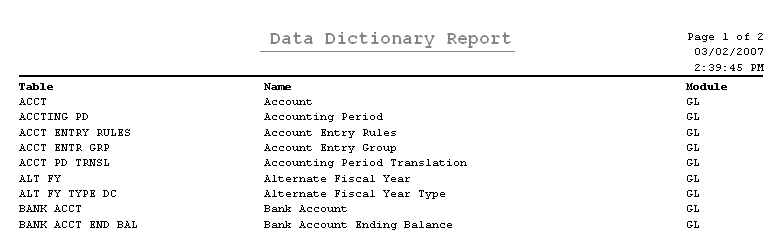
If you have selected table information with no column information to print on the report, a typical report format will include the table, table name, and module, along with the table definition, life cycle, and CP version (as available), as follows:

If you have selected column information with no table information to print on the report, a typical report format will include the table, table name, and module, as well as the column details (including the column, column number, name, primary key indicator, foreign key indicator, whether nulls are permitted, and type) as follows:
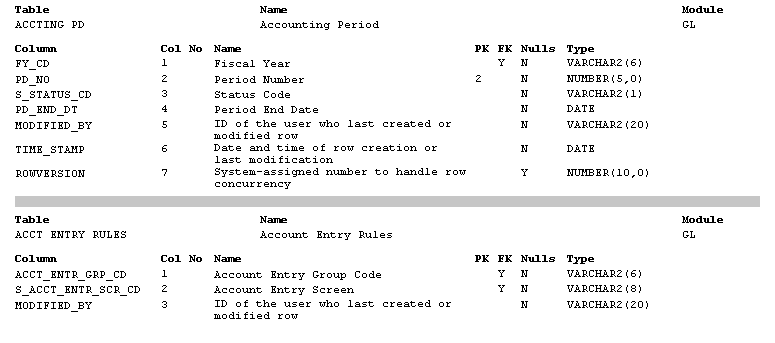
If you have selected column information and table information to print on the report, a typical report format will include the table, table name, module, table description, life cycle, and CP version (as available), as well as the column details (including the column, column number, name, primary key indicator, foreign key indicator, whether nulls are permitted, and type) as follows:
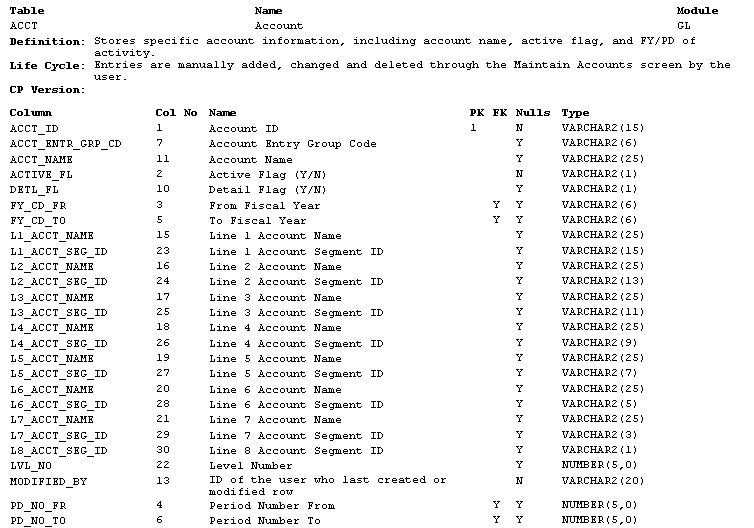
The system prints data for this report, based on the selection criteria, from the S_DD_TABLE (System Data Dictionary Table) and S_DD_COLUMN (System Data Dictionary Column) tables.