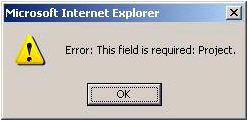
Costpoint web is a multi-tier enterprise consisting of at least three tiers: client tier (or browser), application server tier, and database server tier. [Some deployments may also add a web server tier between the browser and the application tiers.]
Although information or error messages can originate from each of these tiers, only meaningful messages to the end user are redirected and displayed in the browser. Other messages may not be redirected.
Error or information messages can be created at the client browser or at the server.
Validation messages are the normal messages that display when data is calculated or validated in an application for business logic and the message is reported back to the user for information or correction.
Data validation can be checked at the browser (without a round-trip to the application server) if the logic is simple to perform and all the necessary information is available at the browser. In such cases, client messages display via an Internet Explorer dialog box, and only one message displays at a time.
Example:
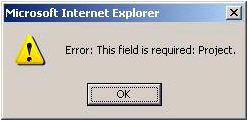
Error messages created at the client are for the purpose of performance and convenience, since you need not wait for a round-trip to the server for error checking. Validation at the client can be performed only if no additional data is needed from the database (i.e., all the information is available in the current row or form). Internally, this validation is also performed at the server (for future non-browser clients).
When validation logic is more complex or when additional data is needed (from the database), the validation must be performed at the server. Depending on how often the round-trip to the server is made and how much data is validated at a time (validation frequency selected at time of login), several messages may be displayed at a time.
All messages created at the server display at the bottom of the browser window.
Example:
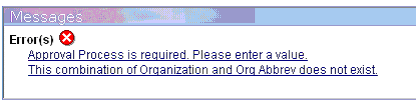
Object validation usually returns one error message. Line and result set validations can return multiple messages because multiple validations are performed at one time. A maximum of 50 errors messages can be accumulated and displayed by the system at one time.
Error message display is dependent on the validation frequency selected in the login screen. There are three field validation frequency choices: Field, Record, and Application.
If you select the "Field" validation frequency, the system will validate the field when you tab from it.
If you select the "Record" validation frequency, the system will validate the field(s) when you complete the record (move to a different line).
If you select the “Application” validation frequency, the system will validate the field(s) in all the lines when you save the record(s).
Error messages are hyperlinked so you can click on the error message to go to the offending field/line. Most messages are linked to objects, so when you click on the error message, focus will be set on the offending object. [Some messages, however, may be linked to the line or to the result set. In such cases, clicking on the hyperlink may not clearly give you the context clue, since the focus may already be at the line or the result set level.]
|
|
The system will hide the error messages when the Hide Messages and Errors icon in the toolbar is selected and will remove the messages when the data is validated again. |
Error messages from a previous validation cycle that have not been cleared will display in a different font and color than the current error messages to differentiate them from each other.
Example:


Warning message behavior in Costpoint web is different from that in Costpoint client/server.
In client/server, many warning messages require a user decision, and the program action will depend on the specific decision.
In Costpoint web, warning messages behave more as informational messages, and can display during data entry and/or when saving data. The action is either performed or cancelled.
If a warning message is encountered during data entry (Field or Record validation frequency), the program may have already performed the action and the message will display as an informational message. There is no OK or Cancel button.
Example:
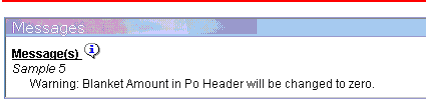
If a warning message is encountered on Save, it will display only if there are no validation errors found before Save can proceed. In the case of a warning message display, you can select either the OK or Cancel pushbutton:
If you select OK, you are indicating that you have read all warnings, choose to ignore them, and want the system to continue with the Save.
If you select Cancel, you are indicating that you do not want to proceed with the Save, and instead want to go back and make data entry edit(s). In this circumstance, there is no further system action and you resume control.
Multiple warning messages may display after each Save. The OK or Cancel applies to all questions (i.e., do you want to continue or stop and make changes). Clicking on Cancel will not close the warning message. The message will still be visible, but the buttons will disappear.
Example:
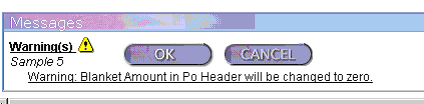
When an unforeseen error is encountered at the server (system error or database error), Costpoint web makes every attempt to report the error back to the user and displays it in a message frame in the middle of the browser window.
Example:
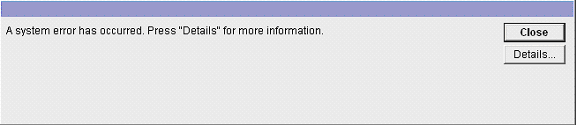
In this circumstance, you can select the Details pushbutton for more information. Although this information may not be meaningful to you directly, it is valuable to Deltek's Technical Support staff to enable diagnosis and troubleshooting.
Please contact Deltek Technical Support to determine which application server logs should be sent to Deltek to help diagnose the cause of your application error.
Please refer to the Run-Time System Errors topic in this document for more information on this subject.
If an unforeseen system error is encountered at the browser, it may be because the browser is unable to process or interpret certain HTML or JavaScript commands. Such an error will surface as a JavaScript error.
The manifestation of the error often depends on the options selected in Internet Explorer.
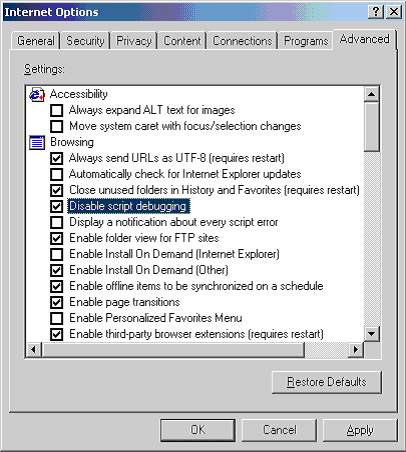
IF you have SELECTED the Disable script debugging checkbox in the Browser Settings portion of the Internet Explorer\Internet Options\Advanced screen (see example above) AND if you have NOT SELECTED the Display a notification about every script error checkbox, the error message will not display.
Instead, the system only displays a tiny icon at the bottom left corner of the browser window (see example below).
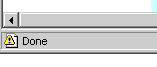
If you double click on this tiny icon, you can view the full error dialog, as follows:
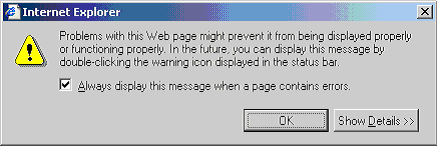
You can click on the Show Details pushbutton to view the error details. The system will automatically replace the little icon with the full dialog if you have selected the Display a notification about every script error checkbox in the Browser Settings portion of the Internet Explorer\Internet Options\Advanced screen.
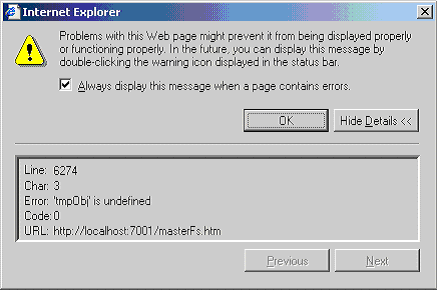
If you have not selected the Disable script debugging checkbox in the Browser Settings portion of the Internet Explorer\Internet Options\Advanced screen, the system will display the error and will offer the option to debug the script (see screen below). If you have installed a Script Debugger in your client PC, you can click on the Yes pushbutton to view the specific line of offending code.
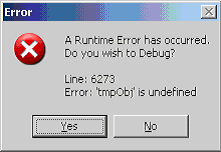
Regardless of how you choose to capture errors, you should report them to Deltek Technical Support for troubleshooting.