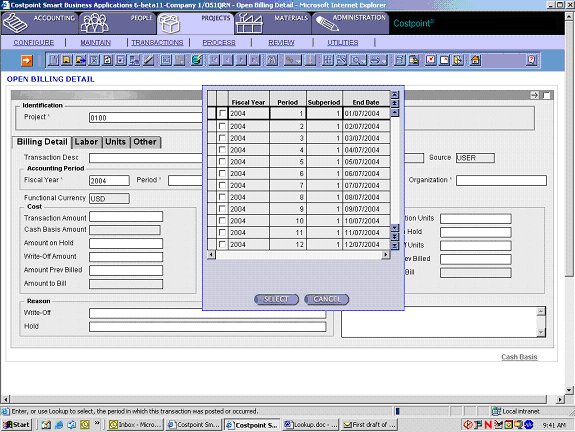Lookup icon
|
|
Lookup icon
|
Use the Lookup icon from the toolbar to access this function or use the shortcut key "F12."
Use the Lookup feature in Costpoint web to display the available values for a specific field. Validated Lookups provide a convenient way for you to select a value from a system-provided list of eligible and valid options.
To access Lookup, you must be in a field in which the Lookup icon has been activated on the toolbar.
If you enter the first few characters in a field and then select the Lookup icon, the system will filter the Lookup based on the characters entered in the field. For example, if you enter "05" in the Account field and then select the Lookup icon, the Lookup result set will display only accounts that begin with "05." If you need to look up another value, you must first clear out the existing field value before you perform the Lookup function again, or you can select Query while the Lookup is displayed, change the Query condition, and re-execute the Query.
Data fields associated with the Lookup will also be populated when you select a row from a Lookup. Refer to the example below for the combination of "Project" or "ID" and "Description," where "Project" or "ID" is editable and "Description" is not:
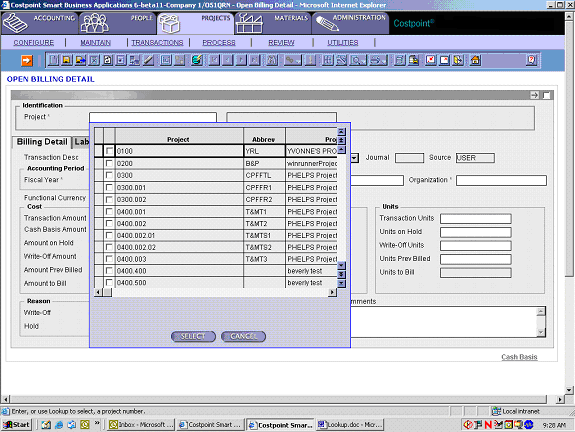
A linked Lookup is available when the same Lookup is used on multiple, related, fields.
For example, if you perform a Lookup on the Fiscal Year, Period, or Subperiod fields, filtering will occur. This type of Lookup filters the values displayed based on any values entered in any of the three dependent fields. If you clear one of the fields, the other two fields are not cleared and the Lookup is filtered based on the other two dependent fields.
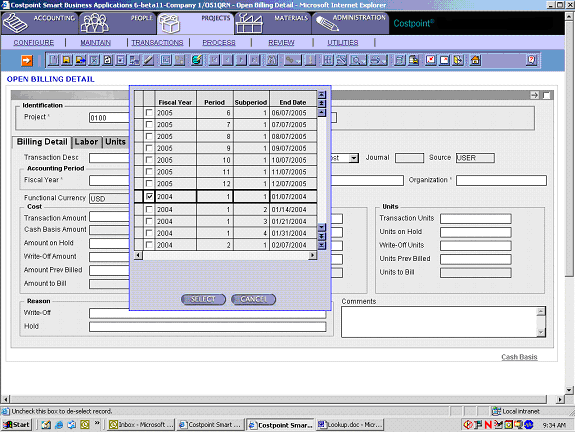
As in the example below, if you enter "2004" in the Fiscal Year field and perform a Lookup from the Period field, the system displays a result set that is already filtered by Fiscal Year "2004."