Performing a Search
You can sort, filter, and use the global search and Smart Folders to find items in your account.
| Field | Icon/Image | Description |
|---|---|---|
| Sort | 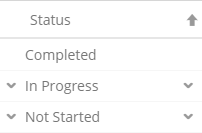 |
You can sort list items by clicking column titles of any dashboard or screen. You can alphabetically sort names, email addresses, account roles, and active status. An up arrow to the right of the column name indicates that the column is sorted in ascending order. A down arrow to the right of the column name indicates that the column is sorted in descending order. |
| Filter |  |
Depending on the screen or dashboard in ConceptShare, you can filter list items by clicking
Show filter panel
See the Learn more about... section of this topic for specific screens and dashboards. |
| Global Search |
You can perform global searches in the Search Anything field of the Navigation panel. Clicking Advanced Search displays additional criteria for narrowing down your search. Enter your query in the Search For field. You can search in All Projects, or select a Project in the Search In field. You can filter your search further by selecting specific areas within ConceptShare, or by Project Title, Description, Custom Forms, and Tags. |
|
| Smart Folder
Important: Smart Folders are available only in the Enterprise Edition of ConceptShare.
|  |
Access Smart Folders from the Navigation panel. Smart Folders are pre-configured searches in ConceptShare. They enable users to find items without manually entering the search criteria each time. You can store Projects, Assets, or Review results in Smart Folders. |
- Related Topics:
- Global Activity Feed
The Global Activity Feed displays all the activities that take place for all your ConceptShare projects. You can see how your projects are progressing, what assets have been uploaded, and how reviews are moving ahead. You can also post comments and control what information is displayed in the Global Activity Feed. - Project Activity Feed
Project-level Activity Feed is the list of activities that gets updated whenever you or another user performs an action related to a project. The Activity Feed includes updates about asset uploads, asset versioning, project and review status changes, new comments and replies, new project resources, and feed posts. You can access it via the Activity tab of a project. - Mobile Activity Feed
When you log in from a browser on your mobile, you will see the Activity Feed. The Activity Feed displays the activities in your account. The most recent activities display at the top. - Smart Folders
Smart Folders are pre-configured searches that enable you to access items in ConceptShare based on preset search criteria. They display in the Navigation Panel. Your access to these settings is dependent on your version of ConceptShare. - How to...
Use the procedures in this section to create Smart Folders and custom filters, or perform an advanced search. - Fields and Options
Use the fields and options in the filter panel to find information about projects, reviews, and assets. - Learn More About...
These help topics provide information about filter panels to help you find information in ConceptShare.