While Deltek has attempted to verify that the information in this document is accurate and complete, some typographical or technical errors may exist. The recipient of this document is solely responsible for all decisions relating to or use of the information provided herein.
The information contained in this publication is effective as of the publication date below and is subject to change without notice.
This publication contains proprietary information that is protected by copyright. All rights are reserved. No part of this document may be reproduced or transmitted in any form or by any means, electronic or mechanical, or translated into another language, without the prior written consent of Deltek, Inc.
Draft edition published September 2024.
© Deltek, Inc.
Deltek’s software is protected by copyright law and constitutes valuable confidential and proprietary information of Deltek, Inc. and its licensors. The Deltek software, and all related documentation, is provided for use only in accordance with the terms of the license agreement. Unauthorized reproduction or distribution of the program or any portion thereof could result in severe civil or criminal penalties.
All trademarks are the property of their respective owners.
Deltek ComputerEase 24.2 Release Notes
Release Date: September 27, 2024
Welcome to the ComputerEase 24.2 Release Notes, which describe the new features, enhancements, and software issues resolved in this release.
Overview
This document provides information on the following releases:
Summary of Changes
New Features and Enhancements
The following is a list of new features and enhancements for this release:- Accounts Payable
- Allow 1099s to Be Prepared for Year 2024
- Desktop Expense Creation Using ICR
- Document Management
- Document Management Menu Changes
- Field Log Updates
- Field Log Production Updates Window
- General Ledger
- Add Posting Details to General Ledger
- Integrations
- Send AP Retainage Information to Nvoicepay
- Job Costing
- New Options and Enhancements in the Job Center
- Payroll
- Add Equipment Description from ComputerEase Field to Time Center
- Allow Users to Update Employee Hub Email Addresses
- User Defined Fields
- Extend User Defined Field Labels
- Warning Message and Status Options for User Defined Fields
Software Issues Resolved
The following is a list of software issues resolved for this release:- ComputerEase Field
- Field Time Included Equipment Codes from Multiple Access Groups
- Document Management
- Changing Dates on Submittal Items Clears Out Other Dates
- Payroll
- Error When Deleting Payroll Data If Third Party Pay Existed
- Sick Leave Disallow Option Allows Check to Be Printed
- Utah State Tax Table Maintenance Has Fields on the Main Tab That Belong to Other Tabs
- Qtool
- Carriage Returns Caused Issues When Exporting Qtool to Excel
New Features and Enhancements
This section describes the new features and enhancements included in this release.
Allow 1099s to Be Prepared for Year 2024
You can now Prepare 1099s, Edit 1099s, and Print the 1099 Report for the tax year 2024. Previously, you were restricted from performing these tasks for 2024. With this feature, you can now begin preparations and check for accuracy before actual 1099 printing.
Accounts Payable > Reports > Print 1099s.
(Deltek Tracking Number: 2206719)
Desktop Expense Creation Using ICR
You can now scan receipts via Intelligent Character Recognition (ICR) and automatically populate fields when creating expenses. With this feature, you can create expenses faster and pay employees accordingly.
To create an expense by scanning a receipt, go to Accounts Payable > Expense Management > Work on Reimbursable/Non-Reimbursable Expenses > Create Expense. The Capture button on the Expense window allows you to scan receipts and automatically populate the Amount, Date, and Merchant fields.
(Deltek Tracking Number: 1768823)
Document Management Menu Changes
We have improved the Document Management menu so that each function has their own menu section so that it is quicker and easier to navigate.
The main sections now include:
- Document Manager - Includes: Work on Documents, View Documents, Reports, and Maintenance Programs.
- Field Logs - Includes: Create a Field Log, Edit a Field Log, Field Log Management Center, Field Log Production Updates, Import Field Logs from FieldEase, Reports, and Maintenance Programs.
- Punch Lists - Includes: Work on Punch Lists, Punch List Management Center, and Reports.
- Meeting Minutes - Includes: Work on Meeting Minutes, Print Meeting Minutes, Meeting Items History Report, and Meeting Item Group Maintenance.
- User Reports
Field Log Updates
Numerous updates are made to Field Logs to improve the user experience in both Field and ComputerEase, including maintenance and configuration changes, process changes, and reporting changes.
Maintenance and Configuration Changes
Role Maintenance
We added an option "Enable Project Management" which includes “Allow Field Logs” to enable Field users with the assigned role the ability to process Field Logs (Configure > Field Management > Role Maintenance).
Access Group Maintenance
In Access Groups, we added several new options which will control data accessible to users for use in Field Logs (Field/Desktop). - Field Logs: Limit the types of Field Logs a user is able to create by confirming access to Types defined through Field Log Type Maintenance and a date range of historical Field Logs to synchronize:
- All: Indicates the user can create and view Field Logs for all types.
- None: A user would be unable to look up and select any Field Log types.
- Filtered: Create selection criteria for a single type or range with “From Type” and “To Type” options. “From Date” defaults to 90 days prior and controls the volume of historical Field Logs that will be sent to Field for viewing. If a “blank” Field Log Type has been enabled, you can check the box to include them as well.
- Inventory Items: Limit the Inventory Items Field Log users can utilize when populating the Material section.
- Active: All items with Active status, all billing classes, all value classes.
- None: A user would be unable to look up and select Inventory Items for use in Field Logs.
- Filtered: Include or Exclude items based on the following:
- Item: “Item ID” From Item and To Item
- Item Class: From Class and To Class
- Billing Class: Checkbox options for Labor, Material, Services, and Other
- Value Class: Checkbox options for G/L, Non G/L, and Intangible
- Vendors: Limit the vendors Field Log users can utilize when populating the Subcontractors section.
- Active: All Vendors with Active status.
- None: A user would be unable to look up and select Vendors for use in Field Logs.
- Filtered: Include or Exclude items based on the following:
- From Vendor and To Vendor
- Status (All, Active, Inactive)
- Checkbox selection for Suppliers, Subcontractors, and Other
User Maintenance
Added a Section for "Project Management Users" which displays the number of users licensed for Project Management, and the number of seats in use (Configure > Field Management > User Maintenance).
Field Log Type Maintenance
Field Log Type Maintenance has many new features that allow you to customize the Field Log user experience (Field/Desktop) and improved Field Log Report Printing (Field/Desktop/FieldEase).
- Drag and Drop is available when configuring the order of Sections and User Defined Fields.
- You can now define the order in which Sections (Tabs) display and print on Field Log reports.
- “Enable User Fields” has been renamed “Additional Information (User Defined Fields)”.
- User Defined Fields can now be assigned to display and print in Sections. For example, Employee related User Defined Fields can be assigned to the Employee Section so like information stays together.
- Checkboxes have been added to control the import of Time and Equipment from Field:
- Automatic Time Import - if checked, when creating a field log entry in Field, existing time entries from the Field Log date will automatically populate the Employee section. If unchecked, the user could manually select to import employee time entries into the Field Log.
- Automatic Equipment Import - if checked, when creating a field log entry in Field, existing equipment entries attached to time from the Field Log date will automatically populate the Equipment section. If unchecked, the user could manually select to import equipment entries into the Field Log.
Processing Enhancements
Overall Flow
We’ve made numerous improvements to help facilitate the overall flow of information back and forth between desktop and Field users. In addition, we’ve made UI updates to promote consistency in naming and other updates to make it easier to communicate and synchronize information.
Field Log User and Source Logging
Field and Desktop Field Logs now log the User who created a Field Log and the method (Source) they used to create it. This feature allows multiple users to create and submit Field Logs for the same Field Log Type, job, and Field Log date.
Field Log Entry Screen Enhancements
The overall Field Log view has been improved (Field/Desktop):
- If assigned to a section, User Defined Fields will appear above the lines of entries.
- The Comments field is now extended to 999 characters to allow for more thorough entries. A portion of the comment is displayed, and clicking on the Icon provides an expanded editable view of the text.
- Each section has been adjusted to accommodate longer User Defined Field labels through stacking or text wrapping.
Additionally, the following sections were improved (Desktop):- Weather Section
- Added Comments field (for use with Field/Desktop).
- Employees Section
- Added Cost Code, Phase and Category (for use with Field/Desktop).
- Relabeled “Time In” and “Time Out” to “Start Time” and “End Time”.
- Subcontractors Section
- Relabeled “Men” to “Worker Count”.
- Relabeled “Time In” and “Time Out” to “Start Time” and “End Time”.
- Material Section
- The amount for the Quantity field can display much larger values eliminating the need to split quantity entries.
- Equipment Section
- Added the Equipment Cost Code and Cost Code Description.
- Added Cost Code, Phase and Category (for Field/Desktop).
- Productivity Section
- Ability to enter Productivity details to include Cost Code, Phase, Category, New Units Completed, Cost to Finish, and Percent Complete which can update Job Cost Production (Field/Desktop).
- Additional Information Section (formerly User Fields)
- “User Fields” has been renamed “Additional Information”.
Separate Windows for Creating and Editing Field Logs
“Work on a Field” Log has been split into “Create a Field Log” and “Edit a Field Log”. To create or edit a field log, go to Document Management > Field Logs > Create a Field Log/Edit a Field Log.
The Edit a Field Log lookup window now contains the following fields: Job, Date, Field Log Type, and User. In addition, when editing a field log, the source and the username are displayed on the title bar of the window.
Password Maintenance options have been added to enable access to these features,
Programs > Project Management > Document Management > Create a Field Log/Edit a Field Log/Field Log Management Center. Management Center
New Functionality in Management Center
The new Field Log program has been designed to improve automation and reduce clicks not only in the field but at the Desktop. If user permissions allow, newly submitted Field Logs from Field will automatically populate the Desktop through the Management Center (no import step needed). The Management Center has also received the following enhancements:- Newly submitted Field Logs from Field and new FieldEase imports will appear in bold indicating they are ready for Desktop Edit/Review. Once opened, the bold will be removed.
- Management Center allows Field Log filtering by User or Source to more easily view select entries by person, or by entry source.
- Added “Created By” [User Name] column which displays either the Desktop ComputerEase User Name, or Field User Name.
- Added “Source” [Entry method] column which displays the entry source of Field, FieldEase, or Desktop.
- For FieldEase Field Logs, the Batch column was removed as the batch is now combined with the Source.
Desktop Edits of Field Logs
The password maintenance permissions for Editing a Field log in the Desktop are respected in the Management Center. We have enforced the following Edit and Delete rules:
- Once Field has submitted a Field log, the Field user is no longer able to edit it.
- Changes made to Field Logs at the Desktop will update the Field Log when viewed in Field, with the exception of attachments added at the Desktop.
- Desktop deletion of an entire Field Log created by Field is disallowed.
- Individual submitted Field Log records generated through Field may be edited at the Desktop, but not deleted.
Management Center Download Permissions
System Administrators can now limit a user's ability to download newly submitted Field Logs into the Management Center through Password Maintenance (Project Management > Document Management > New Field Log Download and Notifications). Reporting Changes
The “System” Field Log Report format was enhanced to take advantage of the many new features throughout Field Logs. These changes are reflected in Field Log Report - Single and Field Log Report - Multiple. Report improvements include (Field, Desktop, FieldEase):
- Pronounced section headers.
- Sections will display in the order defined in Field Log Type Maintenance.
- User Defined Fields will print at the top of their assigned section as defined in Field Log Type Maintenance.
- Wrapping and indenting were adjusted to accommodate lengthened Comments fields for maximum visibility.
- Field Entries will group entries by Phase and Category headers, which have been added to the report. (Field/Desktop)
- Field Equipment Code information is now included on reports in the Equipment section. (Field/Desktop)
- Productivity data has been added with its own section header. (Field/Desktop)
- Attachments can now be included when generating a report.
(Deltek Tracking Numbers: 1629005, 1876252, 2097975, 2102889, 2103613, 2110022)
Field Log Production Updates Window
You can now the post production data to job costs using the Field Log Production Updates window. This feature provides similar functionality to Job Cost System > Job Maintenance > Enter Units Complete. However, the entries can be collected through ComputerEase Field > Field Logs.
To open the Field Log Production Updates window, go to Document Management > Field Logs > Field Log Production Updates. Access to this function is enabled through Password Maintenance by selecting Programs > Project Management > Document Management > Field Log Production Updates.
The Field Log Production Updates window allows you to review ComputerEase Field and Desktop Field Log production entries (New Units Completed, Cost to Finish, or Percent Complete). You can also select the Update behavior for a Field Log production entry:
- Update Job Production: Indicates you want this entry to update Job Cost.
- No Job Update: Indicates you do not want this entry to update Job Cost.
- Hold for Review: Indicates you are unsure of update status and want to maintain a “pending” status for future review.
Selecting records for Production status assignment:
- Click a single record and assign your desired update status.
- [Shift] Click multiple records to select, then click the “Assign Selection Status” button and assign desired update status.
- Click the [Select All] button, then click the “Assign Selection Status” button and assign desired update status.
- [Deselect All] clears record selections.
When you have completed your Production Update assignments:
- Save: Does not perform any updates but closes the Field Log Production Updates screen, retaining record status for future editing and processing.
- Save and Update: The system will check for conflicting entries (e.g., multiple % completes for a task on the same day, phase, and category), and indicate conflicting entries with a red exclamation mark. You must change the status for the entries you wish to remove from update before proceeding.
Once conflict resolution is complete:
- “Update Job Production” records will post to Job Cost, lock the Production Entry from editing, and remove from future Production Update sessions.
- “Hold for Review” records will retain and display in future Field Log Production Update sessions.
- “No Job Update” records will be removed from future Production Update sessions.
(Deltek Tracking Number: 2097952)
Add Posting Details to General Ledger
You can now view additional details when viewing activities in the General Ledger. These include the user who performed the posting, and the date and time of the posting. This feature allows you to view the "who" and "when" for all activities that Post to the General Ledger (ex. General Ledger Postings, Post to General Ledger functions within modules). These changes have been applied to the following:
- Through General Ledger > Reports > General Ledger, you can enable the "Include Posting Details" option to include the Posted and By columns in both Detail or Summary for Printer, Display, Email, or Clipboard.
- In QTool > General Ledger > Detail report, you can add the following columns to include them in the report: Date Posted, Time Posted, User ID, and User Name.
(Deltek Tracking Number: 2073001)
Send AP Retainage Information to Nvoicepay
ComputerEase will now send retainage activities to Nvoicepay as a comment on the remittance.
(Deltek Tracking Number: 2089278)
New Options and Enhancements in the Job Center
The following changes have been made to Management Centers > Job Center.
- The Field Logs option has been added to the Reports section which allows you to access the Field Log Report – Single.
- Areas Over Budget has been added to the Reports section that contains the following reports:
- Categories Over Budget Report
- Labor Over Budget Report
- Cost Types Over Budget Report
- Document Management menu and submenus have been added to the Utilities section, allowing quick access to all Document Management functions.
(Deltek Tracking Number: 2083629)
Add Equipment Description from ComputerEase Field to Time Center
- You can now view the equipment description from ComputerEase Field in the Time Center (Payroll System > Time Center).
- In preparation for the upcoming 24.3 release which will allow for third party API timesheet integrations, we have added Equipment Order, Union Local, and Work Ticket to the Time Center. This information is not yet available for entry from ComputerEase Field but can be added to Field time entries in the Time Center, if desired.
(Deltek Tracking Number: 2103613)
Allow Users to Update Employee Hub Email Addresses
Administrators can now update employee Hub email addresses through a self-service option. Previously, this task was performed through contacting the Support Services. With this feature, you no longer need to contact Deltek ComputerEase to update Employee Hub email addresses.
To update an Employee Hub email address, go to Payroll System > Maintenance Programs > Employee Hub User Maintenance and click the Update Email button.
As the Employee Hub contains sensitive information, this feature must be enabled for the ComputerEase Desktop user through Password Maintenance.
Programs > Payroll > Maintenance Programs > Update Employee Hub Email
(Deltek Tracking Number: 1634626)
Extend User Defined Field Labels
Administrators can now add more characters in User Defined Field labels, up to 50 characters.
Warning Message and Status Options for User Defined Fields
A warning message is now displayed to you if you are deleting a User Defined Field (UDF). This allows you to be warned of the consequence of the UDF deletion and to make an informed decision before proceeding.
In addition, you now have the option to set the status of a UDF to active or inactive. If a UDF is set to inactive, it will no longer display on entry screens. Inactive UDFs are also not included in reports if their values are blank. Inactive UDF’s are still available in Qtool.
To change the status of a UDF, go to Configure > System Parameters and select the desired submodule parameter. In the Data Files tab, select the User Fields option you want to change status and click the Edit button.
(Deltek Tracking Number: 2107654) Software Issues Resolved
This section describes the software issues resolved in this release. Some descriptions might contain additional information, including ways on how to work around the defects.
Deltek Tracking Number: 2169632Field Time Included Equipment Codes from Multiple Access Groups
When there were multiple Access Groups with varying Equipment Code settings, all equipment codes were being included in Field Time.
Deltek Tracking Number: 2194580Changing Dates on Submittal Items Clears Out Other Dates
When changing User Defined Field on the Submittal Items view, other data fields sometimes cleared out.
Deltek Tracking Number: 2205735Error When Deleting Payroll Data If Third Party Pay Existed
When deleting data in payroll while third party pay statements existed, an error was thrown.
Deltek Tracking Number: 2198567Sick Leave Disallow Option Allows Check to Be Printed
When setting up a sick or vacation leave rule and selected "Disallow" under "Maximum Hours Used per Year", the system still allowed a payment to be processed if you were over the maximum.
Deltek Tracking Number: 2165996Utah State Tax Table Maintenance Has Fields on the Main Tab That Belong to Other Tabs
When viewing the Main tab of the Utah State Tax Table Maintenance, fields that were configured for the Single and Married tabs were being displayed.
Deltek Tracking Number: 2192889Carriage Returns Caused Issues When Exporting Qtool to Excel
When pasting data into a text field from another application, unseen carriage returns were saved, causing QTool report formatting to be off when exported to Excel.
About Deltek
Better software means better projects. Deltek delivers software and information solutions that enable superior levels of project intelligence, management and collaboration. Our industry-focused expertise makes your projects successful and helps you achieve performance that maximizes productivity and revenue. www.deltek.com