Preparing the Open Plan Schedule
Preparing the Open Plan schedule before exporting to Cobra involves a number of elements.
File Format
Open Plan and Cobra must be stored in the same database to use the Integration Wizard. From Open Plan, select and confirm that your Open Plan data source is the same database where the Cobra data resides.
Identifying the Link
Before importing data into Cobra, you must define how you want to link activities to control accounts and work packages in Cobra. You use code fields or user character fields in the schedule to identify the WBS, OBS, and the work package ID. If you want to link many activities to a single work package, you can identify the milestone ID. The activity ID is also a selection for linking.
The Integration Wizard in Cobra prompts you to select how the schedule links to the following elements in Cobra:
- Control account codes
- Work package codes
- Code assignments on the control account
- Code assignments on the work package
- Classes
- Progress techniques
- Units to do and units complete (user number fields)
- Milestones ID
- Milestone weights ( BAC cost and BAC quantity are also in the pick list)
- Filter data being imported
Loading from Schedule or Baseline
- Schedule Dates: Selecting schedule dates retrieves the SSDATE and SFDATE values from the activity (ACT) table and the resource information from the USE table. This should be used when there is no baseline in the Open Plan schedule and the baseline is to be imported based on resource scheduling calculations.
- Baseline Dates: Selecting baseline dates retrieves the BSTART and BFINISH fields from the selected baseline (BSA) table and the resource information from the baseline resource (BSU) table.
The Date Selection page of the Integration Wizard indicates if the data is from the current schedule or from a saved baseline. The benefit of retrieving data from a baseline is that the time-phased resource assignment data is more accurate. You can create a reporting calendar in Open Plan to match the calendar in Cobra. You can also use the Export Calendar to Open Plan feature (click Open Plan Calendar in the Export group on the Integration tab) to create a reporting calendar that matches the Cobra calendar in Open Plan.
After you create the reporting calendar in Open Plan, open the Project Properties dialog box and click the Cost tab. Select the reporting calendar that matches the Cobra fiscal calendar:
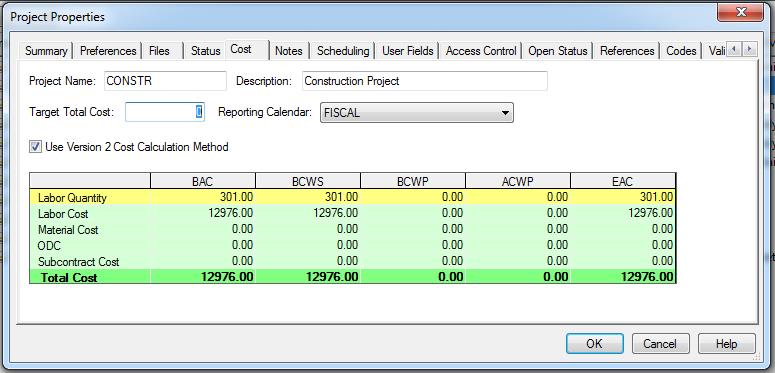
After saving, Open Plan creates a baseline that breaks the time-phased assignment data into periods that match Cobra’s periods. Using this process, the time-phased assignment data in Open Plan exactly matches the Cobra time-phased data.
- After you select to import from a baseline, all data comes from the baseline including the linking codes, milestone weights, and so on.
Note: You can use Open Plan to view the baseline data and confirm that the values in the baseline are updated.
- If you are importing from schedule dates, Cobra looks at the results of resource leveling and spreads the information over the calendar periods.
- To load from early or late dates in Open Plan, select the date set when creating the Open Plan baseline.
Checking Open Plan Baseline Usage Records
Cobra places resources into the time-phased periods based on the data it receives. If you are loading baseline, the data that Cobra loads is stored in the Baseline Usage (BSU) table. Refer to Check Open Plan Baseline Resource Records for steps on how to view data in the BSU table.
Resources and Rates
Cobra imports the unit rate from the resource file only if the value for the rate is not 0 or 1. If the rate for the resource is not equal to 0 or 1 and a calculation template is not used, Cobra creates resources with the result of HOURS and DIRECT where the direct rate comes from the rate defined in the schedule. If the rate for the resource is equal to 0 or 1, Cobra creates the resource with a single result of DIRECT.
Loading Resource Codes as Non-Significant
The resources in Open Plan have a punctuated, significant structure; thus, the resource codes look like SHIP.LABOR.83.8301. In Cobra, you can create a non-significant resource structure that does not contain the parent information in the resource ID assigned to the work package, for example, 8301. This is useful because when importing actual costs, the resources assigned to the work package must match those in the accounting system. Most accounting systems do not contain parent information and simply use codes such as 8301. The Other Options page of the Integration Wizard displays if the project has a non-significant resource file. Select the Load resource codes as non-significant checkbox to remove the parent portion of the resource ID.
Using Template for Resource Calculations
If you want to create a new resource file or rate when importing from the schedule, you can use a template for resource calculations. This option is located on the Resource and Rates page of the Integration Wizard. If you select this option, you can select a resource file in Cobra that is used to define how resources being imported from the schedule are burdened or have multiple results in the calculation.
If a resource in the template resource file matches a resource name in the schedule, that resource is copied from the template file to the new resource file being created. Otherwise, the unit for the resource in the schedule is used to match the resource name in Cobra. If a resource in Cobra is found with the same name as the resource units in the schedule, Cobra uses the calculation for the creation of the new resource.
For example, a resource in the template resource file with the name of Hours is used for creating the calculation of the labor resources.
Rolling up Resources Structures
The schedule usually goes to a detailed level of the individual name. This type of detail is usually not used for budgeting purposes and prevents you from explaining a variance caused by the replacement of one resource with another.
You have the option to automatically roll up the resource structure during budgeting. To roll up the resource structure, create resources in the Cobra resource file down to the level found in the schedule, but define calculations only at the level you want to import them into Cobra.
For example, to import a resource with an ID of LABOR.ENG.ENG01 from Open Plan into Cobra as LABOR.ENG, perform the following:
- Create the resource file in Cobra down to the level used in Open Plan.
- Do not define calculations at the lowest level.
- Define the calculation at the node LABOR.ENG.
You can also use the option in Open Plan. In Open Plan, select the Roll up for Scheduling option on the General tab of the Resource Details dialog box to indicate the level you want for the baseline data. Save the baseline based on scheduled dates.
Resource-Loaded Schedule
When linking with a resource-loaded schedule, Cobra uses the value in the Resource Assignment Level field from the schedule as the value for the base. If a curve is not used on the assignment, the level is multiplied by the duration.
If you plan to later update the Open Plan project with information from Cobra, use spread curves instead of offsets and periods, as this information does not transfer back. You must also not use the roll-up resource options.
Video
| Title | Description |
|---|---|
| How to Link an Activity to a Work Package | Learn how to identify to which work package an activity is linked, which is the first step in integrating cost and schedule. |
| Exporting the Cobra Calendar | Learn how to export the Cobra calendar to ensure that Cobra and Open Plan time-phasing match. |
| Creating a Baseline for Integration | Learn how to create a baseline for Cobra’s integration. |
- Related Topics:
- Check Open Plan Baseline Resource Records
Follow this procedure to check the Open Plan base resource records.