Import File with Data from Multiple Projects
When loading data into Cobra using , you can import data for multiple projects from a single file, without loading against a master project.
Cobra will split the data for each individual project and load them during the integration, instead of having to load each project from individually created files.
The following rules apply when loading an import file with multiple projects:
- This only applies to Wizard.
- You can load multiple projects for any of the action selection processes that load project data:
Control Account and Work Package,
Code Assignments and User Fields,
Resource Assignments, or
Status.
- On the Project Selection page, select the Defined in File field to load multiple projects from an import file.
- If the
Defined in File field is selected, specify a project in the
Use field mapping from Project field. Cobra will use the specified file to determine the number of key fields that can be selected on the Import File Field Mapper page, as well as the default classes that can be used.
Note: If you are loading multiple projects, all of the projects must have the same number of Control Account Key fields as the project selected in the Use field mapping from Project field. If the key fields for a project being loaded do not match, Cobra displays an error in the log and skips loading that project.
- You must have update rights to the projects being loaded from the import file. If you do not have update rights to a project being loaded, Cobra skips that project and displays an error in the log.
- Cobra processes each project in sequence and stores log information in a single process log. The log is associated with the project selected in the Use field mapping from Project field.
- Since each project is loaded separately, the baseline changes are stored in each individual audit log for each project.
Here is an example of an activity file with data from multiple projects:
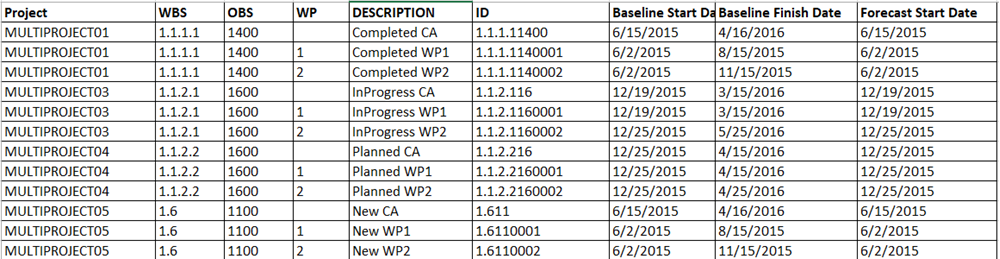
- Related Topics:
- Multi-Project Concurrent Integration
Cobra leverages the PM Compass Process Server to implement the multi-project concurrent integration feature.
Parent Topic: Data Import Using Files