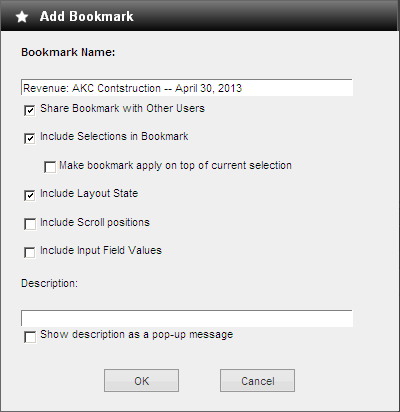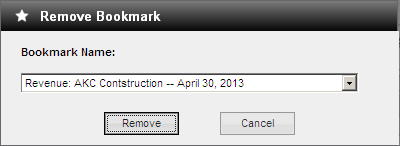Save a View of the Data
If you interact with the analytics to create a view of your data, and
you want to be able to display that view in the future without specifying
all of the filter values and other options again, add a bookmark for the
view.
Add a Bookmark
With the view displayed, click  on the analytics toolbar, or right-click anywhere on the tab other
than in a filter list, chart, or table, and click
on the analytics toolbar, or right-click anywhere on the tab other
than in a filter list, chart, or table, and click  Add Bookmark on the shortcut menu.
Add Bookmark on the shortcut menu.
In the Add Bookmark dialog box, give the bookmark
a name, and select the options you want.
 Dialog box illustration
Dialog box illustration
 Option descriptions
Option descriptions
Click OK.
Display a Bookmarked View
To retrieve a bookmarked view, click  on the analytics toolbar, and select the bookmark from the drop-down list.
on the analytics toolbar, and select the bookmark from the drop-down list.
Remove a Bookmark
Click  on the
analytics toolbar, or right-click anywhere on the tab other than in
a filter list, chart, or table, and click
on the
analytics toolbar, or right-click anywhere on the tab other than in
a filter list, chart, or table, and click  Remove Bookmark on the shortcut
menu.
Remove Bookmark on the shortcut
menu.
In the Remove Bookmark dialog box, select the
bookmark from the Bookmark Name
drop-down list.
 Dialog box illustration
Dialog box illustration
Click Remove.
Change Bookmark Options
If you add a bookmark and then want to change the options that you selected
for that bookmark in the Add Bookmark dialog box, you must remove the
bookmark and then add it again with the options you want.
![]() on the analytics toolbar, or right-click anywhere on the tab other
than in a filter list, chart, or table, and click
on the analytics toolbar, or right-click anywhere on the tab other
than in a filter list, chart, or table, and click ![]() Add Bookmark on the shortcut menu.
Add Bookmark on the shortcut menu.