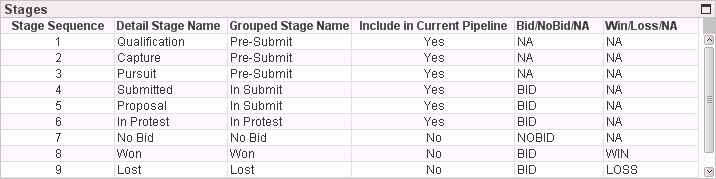
Use the Bid/No Bid/NA and Win/Loss/NA columns in the Stages table and the settings under Alternate Bid Rate/Win Rate Criteria to specify how Capture Analytics should identify the opportunities to include in the bid rate and win rate calculations.
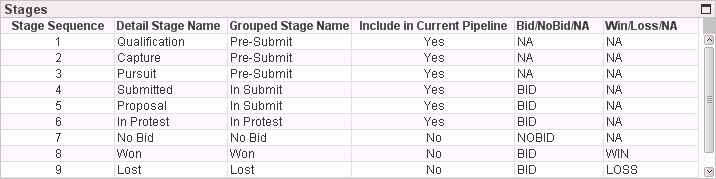
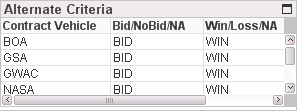
Capture Analytics calculates bid rates in two ways: based on opportunity counts and based on opportunity pipeline amounts:
Number of bid opportunities ÷ (Number of bid opportunities + Number of no-bid opportunities)
Pipeline amount for bid opportunities ÷ (Pipeline amount for bid opportunities + Pipeline amount for no-bid opportunities)
The rates are displayed as percentages.
To implement the bid rate feature, you must specify how to identify bid opportunities and no-bid opportunities. You can do that based on any of the following:
Stage only — Use this method if, for every opportunity, the stage indicates whether that opportunity is bid, is no-bid, or should be excluded completely from the bid rate calculation.
Key Settings: Bid/NoBid/NA column in the Stages table
Procedure: Bid Rate Calculation Based on Stage Only
A user-defined field (UDEF) of your choice only — Use this method if, for every opportunity, a UDEF (an Opportunity Status field, for example) indicates whether that opportunity is bid, is no-bid, or should be excluded completely from the bid rate calculation.
Key Settings: Alternate Bid Rate/Win Rate Criteria settings
Procedure: Bid Rate Calculation Based on UDEF Only
A combination of stage and UDEF — Use this method if, for example, the stage indicates whether an opportunity is bid but the identification of no-bid opportunities is based on a UDEF, not on stage.
Key Settings: Both the Bid/NoBid/NA column in the Stages table and the Alternate Bid Rate/Win Rate Criteria settings
Procedure: Bid Rate Calculation Based on Stage and a UDEF
Capture Analytics calculates win rates in two ways: based on opportunity counts and based on opportunity pipeline amounts:
Number of won opportunities ÷ (Number of won opportunities + Number of lost opportunities)
Pipeline amount for won opportunities ÷ (Pipeline amount for won opportunities + Pipeline amount for lost opportunities)
The rates are displayed as percentages.
To implement the win rate feature, you must specify how to identify won opportunities and lost opportunities. You can do that based on any of the following:
Stage only — Use this method if, for every opportunity, the stage indicates whether that opportunity is won, is lost, or should be excluded completely from the win rate calculation.
Key Settings: Win/Loss/NA column in the Stages table
Procedure: Win Rate Calculation Based on Stage Only
A user-defined field (UDEF) of your choice only — Use this method if, for every opportunity, a UDEF (an Opportunity Status field, for example) indicates whether that opportunity is won, is lost, or should be excluded completely from the win rate calculation.
Key Settings: Alternate Bid Rate/Win Rate Criteria settings
Procedure: Win Rate Calculation Based on UDEF Only
A combination of stage and UDEF — Use this method if, for example, the stage indicates whether an opportunity is a win but the identification of lost opportunities is based on a UDEF, not on stage.
Key Settings: Win/Loss/NA column in the Stages table and the Alternate Bid Rate/Win Rate Criteria settings
Procedure: Win Rate Calculation Based on Stage and a UDEF
It is possible to have rate calculation settings that conflict at the opportunity level. In the case of a conflict, Capture Analytics uses the value set at the stage level.
For example, suppose you enter Bid in the Stages table for the Pending Final Approval stage. You also select the Opportunity Status UDEF under Alternate Bid Rate/Win Rate Criteria and enter NoBid for the Inactive value of the Opportunity Status field.
If opportunity 1001 is assigned to the Pending Final Approval stage and also has Inactive in the Opportunity Status field, the two settings conflict. In that case, the stage assignment takes precedence, and that opportunity is included in the bid rate calculation as a bid opportunity.
To indicate the opportunities involved in the bid rate calculation based on stage only...
Position the mouse pointer over the first Bid/NoBid/NA cell in the Stages table, and click the button that appears.
Do one of the following:
Enter BID if the stage represents opportunities for which your firm has submitted a bid.
Enter NOBID if the stage represents opportunities for which your firm decided not to submit a bid.
Enter NA if the stage represents opportunities that should be excluded entirely from bid rate calculations.
Use the TAB key to move to the next Bid/NoBid/NA cell, or position the mouse pointer over that cell, and click the button that appears.
Repeat steps 2 – 3 for each stage.
To indicate the opportunities involved in the bid rate calculation based on a UDEF only...
Position the mouse pointer over the first Bid/NoBid/NA cell in the Stages table, and click the button that appears.
Enter NA.
Repeat steps 1 – 2 for all stages in the table.
In Based on User-Defined Field under Alternate Bid Rate/Win Rate Criteria, select the UDEF from the drop-down list.
Click Retrieve UDEF Values.
Position the mouse pointer over the first Bid/NoBid/NA cell in the Alternate Criteria table, click the button that appears, and do one of the following:
Enter BID if that UDEF value represents opportunities for which your firm has submitted a bid.
Enter NOBID if that UDEF value represents opportunities for which your firm decided not to submit a bid.
Enter NA if that UDEF value represents opportunities that should be excluded entirely from bid rate calculations.
Repeat step 6 for each UDEF value in the table.
To indicate the opportunities involved in the bid rate calculation based both on stage and on a UDEF, use a combination of the two preceding procedures.
To indicate the opportunities involved in the win rate calculation based on stage only...
Position the mouse pointer over the first Win/Loss/NA cell in the Stages table, and click the button that appears.
Do one of the following:
Enter WIN if the stage represents opportunities for which your firm won a contract.
Enter LOSS if the stage represents opportunities on which your firm bid but did not win a contract.
Enter NA if the stage represents opportunities that should be excluded entirely from bid rate calculations.
Use the TAB key to move to the next Win/Loss/NA cell, or position the mouse pointer over that cell, and click the button that appears.
Repeat steps 2 – 3 for each stage.
To indicate the opportunities involved in the win rate calculation based on a UDEF only...
Position the mouse pointer over the first Win/Loss/NA cell in the Stages table, and click the button that appears.
Enter NA.
Repeat steps 1 – 2 for all stages in the table.
In Based on User-Defined Field under Alternate Bid Rate/Win Rate Criteria, select the UDEF from the drop-down list.
Click Retrieve UDEF Values.
Position the mouse pointer over the first Win/Loss/NA cell in the Alternate Criteria table, click the button that appears, and do one of the following:
Enter WIN if that UDEF value represents opportunities for which your firm won a contract.
Enter LOSS if that UDEF value represents opportunities on which your firm bid but did not win a contract.
Enter NA if that UDEF value represents opportunities that should be excluded entirely from bid rate calculations.
Repeat step 6 for each UDEF value in the table.
To indicate the opportunities involved in the win rate calculation based both on stage and on a UDEF, use a combination of the two preceding procedures.
To clear the settings under Additional Bid Rate/Win Rate Criteria...
Click Reset Criteria.
Normally, you do not change these settings after the initial configuration. However, you can change them at any time (if you add a new stage or a new UDEF value in GovWin Capture Management that affects the bid rate or win rate calculation, for example).