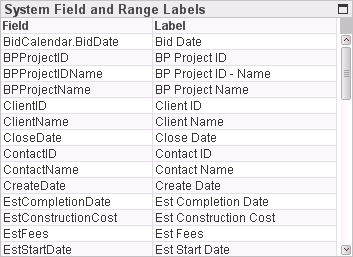
In GovWin Capture Management, you can use the Screen Designer to add custom labels for standard fields in the Opportunity Info Center. When those fields are loaded into the Capture Analytics data model, the load process has no way to determine which custom label, if any, should be linked to a particular field. Because of that, you use the System Field and Range Labels table to specify the labels you want Capture Analytics to display for those fields in the analytics.
You also use the System Field and Range Labels table to specify labels for the two pipeline amount ranges and the probability ranges.
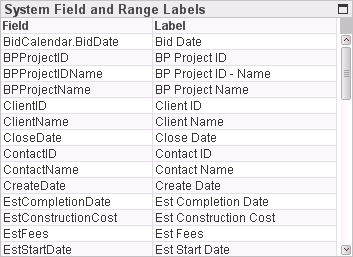
The fields listed in System Field and Range Labels are standard fields in the Opportunity Info Center. User-defined fields (UDEFs) that your firm adds to that info center are not listed. The labels used in Capture Analytics for user-defined fields are the labels assigned to those fields in GovWin Capture Management. If you want a different label for a UDEF, you must change the label in GovWin Capture Management.
In Capture Analytics, you can analyze data based on either of the two sets of pipeline amount ranges or the probability ranges. By default, those analysis options are labeled Pipeline 1 Range, Pipeline 2 Range, and Probability Range on the analytics tabs. To change those, enter the labels you want next to PIPELINE1_RANGE_LBL, PIPELINE2_RANGE_LBL, and PROB_RANGE_LBL in the System Field and Range Labels table.
When you configure Capture Analytics initially, specify the labels you want displayed for GovWin Capture Management fields in Capture Analytics.
Position the mouse pointer over the first Label cell, and click the button that appears.
Enter the label that you want that field or range to have in Capture Analytics.
Repeat steps 1 – 2 for each GovWin Capture Management field.
If you add or change custom labels for any of these fields in the Opportunity Info Center in GovWin Capture Management, use this table to update the Capture Analytics labels accordingly.