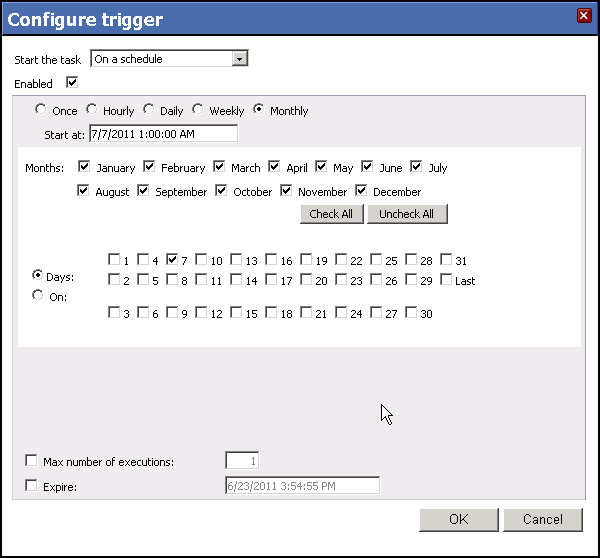Schedule the Data Load Process
Schedule a QlikView Publisher Task
If your firm purchased QlikView Publisher, you can set up a Publisher
task to load data on a set schedule.
To run the data load process on a set schedule
using a Publisher task...
Run QlikView Management Console in one of the
following ways:
Click the Supporting Tasks subtab on the System
tab.
Expand QDS@<server
name> and External programs.
Click Load
Deltek CRM Analytics and click the Triggers tab.
Click  to open
the Configure Trigger dialog box.
to open
the Configure Trigger dialog box.
Specify the schedule you want and click OK.  Example
Example
Click Apply
on the System tab.
Schedule a Batch File
If you do not have QlikView Publisher, you can use the Scheduled Task
feature in Microsoft® Windows® to set up a scheduled task
for the Load_CRM_Data.bat file.
When you install Capture Analytics, the install process automatically
sets up a DeltekAnalyticsLoadCRMData scheduled task to run a full Capture
Analytics data load nightly at 11:00 p.m. You enable that task as part
of the installation process. Review that scheduled task after the installation
and modify the settings to fit your needs.
If You Have Costpoint Analytics
If your firm has both Capture Analytics and Costpoint Analytics, it
is recommended that you schedule the Load Deltek CRM Analytics Publisher
task to start 10 minutes before the Load Deltek Costpoint Analytics task.
Load Deltek Costpoint Analytics does a data load for the Summary Dashboard,
so this sequence ensures that the Summary Dashboard reflects the latest
Capture Analytics data.
![]() to open
the Configure Trigger dialog box.
to open
the Configure Trigger dialog box.![]() Example
Example