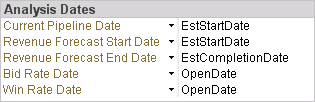
Use the Analysis Dates settings to specify the GovWin Capture Management date fields that you want Capture Analytics to use to build calendars in the data model for the analytics tabs.
You can select any standard or user-defined date fields.
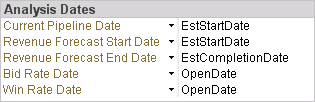
When you update the Capture Analytics data model, the update process uses each of these analysis date settings to determine the range of dates for which opportunities exist and to link the date in each opportunity record to a month, quarter, or year in the calendar for the associated tab. The calendar bars that appear on the tabs reflect the underlying calendars in the data model:
![]()
The calendar bar in the illustration above would be the result if the earliest analysis date for the tab is in 2010 and the latest analysis date is in 2013.
Because there is a separate date field associated with each tab, each tab can potentially have a unique calendar. (You can, however, use the same date field for more than one of the analysis dates.)
Capture Analytics uses the calendars in the data model to group and summarize data based on date. It also uses them to display the appropriate calendar bars on the tabs and to include or exclude opportunities appropriately when you use the calendar bar to specify an analysis period that is a subset of the full calendar.
Use Current Pipeline Date to specify the date field in opportunity records that you want Capture Analytics to use to build the calendar for the Current Pipeline Analytics.
For example, suppose you select Estimated Start Date in Current Pipeline Date. When you update the data model, the process creates a calendar based on the estimated start dates in the opportunities included in the current pipeline. On the Current Pipeline tab, Capture Analytics displays the corresponding calendar bar. If a Capture Analytics user then uses the calendar bar to select 2012 as the analysis period and elects to analyze pipeline by month in the Current Pipeline Breakout chart, Capture Analytics does the following:
Displays pipeline data based only on opportunities with an estimated start date that falls within 2012
Groups those opportunities by month based on estimated start date in order to calculate monthly pipeline amounts for 2012 by stage for the Current Pipeline Breakout chart
Because the Pipeline Revenue Forecast Analytics also focus on the current pipeline, the date field in Current Pipeline Date is used, along with the fields in Revenue Forecast Start Date and Revenue Forecast End Date, to build the calendar for those analytics as well.
The Pipeline Revenue Forecast Analytics enable you to spread pipeline amounts from the opportunities in your current pipeline over future months so you can view and analyze it as forecasted revenue.
Use Revenue Forecast Start Date and Revenue Forecast End Date to specify the date fields from opportunity records that you want Capture Analytics to use to determine the first and last month of the time period over which to spread the expected revenue.
For each opportunity, Capture Analytics uses the dates in these fields to determine which months should receive a revenue allocation and then allocates the pipeline amount for the opportunity in equal amounts over those months. All months receive equal allocations, even if only part of a month falls within the range.
Use Bid Rate Date to specify the date field in opportunity records that you want Capture Analytics to use to build the calendar for the bid rate portion of the Bid and Win Rate Analytics. That calendar is used to determine which opportunities to include in the bid rate calculations when you use the calendar bar to select an analysis period.
For example, suppose you select Open Date in Bid Rate Date. If a Capture Analytics user selects 2012 as the bid rate analysis period, Capture Analytics calculates bid rates based only on bid and no-bid opportunities with an open date in 2012.
Use Win Rate Date to specify the date field in opportunity records that you want Capture Analytics to use to build the calendar for the win rate portion of the Bid and Win Rate Analytics. That calendar is used to determine which opportunities to include in the win rate calculations when you use the calendar bar to select an analysis period.
For example, suppose you select Awarded Date in Win Rate Date. If a Capture Analytics user selects 2012 as the win rate analysis period, Capture Analytics calculates win rates based only on won and lost opportunities with an award date in 2012.
To specify the GovWin Capture Management fields to use as analysis dates...
Click the down arrow at the end of the Current Pipeline Date row and select the date field that you want Capture Analytics to use to build the calendar for the Current Pipeline tab.
Click the down arrow at the end of the Revenue Forecast Start Date row and select the date field that you want Capture Analytics to use as the start date for allocating forecast revenue for opportunities on the Pipeline Revenue Forecast tab.
Click the down arrow at the end of the Revenue Forecast End Date row and select the date field that you want Capture Analytics to use as the end date for allocating forecast revenue for opportunities.
Click the down arrow at the end of the Bid Rate Date row and select the date field that you want Capture Analytics to use to build the calendar for the bid rate portion of the Bid and Win Rates tab.
Click the down arrow at the end of the Win Rate Date row and select the date field that you want Capture Analytics to use to build the calendar for the win rate portion of the Bid and Win Rates tab.
Normally, you do not change these settings after the initial configuration. However, you can change them at any time.