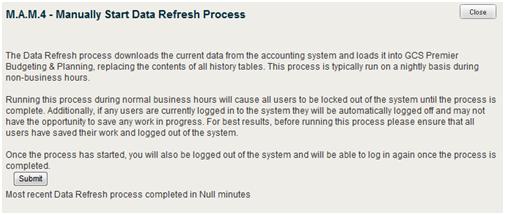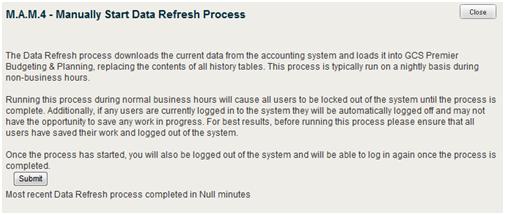Manually Start Data Refresh Process
You can use the Manually Launch Data Refresh Process screen to start
the data refresh process manually instead of waiting for the nightly scheduled
refresh.
You must launch a manual refresh each month and at the beginning of
each FY before you go to the General Ledger in GCS and process the Print
GL/Close Accounting Period File. This file is used for a monthly close
as well as a Fiscal Year close. The manual refreshes will ensure that
your data is updated properly in GCS Premier© Budgeting & Planning.
To start the data refresh process manually, complete
the following steps:
From the Reports & Actions
menu, click Manually Start Data Refresh
Process.
The Manually
Start Data Refresh Process screen displays.
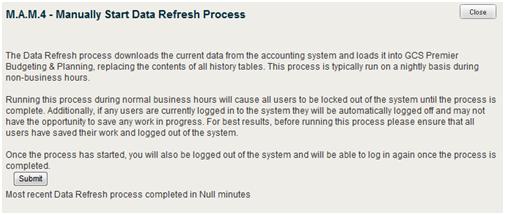
Doing the refresh during normal working
hours will cause reports to display no or incomplete data, so warn your
users ahead of time should you decide to do this.
Click Submit
to start the process.
Click Close
to close this screen.