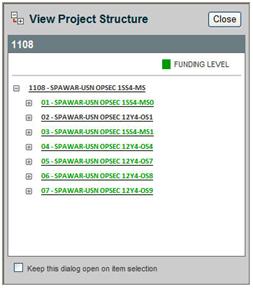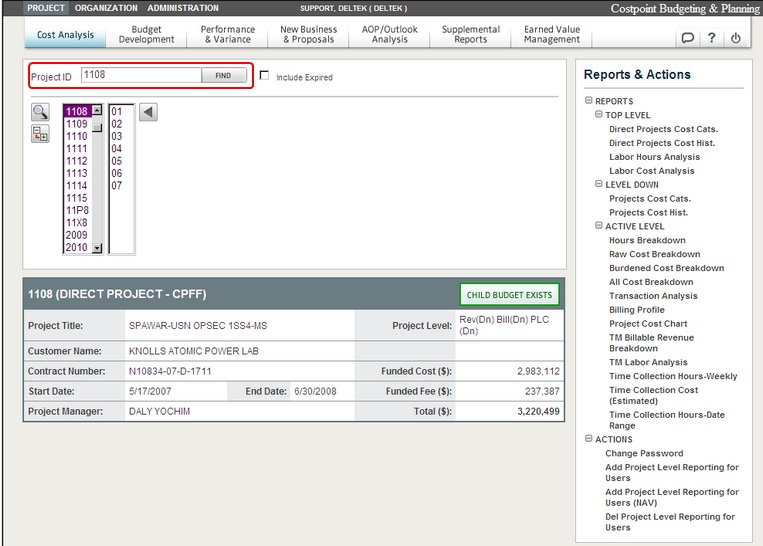
One way to navigate in Budgeting & Planning is by using the Project Structure list.
To open a Project ID using project structure, do the following:
On the navigation screen, click directly in the Project Navigation list boxes to find projects.
Enter the Project ID and click Find.
Deltek Budgeting & Planning navigates to the project ID entered and show that structure in the Project Navigation list boxes.
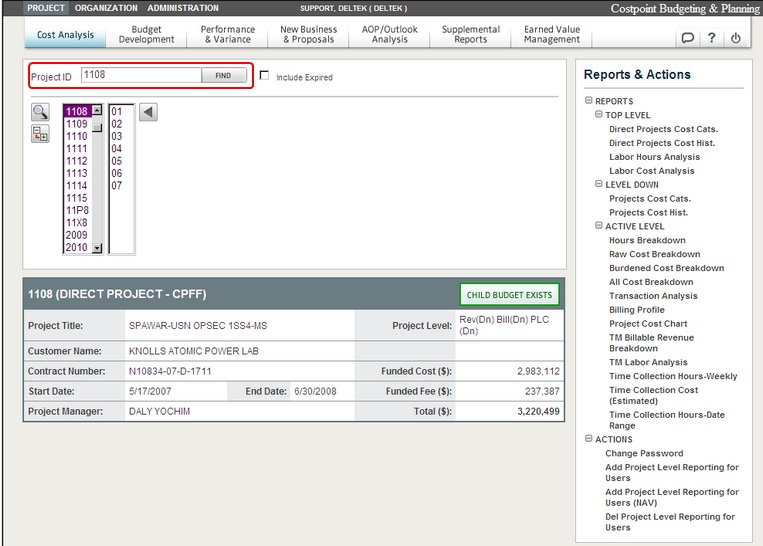
If you select the top-level project ID, Deltek Budgeting & Planning displays the lower levels of the project structure, from left to right, in list boxes that show project segment IDs.
As you select a segment ID, Deltek Budgeting & Planning adds all lower level segment IDs as far down as the structure goes.
Include Expired option instructs Deltek Budgeting & Planning to include or exclude expired projects in the Project Navigation fields.
The project ID segments that are selected in the Project Navigation fields determine the content of the level down and active level reports.
Click ![]() to navigate back to a higher level in the list box.
to navigate back to a higher level in the list box.
Click ![]() to open
View Project Structure dialog
box, which lists all lower level project IDs, including titles.
to open
View Project Structure dialog
box, which lists all lower level project IDs, including titles.
As you select segment IDs in the tree list, they are highlighted in the Project Navigation list boxes from left to right. The left-to-right combination of selected project ID segments in the list boxes defines the term Active Level.
Click the plus icons ![]() to expand the menu.
to expand the menu.
Select the Keep this dialog box open on item selection check box to leave the tree navigation open as project IDs are selected.
Click any line in the tree and the selection is automatically reflected in the Project Navigation list boxes.