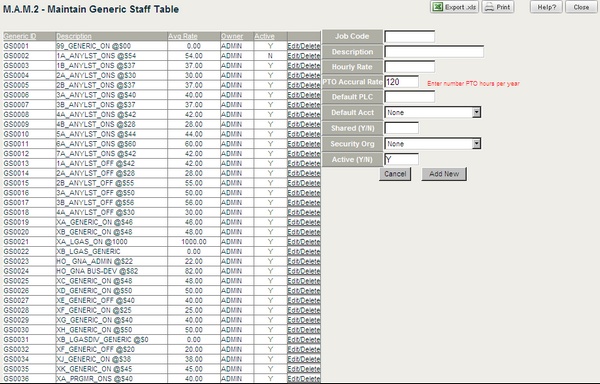
The Maintain Generic Staff Table report allows you to establish generic job categories that are useful when you assign people that you do not already have on staff. It also enables you to reflect future growth in the company. It is important to populate this data before Costpoint Budgeting & Planning users begin creating budgets.
To maintain the Generic Staff Table, complete the following steps:
From the Reports & Actions menu, click Maintain Generic Staff Table (M.A.M.2).
The Maintain Generic Staff Table screen displays.
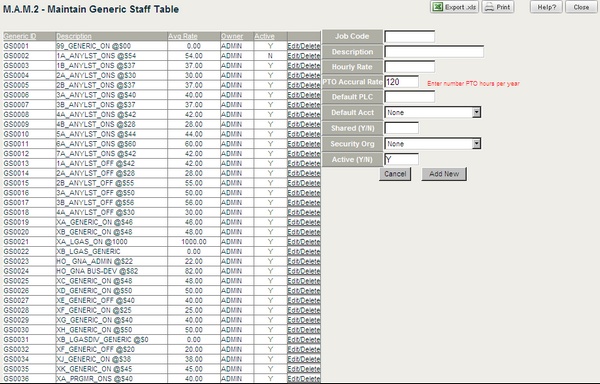
Click Edit/Delete in the row where you want to make a change. The data for that row populates the fields in the right.
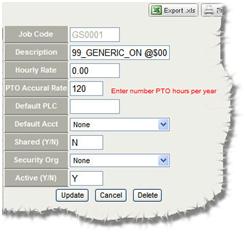
Generic Staff are assigned a General Ledger ID in your accounting system. Costpoint Budgeting & Planning and GCS Premier Budgeting & Planning grabs that data for this table.
The PTO Accrual Rate represents the number of PTO hours per year.
Enter or edit information in the following fields:
Shared — Enter Y or N to share the generic staff. (Use a capital Y or N.)
Sharing instructs Deltek Budgeting & Planning to allow this entry to appear in any drop-down lists where appropriate.
Security Org — Select the level for this entry from the drop-down list.
The generic staff will be able to access anything at and below the level you choose.
If you have designated that this generic staff be shared, Deltek Budgeting & Planning allows it to be shared according to the security level you designate.
Active — Enter Y or N to designate if the generic staff is active or not.
Click Update to update and save the data.
Enter a Job Code, Description, and Hourly Rate (required fields) for any new generic staff you want to create.
Click Add New to add that staff to the Generic Staff Table. The new entry displays at the end of the list.
Click the Excel icon to export the table data.
Click Close to close the table.
If you try to edit or delete a generic staff that is in use, you receive the following message:
"Generic staff selected is currently in use. You can only edit inactive flag."
If you try to edit or delete a generic staff that you did not create, you receive the following message:
"You are not the Owner - View Only."