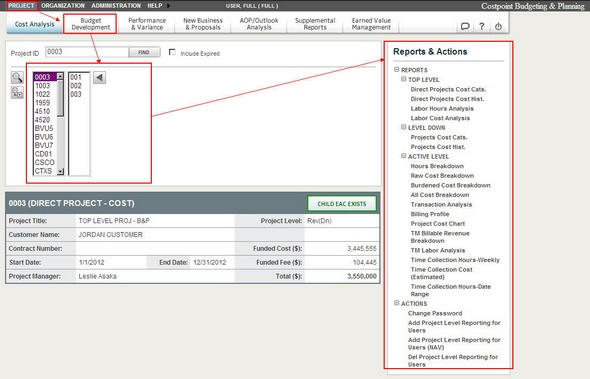
To access budget reports, complete the following steps:
On the Management Context menu bar, click Project, and then click Budget Development as the Module.
Select a project using the Project Navigation list boxes.
Navigate to the level where you want to set up the budget.
Select a report in from the Reports & Actions menu.
A brief description displays as your cursor hovers over a report name.
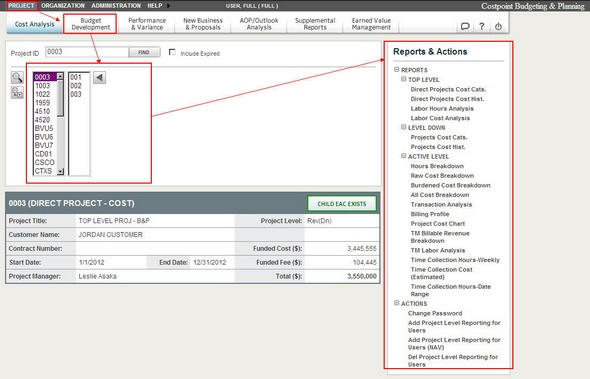
Each report has an associated code, as do all the modules in Deltek Budgeting & Planning.
Click a title to open a report.
The report code, level, and title are printed at the top of the report when it opens.
If you have a project with a multi-level structure, you can drill all the way down to the lowest roll-up level by just clicking the project segment link in each report.
Drill down to 1108.02.01 to expose its children at the lowest level.
At any level in the drill-down process, you can click the red dot to see the details of burdened cost by staff and vendor resource over time.
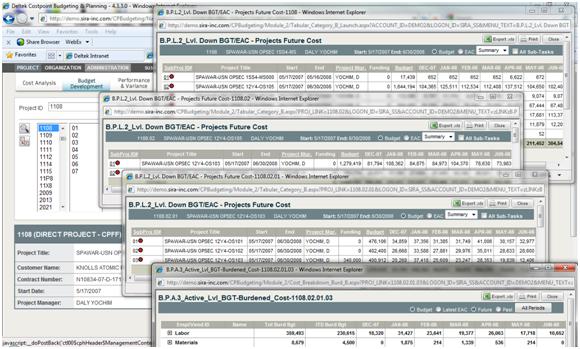
To export the report to Excel, click the Excel icon.
To print the report, click the printer icon.
To close the report, click the Close button.