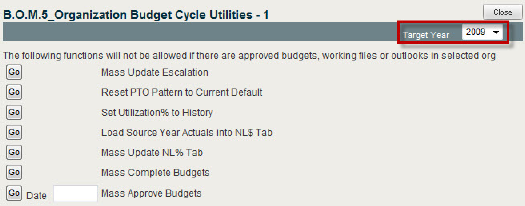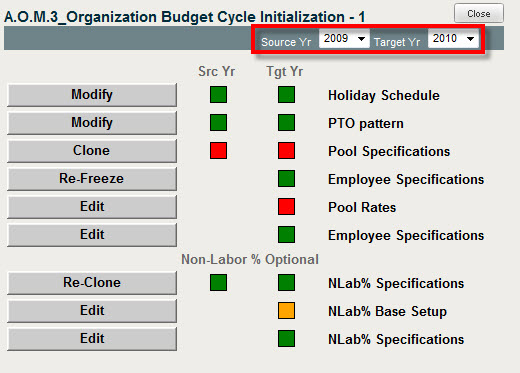
In the Organization management context, select the AOP/Outlook Analysis module. In Reports & Actions select A.O.M.3 Organization Budget Cycle Initialization.
Perform the budget cycle initialization before creating any org budgets.
Some functions can be run multiple times after budgets have been created.
Changes made here affect all org budgets from that point on as they are created.
Select a Source Year and a Target Year to begin the initialization. If approved org budgets exist for the target year, some options may not be available.
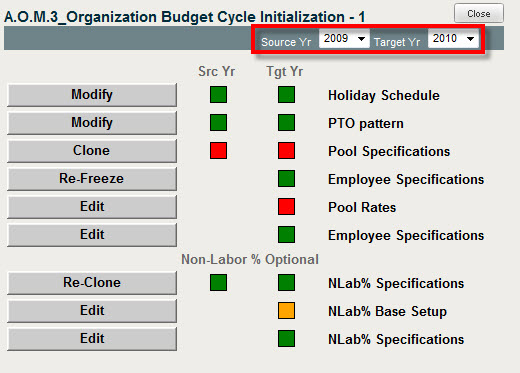
Green indicates data exists for the indicated FY.
Red indicates no data exists for the indicated FY.
If the source year is Red, there is nothing to copy to the target year.
Example: If you clone Pool Specifications in the above example, you would get a message that says:
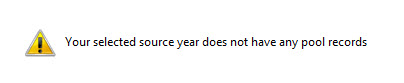
Yellow indicates an optional action, and that no data exists for the indicated FY.
When there is no colored box in the source year, you can only edit the target year.
Click Modify to change the Holiday Schedule. Click Select and then Edit to change a holiday.
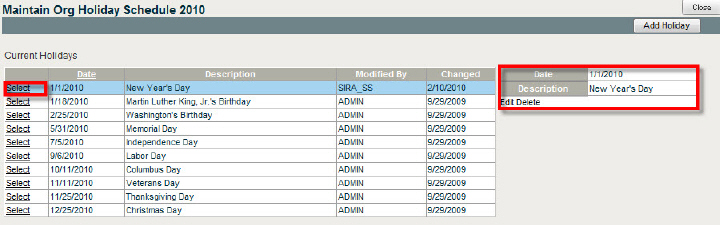
Click Modify to change the PTO pattern.
The pattern, per accounting calendar periods, should equal 100%.
Click Edit to change the pattern.

This pattern works in conjunction with the Holiday Schedule by removing from calculation the available hours to work.
If PTO is spread evenly, you’ll get variances in reporting.
Since direct, indirect, and non-labor costs are the basis of revenue, it is important to reflect PTO properly, based on holidays.
Click Update after creating the PTO pattern.

Clone Pool Specifications from source year to target year.
Freeze Employee Specifications from source year to target year.
You are freezing employee salary rates when you do this.
Click Edit to edit Pool Rates.
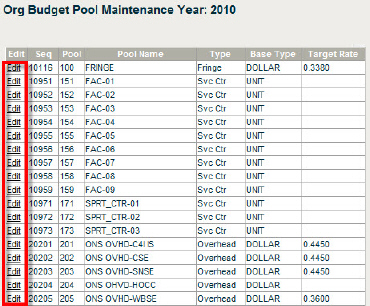
Click Edit in the left column to edit Unit base types.
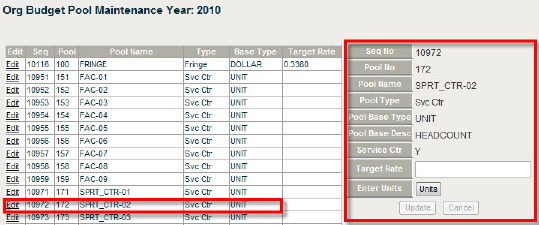
Click Edit in the left column to edit Dollar base types.
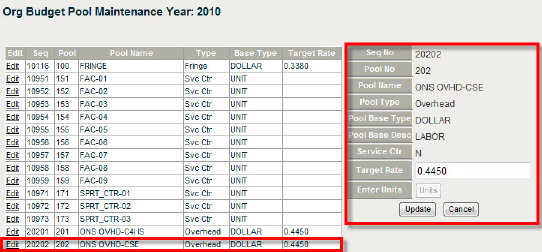
Click Edit to open and edit the Org Employee Frozen Rates Table.
Click Edit next to the employee you need to change.
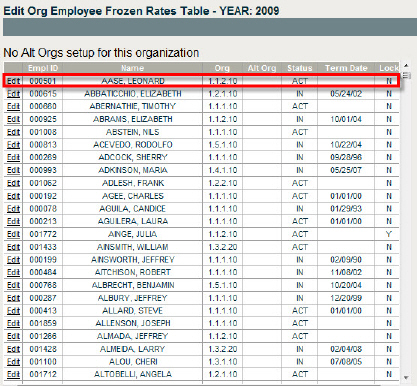
Make the necessary changes and click Update.
Re-cloning the NLab% Specifications is optional, but if you’re going to edit the specifications, you should re-clone them here.
This relates to the NLab% tab in the org budget where you estimate non-labor costs as a factor of your base accounts based on historical cost relationships that can be gleaned from past P&L reports.
Editing the NLab% Base Setup is also optional.
Select the Budget Year from the drop-down list.
Click Edit to edit a Base ID or Description.
You can maintain accounts associated with that base by clicking Accts.
Click Update after making any changes, or Delete to delete the entry.
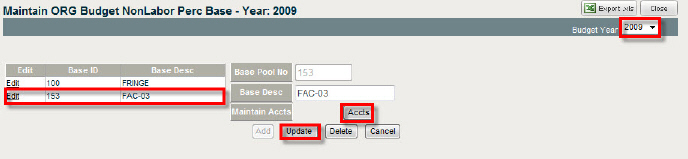
If you’ve re-cloned the NLab% above, then click Edit to make changes to the NLab% Specifications.
Select the Org roll up level from the drop-down list on the right.
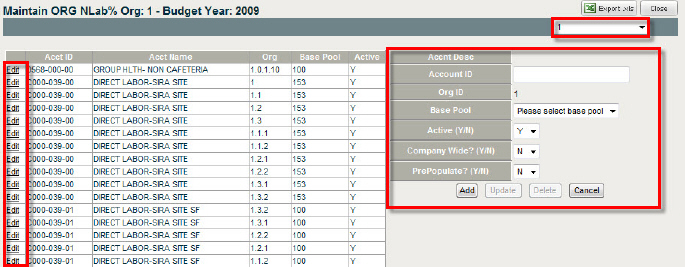
Click Edit to populate the editing fields to the right. You can change:
the Base Pool using the drop-down list
the Active option (select N when you no longer want this account to show up in the list)
the Company Wide option (select N if you no longer want this account to be available as an option to the entire company)
the Prepopulate option (select Y if you want the account to appear automatically in org budgets that are created).
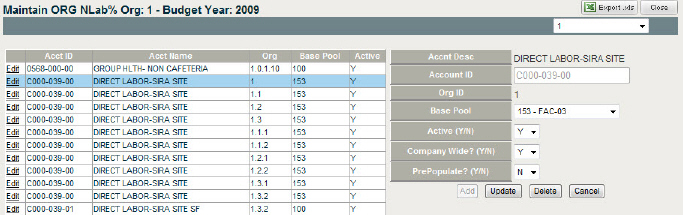
The Organization Budget Cycle Utilities B.O.M.5 is located in the Budget Development module under the Organization management context.
Select a Target Year from the drop-down list.
B.O.M.5 is sensitive to where you have navigated in the org navigation list boxes.
The functions listed will not be allowed if there are approved budgets, working files or outlooks for the selected org.
Use Budget Cycle Utilities only after your budgets have been created and committed for a particular org.
Navigate to the top of a branch and run the utility once for all the org budgets that exist under that branch.