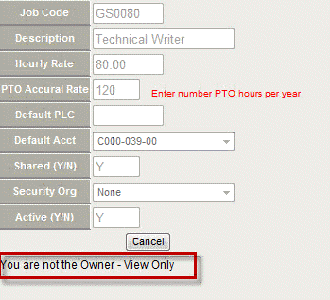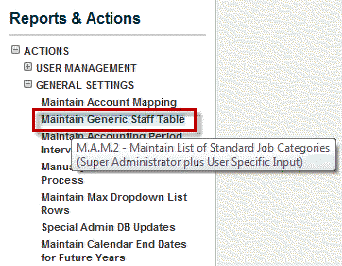
To maintain a Generic Staff table, complete the following steps:
In Reports & Actions, select M.A.M.2 Maintain Generic Staff Table.
This report allows you to establish generic job categories that are useful for assigning people that you dont already have on staff.
It also enables you to reflect future growth in the company.
It is important to populate this before users begin creating budgets.
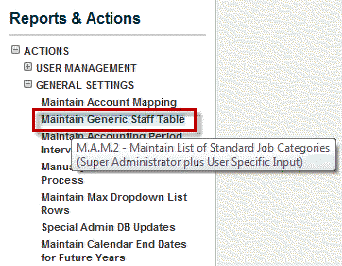
Click to open the dialog box.
Click Edit/Delete in the row where you want to make a change.
Generic Staff are assigned a General Ledger ID in your accounting system, and B&P grabs that data for this table.
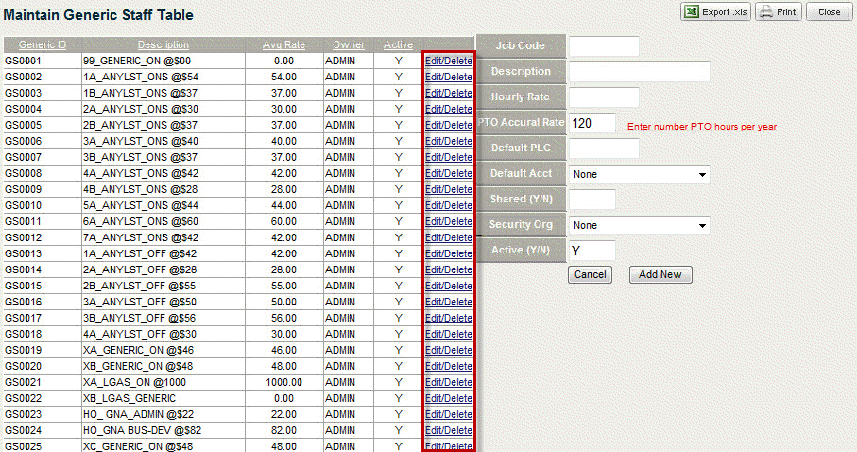
The data for that row populates the field to the right.
The PTO Accrual Rate represents number of PTO hours per year.
The default equates to 2 weeks of vacation (80 hours) plus 1 week of sick leave (40 hours), which equals 120 hours.
Input a Y or N to share the generic staff. (Use a capital Y or N.)
Sharing tells the application to allow this entry to appear in any drop-down lists where appropriate.
If you have designated that this generic staff be shared, the application allows it to be shared according to the security level you designate.
Any user who has access to the security level you choose for the generic staff, can use the generic staff in their budget.
Making a generic staff inactive removes it from the drop-down list in the budget tool.
B&P lets you know if the update was successful in the field below.
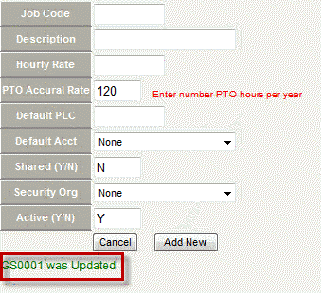
Enter a Job Code, Description and Hourly Rate (required fields) for any new generic ID you want to create.
Click Add New to add that ID to the Generic Staff Table.
The new entry appears at the end of the list.
Click the Excel icon to export the table data.
Click Close to close the table.
If you try to edit or delete a generic staff that is in use, youll see the following message.
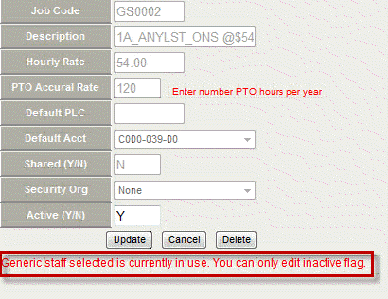
If you try to edit or delete a generic staff that you did not create, you'll see the following message.