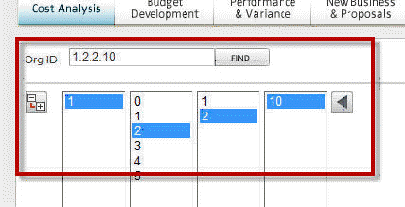
To navigate in Budgeting & Planning from an Org context, complete the following steps:
In the navigation homepage, enter the Org ID directly into the Org ID text box and click Find. Or, click directly in the organization navigation area.
The application navigates to the organization ID entered and displays that structure in the organization navigation area.
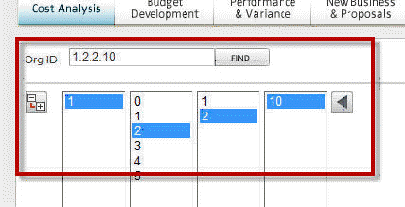
Click the green arrow ![]() to navigate
back to higher levels in the list box. Each click of the arrow moves
you to the next higher level.
to navigate
back to higher levels in the list box. Each click of the arrow moves
you to the next higher level.
After selecting an organization ID at
the top level, click the tree icon ![]() to open a tree-list that details the Org ID structure, including titles.
to open a tree-list that details the Org ID structure, including titles.
As you select segment IDs in the tree list, they are highlighted in the organization navigation list boxes from left to right.
Click
the plus icons ![]() to expand
the menu.
to expand
the menu.
Click the Keep this dialog open check box to leave the tree navigation open as Org IDs are selected.
Click any line in the tree and the selection is automatically reflected in the organization navigation fields.
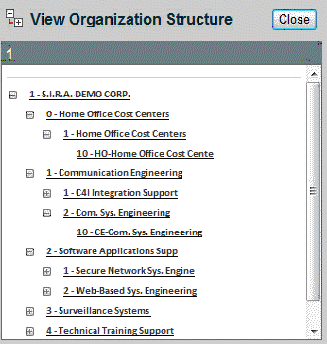
Click the module with which you want to work. The module you click determines what options appear in the Reports & Actions field.
Click the management context you want to use: Project, Organization, or Administrative.
The context filters the information seen.
The Project manager's context emphasizes the project period-of-performance, the resources necessary to complete its tasks, available funds, costs and revenues.
The Organization manager's context emphasizes the accounting fiscal years. It integrates revenue and direct costs from an organization's projects, along with its associated overhead costs (including allocations), to establish profitability.
The Administrative context emphasizes the setup and modification of both project and organization management authority and responsibility as it relates to B&P users.
Select a report in Reports & Actions. A brief description appears as your cursor hovers over a report name.
Click a title to open a report.
The report code, type, and title are printed at the top of the report when it opens.
To export the report to Excel, click the Excel icon.
To print the report, click the Printer icon.
To close the report, click the blue Close button.