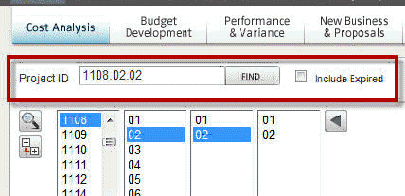
To navigate in Budgeting & Planning from a Project context, complete the following steps.
In the navigation homepage, enter the Project ID directly into the project ID text box, and click Find. The application navigates to the project number entered and displays that structure in the project navigation area.
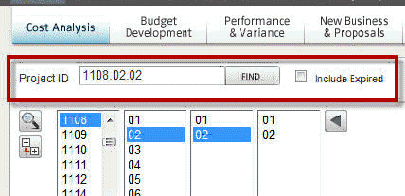
Alternative Navigation — Click directly in the project navigation area to find projects. Highlight the top level project ID, which will expose the lower levels of the project structure, from left to right, in list boxes that show project segment IDs. As you highlight a segment ID, B&P adds all lower level segment IDs as far down as the structure goes.
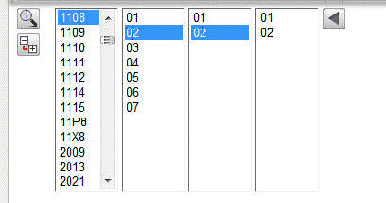
The project ID segments that are selected in the project navigation fields will determine the content of the level down and active level reports.
Click the arrow ![]() to navigate back to higher levels in the list box. Each click of the
arrow moves you to the next higher level.
to navigate back to higher levels in the list box. Each click of the
arrow moves you to the next higher level.
As you select segment IDs in the tree list, they are highlighted in the project navigation list boxes from left to right.
The left-to-right combination of selected project ID segments in the list boxes defines the term Active Level.
Click the plus icons to expand the menu.
Click the check box at the bottom to leave the tree navigation open as project IDs are selected.
Click any line in the tree and the selection is automatically reflected in the project navigation fields.
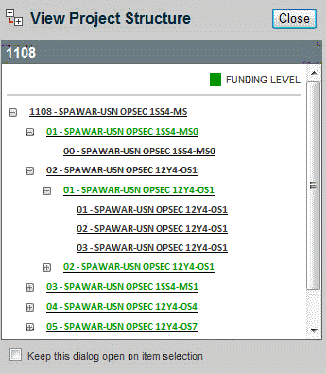
Click the magnifying glass ![]() to open
the Search Project dialog
box.
to open
the Search Project dialog
box.
Search Project is another way to navigate to a particular project.
Filter the list by selecting project type, manager, and/or customer and then clicking Go.
Enter a portion of the Project Name or number in the Proj/Proj Name Search String and click Go to filter the list.
Click Reset Selections to remove the filter.
Click the Leave Window Open checkbox if you want the search grid to remain open after you have selected a project.
Click the module with which you want to work. The module you click determines what options appear in the Reports & Actions field.
Click the Management Context you want to use: Project, Organization, or Administrative. The context filters the information seen.
The Project manager's context emphasizes the project period-of-performance, the resources necessary to complete its tasks, available funds, costs and revenues.
The Organization manager's context emphasizes the accounting fiscal years. It integrates revenue and direct costs from an organization's projects, along with its associated overhead costs (including allocations), to establish profitability.
The Administrative context emphasizes the setup and modification of both project and organization management authority and responsibility as it relates to B&P users.
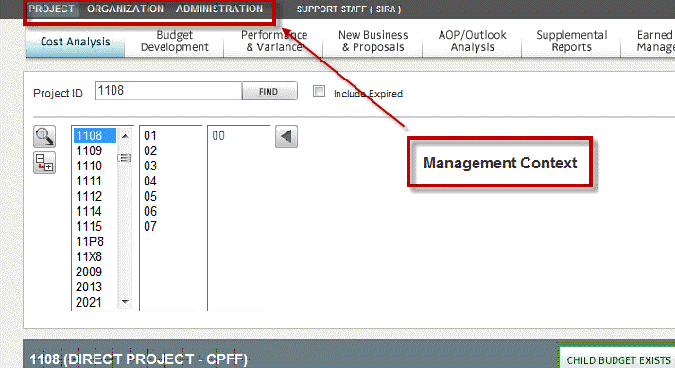
Select a report in Reports & Actions. A brief description appears as your cursor hovers over a report name.
Click a title to open a report.
The report code, level (Top Lvl., Lvl. Down, Active Lvl.), and title are printed at the top of the report when it opens.
To export the report to Excel, click the Excel icon.
To print the report, click the printer icon.
To close the report, click the Close button.
The contract/project information field displays pertinent information about the contract or project highlighted in project navigation:
Project name
Budget information
Project Title
Customer
Contract Number
Start and End dates
Project Manager
Funded Cost
Funded Fee
Total
It also lets you know if a budget exists at each level of the project segment.