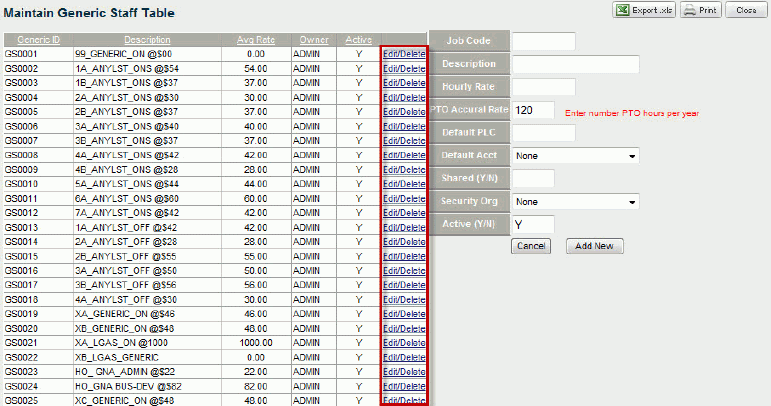
To maintain a generic staff table, complete the following steps:
In Reports & Actions, select M.A.M.2 Maintain Generic Staff Table.
This report allows you to establish generic job categories that are useful for assigning people that you don’t already have on staff.
It also enables you to reflect future growth in the company.
It is important to populate this before users begin creating budgets.
Click to open the dialog box.
Click Edit/Delete in the row where you want to make a change. Generic Staff are assigned a General Ledger ID in your accounting system, and the system grabs that data for this table.
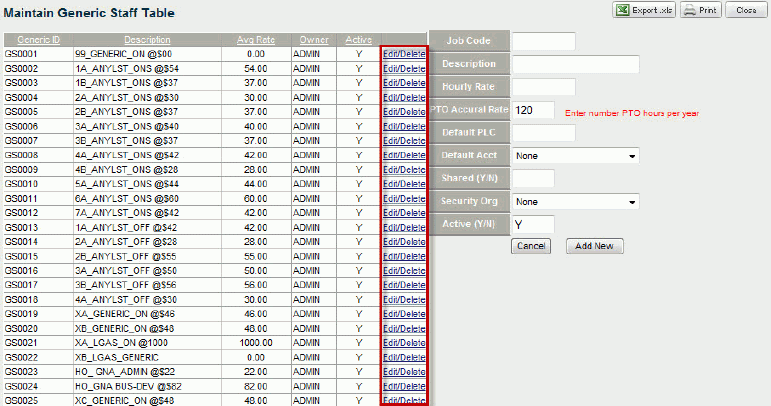
The data for that row populates the field to the right.
The PTO Accural Rate represents number of PTO hours per year. The default equates to 2 weeks of vacation (80 hours) plus 1 week of sick leave (40 hours), which equals 120 hours.
Input a Y or N to share the generic staff. (Use a capital Y or N). Sharing tells the system to allow this entry to appear in any drop-down lists where appropriate.
Designate the Security Org level for this entry by selecting from the drop-down list.
If you have designated that this generic staff be shared, the system allows it to be shared according to the security level you designate.
Any user who has access to the security level you choose for the generic staff, can use that generic staff in their budget.
Input a Y or N in the Active field to designate the generic staff active or not.
Click Update to update and save the data. The system lets you know if the update was successful in the field below.
Enter a Job Code, Description, and Hourly Rate (required fields) for any new generic staff you want to create.
Click Add New to add that staff to the Generic Staff Table. The new entry appears at the end of the list.
Click the Excel icon to export the table data.
Click Close to close the table.
If you try to edit or delete a generic staff that is in use, you’ll see the following message.
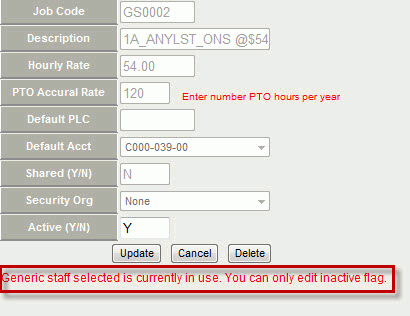
If you try to edit or delete a generic staff that you did not create, you’ll see the following message.
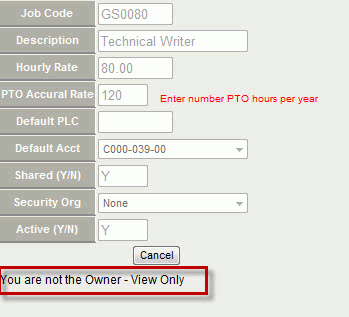
You cannot delete a generic staff if it has been used in a budget.
Set the Active flag to No if you no longer want to use it and don’t want it to appear in the drop-down list in the budget tools.
If you create a generic staff and save it, you cannot go back and edit it.
You have to create a new one and set the Active flag to N for the incorrect entry.