The Pipeline Revenue Forecast Analytics enable you to spread pipeline amounts from the opportunities in your current pipeline over future months so you can view and analyze it as forecasted revenue.
|
In this topicPipeline Revenue Forecast Amounts |
Forecasted revenue amounts are calculated from the pipeline amounts for opportunities in your current pipeline. Capture Analytics calculates a monthly forecasted revenue amount for each opportunity by allocating the opportunity's pipeline amount equally to each month (partial or complete) between the date the contract is expected to begin and the date it is expected to end. It determines the months to receive allocations based on the values in two GovWin Capture Management date fields that your system administrator specifies during the Capture Analytics configuration process.
Capture Analytics uses the monthly forecasted revenue amounts for the individual opportunities to calculate the aggregated data displayed on the Pipeline Revenue Forecast tab.
In Capture Analytics, which opportunities are included in your current pipeline is based on the stage each opportunity is currently assigned to in GovWin Capture Management (the value in the Stage field in the Opportunity Info Center).
As part of Capture Analytics configuration process, your system administrator identifies the stages that your firm considers part of the current pipeline. Opportunities assigned to one of those stages are automatically included in the calculation of current pipeline amounts, and opportunities that are not assigned to one of those stages are not included.
For example, if your firm has a Won stage but does not want to include won contracts in current pipeline amounts, the system administrator does not include that stage, and the opportunities assigned to that stage are excluded from current pipeline amounts.
Capture Analytics calculates forecasted revenue based on the current pipeline amounts for opportunities. When your firm implements Capture Analytics, it can select two amount fields from opportunity records in GovWin Capture Management to analyze as pipeline.
The options under Pipeline Amount on the Pipeline Revenue Forecast tab enable you to apply the analytics to either of those two amounts. When you select one of the options, Capture Analytics recalculates forecasted revenue using the pipeline amounts from that field in the opportunity records.
For example, suppose your firm tracks the total contract amount for opportunities in the Revenue field in GovWin Capture Management and the amount of the contract specifically for your firm (total contract less subcontractor portions of the contract) in a Net Revenue field. Your system administrator can select those two fields during the configuration process, and you can use the Pipeline Amount options to analyze either one. When you select one of the options, Capture Analytics recalculates pipeline amounts from amounts in that field in the opportunity records.
The Unweighted and Weighted options under Pipeline Probability Weighting provide the additional option to display either unweighted pipeline amounts or weighted pipeline amounts (pipeline amounts with the probabilities applied).
If you select the Unweighted option under Pipeline Probability Weighting, Capture Analytics calculates pipeline amounts using the actual amounts in the pipeline amount field you selected. For example, if you select Revenue in Pipeline Amount and Unweighted, in Pipeline Probability Weighting, Capture Analytics calculates pipeline amounts using the revenue amounts entered for the opportunities.
If you select the Weighted option, Capture Analytics calculates pipeline amounts by first applying the probability for each opportunity to its pipeline amount:
Unweighted pipeline amount × (Probability ÷ 100)
So if you select Revenue and Weighted, Capture Analytics first applies the probability to the revenue amount to get the weighted revenue for the opportunity and then uses that weighted revenue to calculate the forecasted revenue displayed in the Pipeline Revenue Forecast Analytics.
Initially, the Pipeline Revenue Forecast Analytics display forecasted revenue for all months for which forecasted revenue currently exists. You can use the calendar bars across the top of the tab to select a more restricted analysis period.
![]()
If you make selections, Capture Analytics redisplays the analytics to reflect the new analysis period.
You can also change the analysis period by selecting bars directly on the Pipeline Revenue Forecast Spread chart.
The analysis period that you select on the Pipeline Revenue Forecast tab only applies to the analytics on that tab. Because each of the tabs in Capture Analytics has unique calendar and date filtering requirements, you set the analysis period for each tab separately.
As part of Capture Analytics configuration, your system administrator specifies the date fields in GovWin Capture Management opportunity records that you want Capture Analytics to use to determine the expected start and expected end of the contract for each opportunity. If that time range for an opportunity overlaps the analysis period you select on the Pipeline Revenue Forecast tab, Capture Analytics includes the monthly forecasted revenue for that opportunity in the calculation of forecasted pipeline revenue amounts displayed on the Pipeline Revenue Forecast tab.
The date fields your system administrator specifies are the analysis dates for the Pipeline Revenue Forecast tab. The fields your firm uses are displayed below Calendar Start and End Based On in the upper-left corner of the tab:
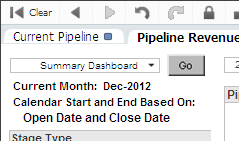
For each opportunity, Capture Analytics uses the dates in these fields to determine which months should receive forecasted revenue and then allocates the pipeline amount for the opportunity in equal amounts over those months. All months receive equal allocations, even if only part of a month falls within the range.
For example, suppose your system administrator selects the Estimated Start Date as the revenue forecast start date and Estimated Completion Date as the revenue forecast end date. In your pipeline, opportunity 1001 has an estimated start date of November 1, 2012 and an estimated completion date of July 15, 2013. If you select 2013 as the analysis period at the top of the Pipeline Revenue Forecast tab, Capture Analytics does the following:
Divides the pipeline amount for opportunity 1001 by 9 (the number of months from November through July) to determine the monthly forecasted revenue for that opportunity.
Allocates the monthly forecasted revenue for opportunity 1001 to each of the months from January 2013 through July 2013.
To calculate forecasted revenue for an opportunity, Capture Analytics requires a start date and end date. During the configuration process, your system administrator specifies the two date fields in GovWin Capture Management opportunity records that contain those dates. If an opportunity record is missing one or both of the dates, that opportunity's pipeline amount is not allocated as forecasted revenue.
Use the Pipeline Revenue Forecast Exclusion chart and the Pipeline Revenue Forecast Detail table to identify opportunities that are missing dates so that can be corrected in GovWin Capture Management. For more information, see Revenue Forecast Exclusion Chart.
The Pipeline Revenue Forecast Spread chart on the Pipeline Revenue Forecast tab enables you to break out forecasted revenue by stage.
In addition, you can use the Stage list to filter the contents of the Pipeline Revenue Forecast Analytics by stage. When you display the analytics initially, they display pipeline data for all GovWin Capture Management opportunity stages included in current pipeline.
When you filter the Pipeline Revenue Forecast Analytics by stage, that filter is also applied automatically to the analytics on other tabs in Capture Analytics. The only exception is the Bid and Win Rates tab. Applying a stage filter to that tab would, in many cases, result in incorrect rate calculations, so those analytics are never filtered by stage.
Capture Analytics provides a configuration option to define groups of stages by combining two or more of the original GovWin Capture Management stages into a single stage. That enables you to analyze forecasted revenue by stage not only at the detail level for individual GovWin Capture Management stages but also at a higher, or summary, level. Forecasted revenue for grouped stages is the sum of the forecasted revenue for the individual stages included in the group.
If your firm has set up grouped stages, use the Detail and Grouped options under Stage Type to view forecasted revenue either for the original GovWin Capture Management opportunity stages (detail stages) or for the grouped stages. When you select the Grouped option, the Stage list displays the grouped stages, and you can then select one or more of those as filter values, just as you do with the detail stages.
In addition to being able to analyze your forecasted revenue by stage in the Pipeline Revenue Forecast Spread chart, you can also break it down based on probability or pipeline amount. These options enable you to focus the analytics, for example, on opportunities that are most likely to result in contracts or on opportunities with the largest contract amounts.
As part of Capture Analytics configuration, your system administrator can define a set of ranges for probability and for each of the pipeline amount fields, as in these examples:
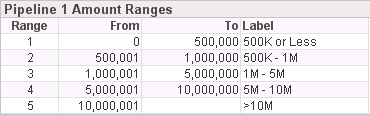
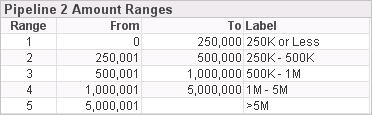
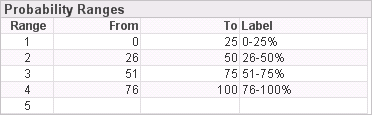
In the Pipeline Revenue Forecast Spread chart, the default analysis is by stage. However, you can use the Cycle button ( ![]() ) above the legend to instead analyze your revenue forecast based on any of these sets of ranges.
) above the legend to instead analyze your revenue forecast based on any of these sets of ranges.