The Historical Pipeline Analytics enable you to review and analyze how your pipeline has changed over time, both the total pipeline and the pipeline broken out by stage, probability range, or pipeline amount range. Using both graphic and tabular analytics, you can see the flow of new opportunities into your pipeline, from stage to stage within the pipeline, and out of the pipeline. |
In this topicHistorical Pipeline Data Availability Analysis Period and Analysis Dates Analysis by Probability Range and Pipeline Amount Range
|
In contrast to the Current Pipeline Analytics, which focus on your current pipeline, and the Pipeline Revenue Forecast Analytics, which enable you to look ahead at the potential future revenue that your current pipeline represents, the Historical Pipeline Analytics enable you to review and evaluate the performance and trends of your pipeline in the past, either by week or by month (depending on your Capture Analytics configuration).
While the data you see in the Historical Pipeline Analytics originates in the Opportunity table in GovWin Capture Management, GovWin Capture Management itself does not capture the historical data that Capture Analytics needs. When you install Capture Analytics, a workflow process is added to GovWin Capture Management. Following the installation, that workflow process automatically captures changes to the following opportunity data in GovWin Capture Management as opportunities progress into, through, and out of the pipeline:
Stage
Probability
Amounts in the two fields that your firm identifies as containing pipeline amounts
Along with the changed data, the workflow process also stores a record of when the change occurred and which user made the change. Each time your system administrator loads GovWin Capture Management data into the Capture Analytics data model, this history data is included and is then available for analysis in the Historical Pipeline Analytics.
Historical pipeline data is assigned to time periods on the calendar based on the dates that the changes occurred in GovWin Capture Management.
The workflow process added to GovWin Capture Management captures all changes to opportunity stages, probabilities, and pipeline amounts. However, Capture Analytics is an analysis tool, not an audit trail, so complete activity detail is not available through the Historical Pipeline Analytics. In most cases, those analytics reflect the net result of activity for each week or month. Though multiple changes can occur to one of the tracked data items for an opportunity within a single week or month, the analytics only consider the week-ending or month-ending values when displaying historical pipeline data. Those ending values, in turn become the beginning values for the next week or month.
To get a more granular view, go to the Historical Pipeline Change Detail table, which displays pipeline activity by date of change. Even that table, however, does not provide complete detail if the value of a tracked item changes more than once on a given date.
Because GovWin Capture Management does not currently capture the historical pipeline data that Capture Analytics needs, no historical data will be available for pipeline changes that occur prior to your purchase and installation of Capture Analytics.
Capture Analytics displays historical pipeline amounts as of the end of each week or the end of each month. During the Capture Analytics configuration process, your system administrator specifies which option your firm prefers. If the choice is the weekly option, the system administrator also specifies what day the week ends on.
If your firm uses the weekly option, Capture Analytics identifies the individual weeks by calendar year and week number. For example, the 35th week of 2012 is labeled 2012-35.
The year, quarter, and month in which a week falls is based on the first day of the week. Because the last week of a month most often extends into the next month, the historical pipeline data for the last week of a month often includes changes to opportunity records that actually occurred in the next month. The same is true of the last week of a quarter or year. The effect of this is most noticeable if you filter the Historical Pipeline Analytics by month, quarter, or year.
For example, suppose your week ending day is Saturday and, thus, Sunday is the first day of the week. In October 2011, the last week begins on Sunday October 30 and ends on Saturday November 5. If you filter the Historical Pipeline Analytics to display weekly data for October 2011, that data includes any pipeline changes that occurred from November 1 – 5, along with those from October 30 and 31. And if you instead filter to display data for November 2011, that data would not include the pipeline changes from November 1 – 5.
Capture Analytics calculates historical pipeline amounts for a time period based on the pipeline amounts for opportunities at that time. When your firm implements Capture Analytics, it can select two amount fields from opportunity records in GovWin Capture Management to analyze as pipeline. Changes to the amounts in those two fields are captured in historical pipeline records.
The options under Pipeline Amount on the Historical Pipeline tab enable you to apply the analytics to either of those two amounts. When you select one of the options, Capture Analytics displays summary historical pipeline amounts calculated using the pipeline amounts from that field in the historical pipeline records.
For example, suppose your firm tracks the total contract amount for opportunities in the Revenue field in GovWin Capture Management and the amount of the contract specifically for your firm (total contract less subcontractor portions of the contract) in a Net Revenue field. Your system administrator can select those two fields during the configuration process, and you can use the Pipeline Amount options to analyze historical pipeline based on either one.
The Unweighted and Weighted options under Pipeline Probability Weighting provide the additional option to display either unweighted historical pipeline amounts or weighted pipeline amounts (pipeline amounts with probabilities applied).
If you select the Unweighted option under Pipeline Probability Weighting, Capture Analytics calculates pipeline amounts using the actual historical amounts in the pipeline amount field you selected. For example, if you select Revenue in Pipeline Amount and Unweighted, in Pipeline Probability Weighting, Capture Analytics calculates historical pipeline amounts for a given time period using the revenue amounts for each opportunity at that time.
If you select the Weighted option, Capture Analytics calculates pipeline amounts for a given period by first applying the probability for each opportunity at that time to its pipeline amount at that time:
Unweighted historical pipeline amount × (Historical probability ÷ 100)
So if you select Revenue and Weighted, Capture Analytics calculates pipeline amounts using the historical weighted revenue amounts for the opportunities, rather than the full unweighted revenue amounts.
Initially, the Historical Pipeline Analytics display historical pipeline data since the installation of Capture Analytics. You can use the calendar bars across the top of the tab to select a more restricted analysis period.
![]()
If you make selections, Capture Analytics updates the analytics based on the weekly or monthly historical pipeline data for the modified analysis period.
You can also change the analysis period by selecting one or a more bars on the Historical Pipeline Comparison chart or by selecting one or a range of dates in one of the tables.
The analysis period you specify on the Historical Pipeline tab only applies to the analytics on that tab.
The analysis period that you select on the Historical Pipeline tab only applies to the analytics on that tab. Because each of the tabs in Capture Analytics has unique calendar and date filtering requirements, you set the analysis period for each tab separately.
Capture Analytics uses the change date included in each historical pipeline record to link each of those records to a particular month or week. Based on that information, Capture Analytics can then calculate the historical pipeline amounts for the weeks or months included in your analysis period.
The Historical Pipeline Comparison chart on the Historical Pipeline tab enables you to break out historical pipeline by stage for each of the weeks or months in the analysis period. The Historical Pipeline Movement Between Stages table displays the movement of pipeline amounts into and out of the stages included in the pipeline.
In addition, you can use the Stage list to filter the contents of the Historical Pipeline Analytics by stage. When you display the analytics initially, they display historical pipeline data for all GovWin Capture Management opportunity stages for which historical pipeline exists. If your firm discontinues use of a stage and marks that stage in Capture Analytics as no longer included in the current pipeline, it will still appear in Stage on the Historical Pipeline tab if historical pipeline data exists for it.
When you filter the Historical Pipeline Analytics by stage, that filter is also applied automatically to the analytics on other tabs in Capture Analytics. The only exception is the Bid and Win Rates tab. Applying a stage filter to that tab would, in many cases, result in incorrect rate calculations, so those analytics are never filtered by stage.
Capture Analytics provides a configuration option that enables your firm to define groups of stages by combining two or more of the original GovWin Capture Management stages into a single stage. That enables you to analyze stage data not only at the detail level for individual GovWin Capture Management stages but also at a higher, or summary, level. Historical pipeline for a grouped stage is the sum of the historical pipeline amounts for the individual stages included in the group.
If your firm has set up grouped stages, use the Detail and Grouped options to view historical pipeline either for the original GovWin Capture Management opportunity stages (detail stages) or for the grouped stages. When you select the Grouped option, the Stage list displays the grouped stages, and you can then select one or more of those as filter values, just as you do with the detail stages.
In addition to being able to analyze your historical pipeline by stage in the Historical Pipeline Comparison chart, you can also break it down based on probability range or pipeline amount range. These options enable you to focus the analytics, for example, on opportunities that are most likely to result in contracts or on opportunities with the largest contract amounts.
As part of Capture Analytics configuration, your system administrator can define a set of ranges for probability and for each of the pipeline amount fields, as in these examples:
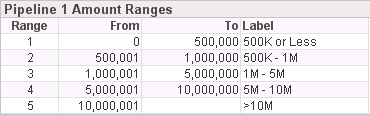
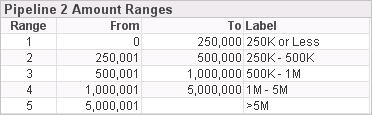
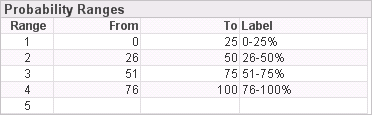
In the Historical Pipeline Comparison chart, the default analysis is by stage. However, you can use the Cycle button ( ![]() ) above the legend to instead analyze your historical pipeline based on any of these sets of ranges.
) above the legend to instead analyze your historical pipeline based on any of these sets of ranges.