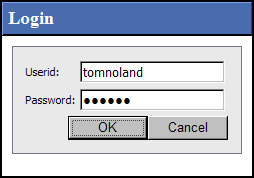
Capture Analytics provides two basic methods for authenticating users:
Single sign on — Capture Analytics uses each user’s network login codes to determine if they are allowed access. Users with access who are already logged in to your network can run Capture Analytics without having to log in again.
If you have a Capture Analytics SaaS Subscription and you apply security using single sign on within Capture Analytics, users access the analytics portal using a Web URL and then log in using a user account provided by Deltek Cloud Operations to access Capture Analytics.
Non-single sign on — When they run Capture Analytics, all users must enter a user ID and password to gain access.
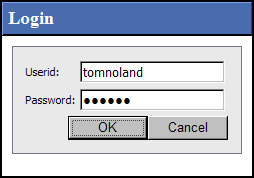
Use the Prompt Users for Login and Password options under Single Sign On to select the approach you want to use.
![]()
This setting is for Capture Analytics security only. If your firm also installs Costpoint Analytics, you set this option separately for Costpoint Analytics – Project and Costpoint Analytics – Employee using their configuration applications.
These options are only available if you select Yes in Apply Security. For more on that option, see Security.
Also, regardless of the authentication method you select, you must set up all users in Capture Analytics. For complete information, see Security: Key Concepts and related topics.
To use single sign on authentication, select No in Prompt Users for Login and Password under Single Sign On.
To require all users to enter a user ID and password to gain access to Capture Analytics, select Yes in Prompt Users for Login and Password.
Normally, you do not change this setting after the initial configuration. However, you can change it at any time.