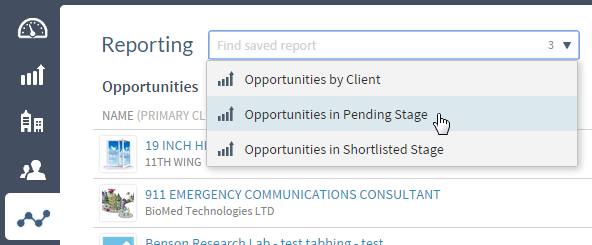The Reporting area offers three list reports: Opportunities, Companies, and Contacts. You can select the columns included on the reports, and you have a number of options for selecting and filtering the records displayed. You can also save versions of these reports so you can display them again without having to reapply the searches, filters, and other options.
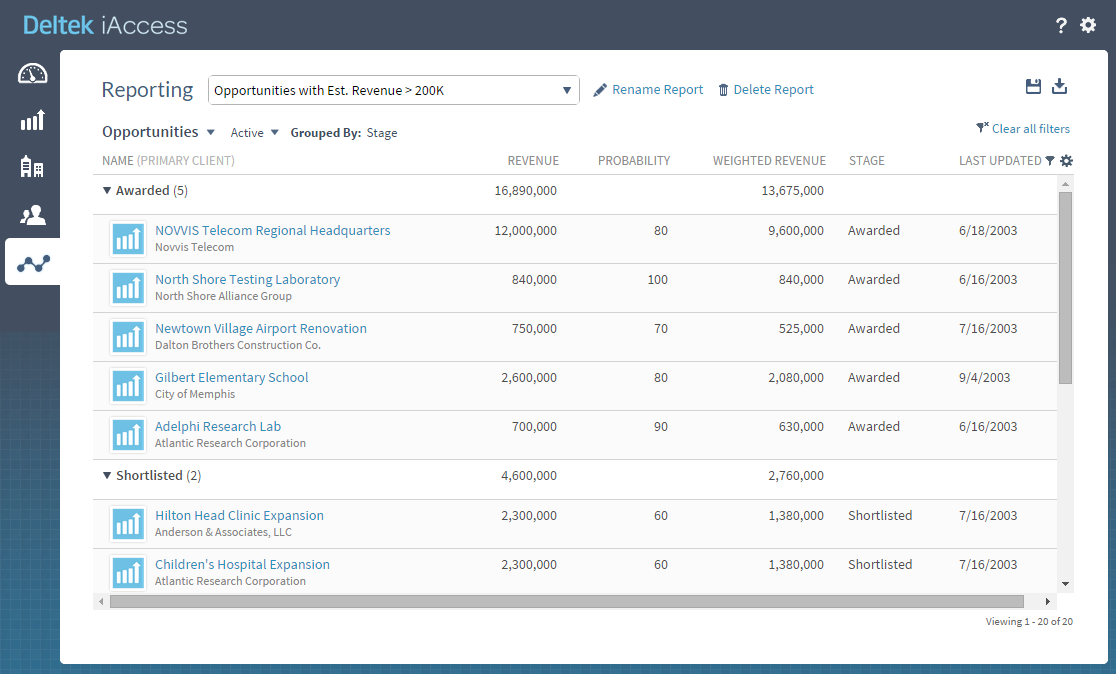
Select Report Data
You control the contents of the reports using standard searches (All, Active, and Mine) or custom searches based on selected fields.
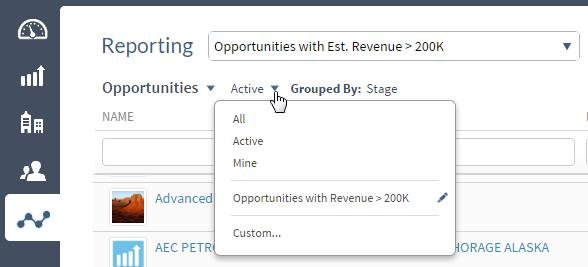
If you need to further restrict the records shown, you can also click
 above the report to display a row of filter fields and apply report column filters.
above the report to display a row of filter fields and apply report column filters.
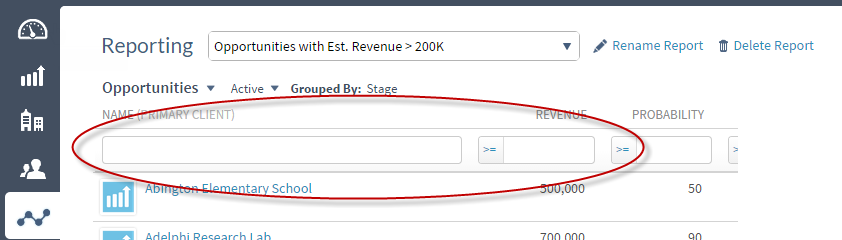
Select Report Columns and Apply Grouping
Click
 above the report and use the Report Settings dialog box to select the columns you want on the report. You can also select a field to group records by (for example, you might group opportunities by primary client or by stage).
above the report and use the Report Settings dialog box to select the columns you want on the report. You can also select a field to group records by (for example, you might group opportunities by primary client or by stage).
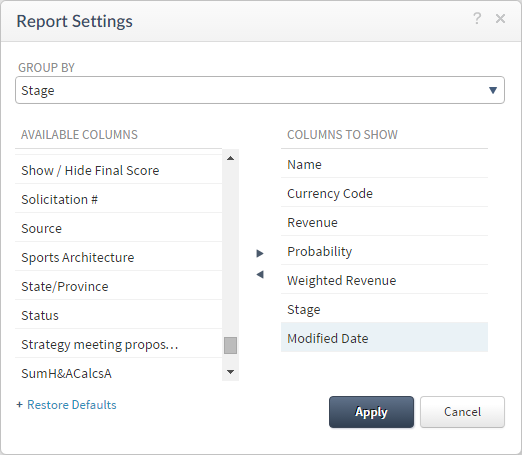
Save Reports for Later Use
If you apply filters and other options to a report to get the data you want and expect to need that report again in the future, you can click
 on the Reporting toolbar to save it for future use. When you name and save a report,
iAccess saves your filters, column selections, column order, row grouping, and sorting. You can then select the saved report from a list instead of having to reapply the options each time.
on the Reporting toolbar to save it for future use. When you name and save a report,
iAccess saves your filters, column selections, column order, row grouping, and sorting. You can then select the saved report from a list instead of having to reapply the options each time.
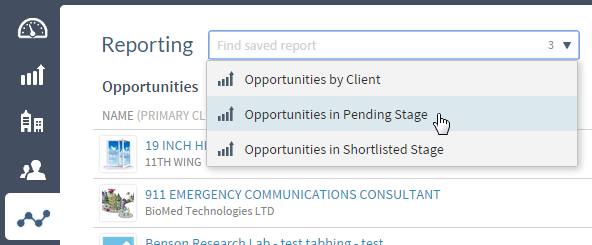
Related Help Topics
Use these links to display lists of help topics that contain step-by-step instructions, field and option descriptions, and more in-depth discussions of selected subjects.
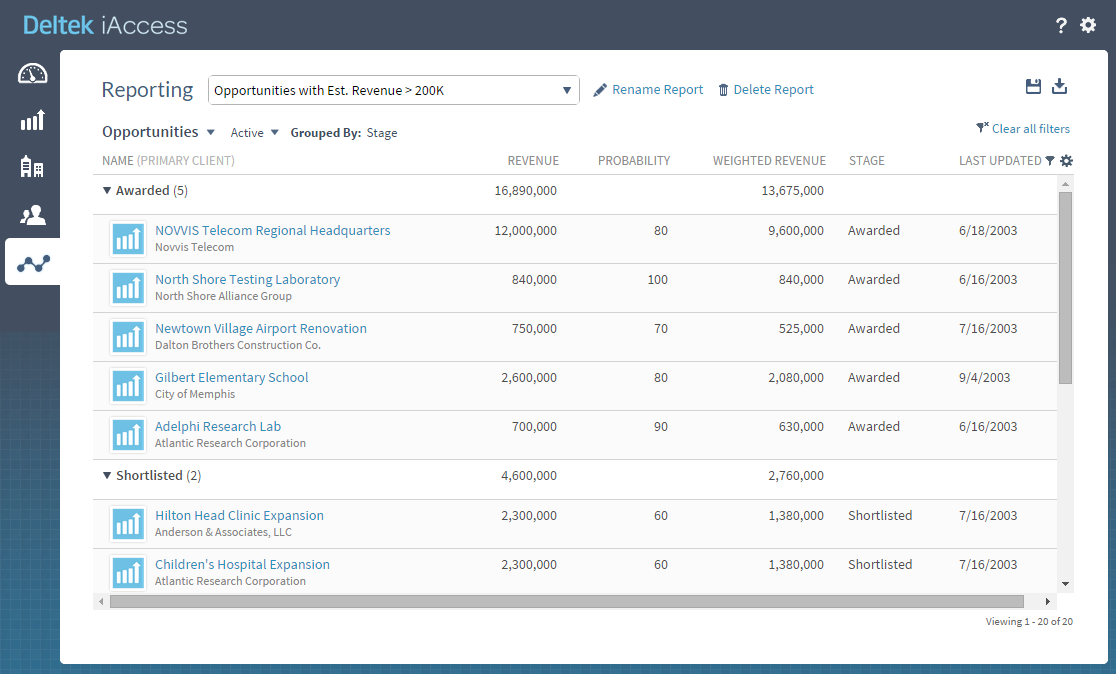
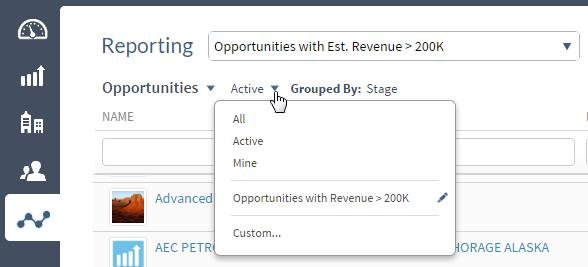
 above the report to display a row of filter fields and apply report column filters.
above the report to display a row of filter fields and apply report column filters.
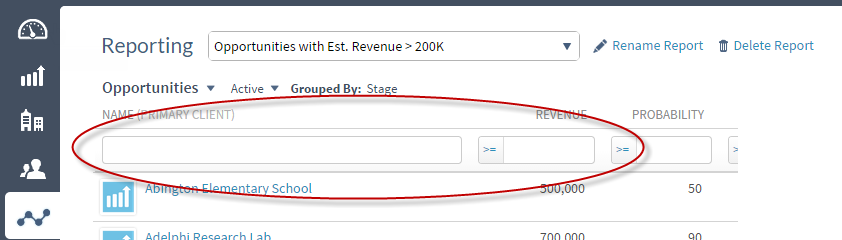
 above the report and use the Report Settings dialog box to select the columns you want on the report. You can also select a field to group records by (for example, you might group opportunities by primary client or by stage).
above the report and use the Report Settings dialog box to select the columns you want on the report. You can also select a field to group records by (for example, you might group opportunities by primary client or by stage).
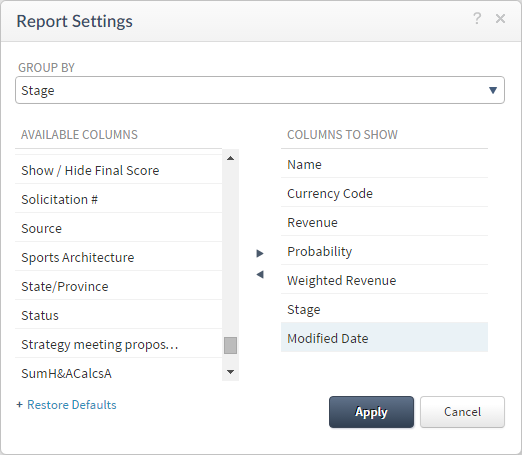
 on the Reporting toolbar to save it for future use. When you name and save a report,
iAccess saves your filters, column selections, column order, row grouping, and sorting. You can then select the saved report from a list instead of having to reapply the options each time.
on the Reporting toolbar to save it for future use. When you name and save a report,
iAccess saves your filters, column selections, column order, row grouping, and sorting. You can then select the saved report from a list instead of having to reapply the options each time.