Save Your Work
In some cases, you click a save icon or button to save your work, and in others, iAccess saves your work automatically.
Explicit Saves
When you create a new record (for example, a new opportunity) or you enter additional information using a dialog box, you explicitly initiate the save process by clicking a save icon ( ) or clicking a
Save button.
iAccess displays a message at the top of the page to confirm that your work was saved.
) or clicking a
Save button.
iAccess displays a message at the top of the page to confirm that your work was saved.
![]()
If you cancel the form or dialog box without saving, any unsaved work is discarded.
If you try to go to another tab or close a form without saving when an explicit save is required, iAccess displays a message asking if you want to save.
Automatic Saves
In most cases, when you enter additional information for a previously saved opportunity, company, or contact, iAccess saves your work automatically. For a non-grid field, the save occurs when you move the focus off of the field by clicking or tabbing, or when you press ENTER. In a grid, the save occurs when you move the focus off of the grid row by clicking or tabbing, or when you press ENTER from one of the grid fields.
For example, when you enter contacts on the Team tab in the Opportunities area, the only required field is NAME. If you select a contact in NAME and move the input focus off of that grid row (by clicking elsewhere on the Team tab, for example), iAccess automatically saves that contact as part of the team information for the opportunity.
When an automatic save occurs, iAccess displays Saving... and a processing icon beneath the record title:
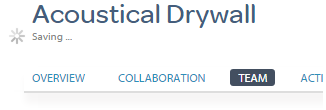
If Your Work Cannot Be Saved
If iAccess tries to save and you have not made an entry in a required field (identified with a red asterisk near the field or grid column name) or an entry is not valid for some reason, iAccess displays a message that describes the problem and highlights in red the field that caused the save to fail so you can correct it.
The message gives you the option to continue without saving, in which case your unsaved work is discarded, or you can cancel the message and correct the invalid or missing entry.