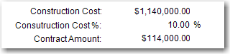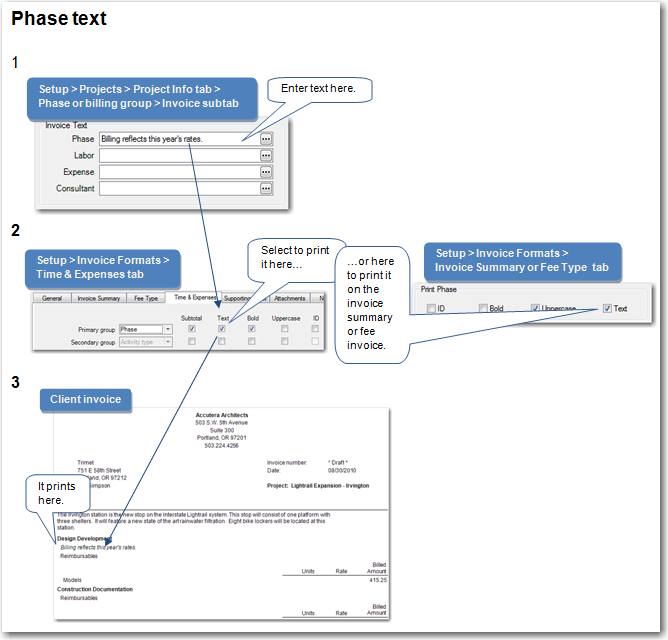Setting up fee-type invoice format options
If you want to set up your invoice format to include fee type billing, follow these instructions as part of setting up an invoice format.
- Click the Fee Type tab.
- If your invoice format is to include time and expense and fee type billing, in the Position field, make a selection for the placement of the fee type information.
- For style, select the option to print the fee information either horizontally (in columns with headings at top) or vertically (stacked rows with headings on the left).
| Note: | If you select Vertical, the Current Billed information always appears as the last column on the right. |
- Select the following check boxes, as needed.
|
For |
Select it to |
|---|---|
| Suppress zero billed phases | Only print phases with a current billed amount not equal to zero. |
| Show unit price units |
Prints the number of units associated with any amounts for unit price projects. In addition to printing a row for the amounts, it also prints a row for units. Example
|
| Show construction cost amounts |
Print the amounts for construction cost as entered for the project. Example
|
| Suppress subtotals when only one line prints | Only print a subtotal if there is more than one line of detail. |
- Select the Print phase check boxes, as follows, to indicate how you want to print fee type billing information on the invoice:
|
For |
Select it to |
|---|---|
|
ID |
Print the phase ID before the description. Otherwise, the phase ID does not print. |
|
Bold |
Print the phase description (and the phase ID if you checked Print ID) in boldface. |
|
Uppercase |
Print the phase description (and the phase ID if you checked Print ID) in uppercase. |
|
Text |
Print the phase text that you entered when setting up the phases for your project.
|
| Note: | If you are using billing groups and you selected the Summarize phases check box when setting up a billing group for a project, information for all the phases of the billing group is combined and represented as one phase on the invoice. |
- Each Amount field on this window represents a column on the invoice. The top to bottom order of the columns on the window appear as left to right on the invoice. However, if you selected Vertical in the Style field, the Current Billed column always appears last.
Select an option in the Amount field to include a column on the invoice. If you select None, a blank column appears on the invoice. Change any column title by typing a new one in the Heading field next to it.
| Column | Description |
|---|---|
|
Contract amount |
The contract amount for the phase If the billing type is Unit Price and you select the Show unit price units check box, the contracted units also print. |
|
Percent complete |
The percent billed (total billed divided by the contract amount) for the phase |
| Prior billed |
The prior billed amount (total billed amount minus the current billed amount) for the phase If the billing type is Unit Price and you select the Show unit price units check box, the prior billed units also print. |
|
Total billed |
The total billed amount for the phase If the billing type is Unit Price and you select the Show unit price units check box, the total billed units also print. |
|
Remaining amount |
The remaining amount (contract amount minus total billed amount) for the phase If the billing type is Unit Price and you select the Show unit price units check box, the remaining units (contract units minus total billed units) also print. |
|
Remaining percent |
The percent remaining (remaining amount divided by the contract amount) for the phase |
|
Current billed |
The current billed amount for the phase If the billing type is Unit Price and you select the Show unit price units check box, the current billed units also print. |