Lesson 1: Using Ajera - The mechanics
You will learn how to enter and view information. In addition, you'll learn how to back up your data.
| Start here! | The main menu, buttons, and data entry |
| Lists and tables | |
| Customizing your dashboard | |
| Test your knowledge |
The main menu, buttons, and data entry
As in most Windows applications, you use the menu and buttons to move through the various windows in Ajera.
The main menu
The following menu appears at the top of your main Ajera window. You navigate through Ajera by clicking an item in the menu and then often making a selection from a list.
Menu

Using buttons
These buttons appear on many Ajera windows:
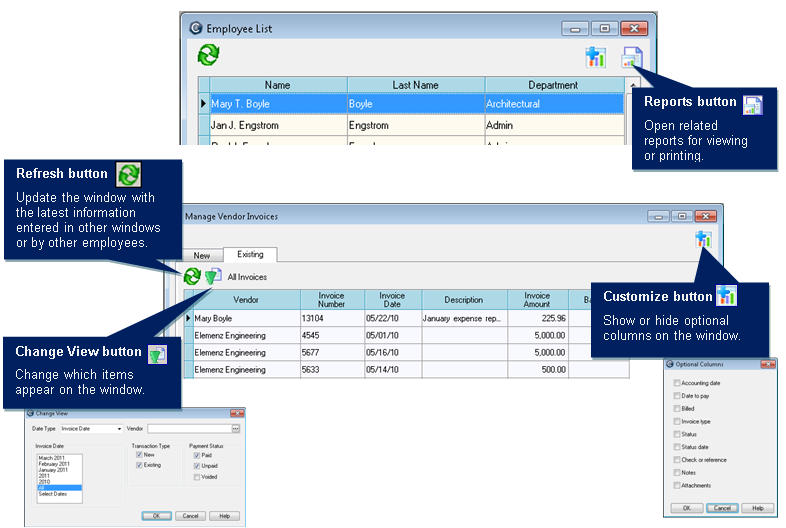
Entering text and dates
Here are some tips to help you enter information in Ajera windows more quickly:
| To enter | Do this | ||
|---|---|---|---|
|
Text in fields |
To enter information, such as a project name, you can often just begin typing it, and Ajera automatically enters the closest match for you. You can also click |
||
|
The same information in several rows of a column |
You can easily enter the same information in several rows of a column. For example, you want to enter the same project on several rows of a timesheet.
|
||
|
Dates |
Simply type the date in mm/dd/yy format, with or without slashes (/). For example, type 072112 for July 21, 2012. You can also enter a date by clicking |
Next
 , and select an the item from a list.
, and select an the item from a list. to use a calendar.
to use a calendar.