Project Scoring in Acumen
The ability to provide scoring of schedule quality, execution performance, risk modeling, use of logic and more is a key feature of Acumen.
The most important decision to be made when outlining a scoring strategy is the selection of activity-based scoring or metric-based scoring.
- Activity-based scoring places a premium on absolute compliance with the assigned metrics. The breach of any single metric on a task will prevent those tasks from receiving a “passing grade.”
- Metric-based scoring allows incremental improvements to tasks to be reflected in the overall score. The metric-based method typically produces higher scores, as a single task would need to fail in multiple areas simultaneously in order to receive a very low score.
Acumen includes both scoring methods to allow project teams to determine how best to assess their portfolio or schedule health. To use the scoring function most effectively, you should gain familiarity with the options available and carefully plan the scoring method and metrics utilized. Acumen allows flexibility to determine whether or not the score is displayed, how the score is calculated, and the extent to which each metric affects the overall score.
Scoring Options
Scoring in Acumen starts with the Deltek Acumen Options dialog box (User Interface) where you make two decisions:
- Specify metric-based or record-based (activity, control account, or work package) scoring.
- Set the red, yellow, and green scoring color range values for overall score.
Selecting either record-based or metric-based scoring has a critical influence on the scoring outcome.
Record-Based Scoring
By default, record-based scoring is used. Record-based scoring computes the final score by requiring a record (activity, control account or work package) to pass all metrics visible in the Ribbon view in order to count positively toward the overall score. In other words, record-based scoring uses a pass/fail method which calculates the number of records passing each metric and the number of records failing each metric to determine the overall score.
On the S2 // Diagnostics tab, the Activity Scorecard view (lower right pane) uses a green check to show that a task has passed all criteria or a red exclamation to show that something has failed.
Only those tasks that pass all criteria will have a positive influence on the overall score when you use activity-based scoring. A task must be improved in all red areas and score 100% in order to influence the overall score positively.
It is not always a bad thing when a record fails a metric. For example, failing a ‘Negative Float’ metric means the record has positive float, which is often beneficial. Metrics can be designated as "Bad," "Neutral," and "Good" using the metric editor within Acumen. In record-based scoring, any degree of "Bad" will prevent the record from having a positive impact on the overall score. Conversely, when a metric is rated as "Good" and a certain task fails to meet the criteria for the metric, it will not count toward the score.
Metric-Based Scoring
While Acumen defaults to use record-based scoring, some users opt for metric-based scoring. This option can be selected in the Deltek Acumen Options Dialog Box. Metric-based scoring allows records to receive partial credit toward the overall score. Records receive credit based on how many of the metrics they have passed and the weighting values assigned to each of those metrics.
Acumen considers each metric category (activity, control account, and work package metrics) during scoring. If there are no metrics for a particular category, that data type is not included as part of the score. For example, if there are no activity metrics, activities are not included in the score.
When none of the metrics in a group have tripwires, the ribbon and phase scores on the S2 // Diagnostics tab display as N/A.
You can use sliders on the Metrics tab to adjust the weighting of each metric from "Bad" to "Good." The overall weight assigned to each metric appears as a numerical value on the right-hand side of the screen. For each condition that the metric meets, it will accumulate the point value assigned as the weight, whether the point value is negative or positive. The score is then normalized on a scale of 0 to 100, which is used to determine the score per record.
Setting the Scoring Color Range
By default, Acumen colors any metric under 50% as red or "Bad" and any metric above 75% as green or "Good." Anything in between the two is shown as yellow. These thresholds can be adjusted in the Deltek Acumen Options dialog box. Changing the thresholds only affects the visible color range of the overall score. It does not influence the numerical score.
Targeted Project Scores
Acumen scoring provides valuable insight when applied to specific groups of activities. Understanding what is driving a low project score can help to determine where to focus improvement efforts or identify the weaker parts of the project. Acumen's slice and dice techniques allow you to gain insight into the project score.
The example below shows the entire project grouped by the field Contractor. The schedule quality metrics are applied to each activity grouping and the score for that group is calculated individually. Based on the view, you can see that ‘ACom’ and ‘Inhouse’ areas of the schedule need work with regards to missing logic (ACom has two activities that are missing logic and causing the lower score of 33%).
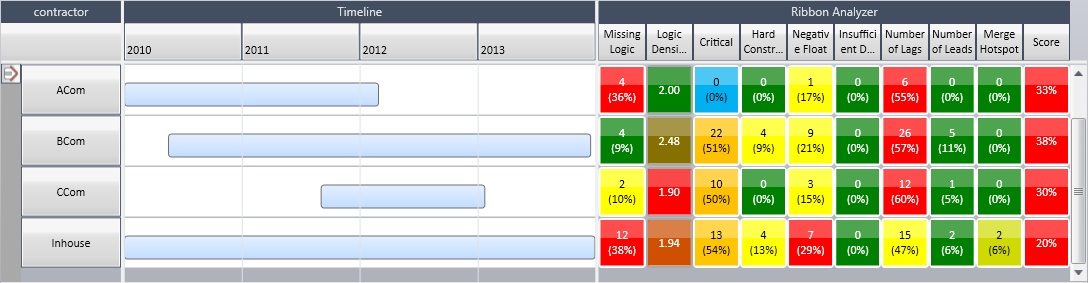
You can take this analysis a step further by focusing on ACom and then grouping by WBS. The example below shows the result of this analysis. The WBS Initial Plan.0010 within the group of activities assigned to contractor ACom is the culprit. By then focusing on the metrics highlighted in red, you can determine specifically which activities to focus on. In the example below, you see that the Technical Review activity is the activity with missing logic that is causing the lower score.
