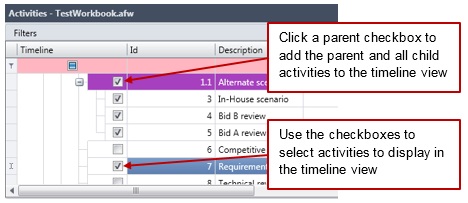Add activities to the Timeline view. This is useful when looking at the big picture within a project as well as comparing a project to its respective snapshots or scenarios.
To add activities to the Timeline view, complete the following steps:
-
Select the S1 // Projects tab.
-
In the Activities group, click
Activity View.
-
To assign activities to the timeline, do one of the following:
- To select individual activities, use the check boxes in the Activity view list.
- To select all activities within a group, select the check box next to the parent activity.
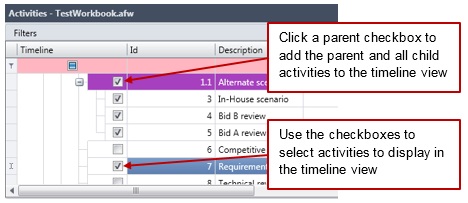
-
In the Activities group, click
Timeline View.
Each project/snapshot/scenario is shown in its own timeline.
-
(Optional) In the Activities group, click the
Timeline View drop-down arrow to use the Timeline View options.