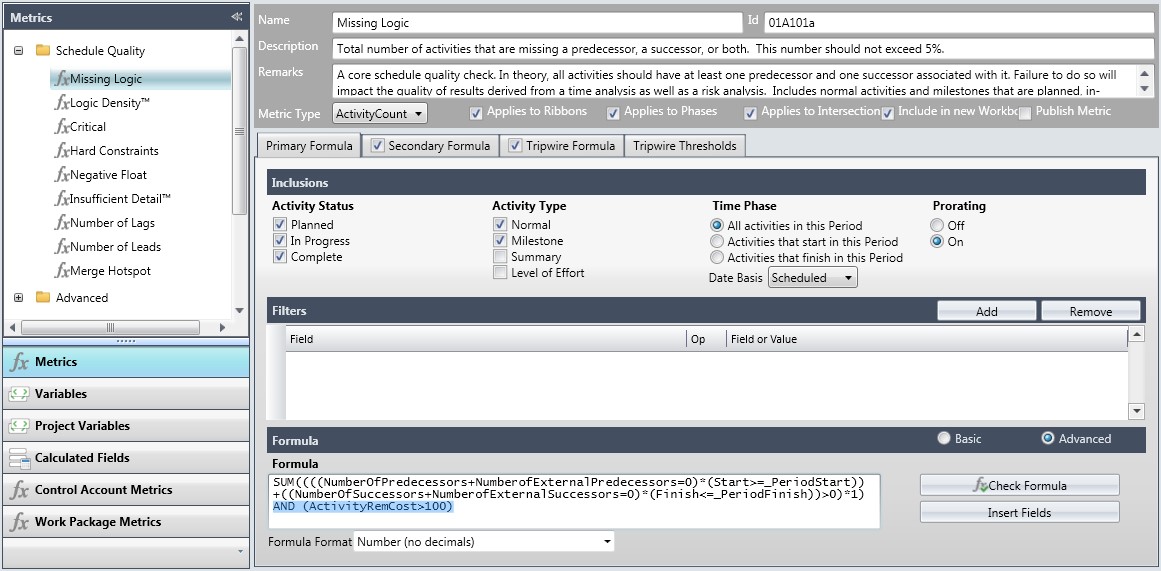Calculated Fields on the Metrics Tab
The purpose of calculated fields is to roll values up or down from one level (activity, work package, control account) to another.
You could use a calculated field to develop an activity metric to see data in the Control Account or WAD or create a control account metric that sees, for example, the earliest baseline start of an activity.
When you are designing a metric, you need to decide whether you are getting data from a different level (activity, work package, control account). If you are, you start by creating a calculated field to pull that data and then use the calculated field in a metric.
Calculated fields are available for use in the Filter and Formula sections of the metrics.
The Acumen installation includes several default activity, work package, and control account calculated fields. In order to use calculated fields, you must have imported the project cost data because that establishes control accounts and work packages.
The Functions menu group includes a few of the more common functions; however, you can use many other functions in a calculated field or formula.
Example of Creating a Calculated Field
Using the formula below, you can view the earliest baseline start from activities. The BaselineStart field could exist in more than one place (activity, work package, control account, WAD); however, ACT shows you that it is from the activity. This is further confirmed by the Operates On field being set to Activities which means that there should only be activity fields in the formula.
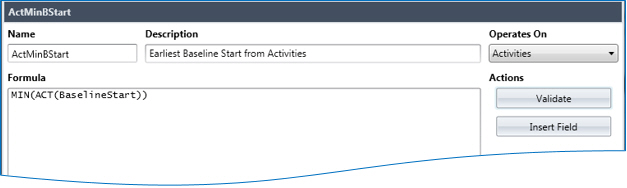
Example of Adding a Calculated Field to a Metric Formula
Use the Metrics tab Calculated Fields form to create a calculated field called ActivityRemCost and add it to the metric formula on one of the Metric forms.
The calculated field is created:
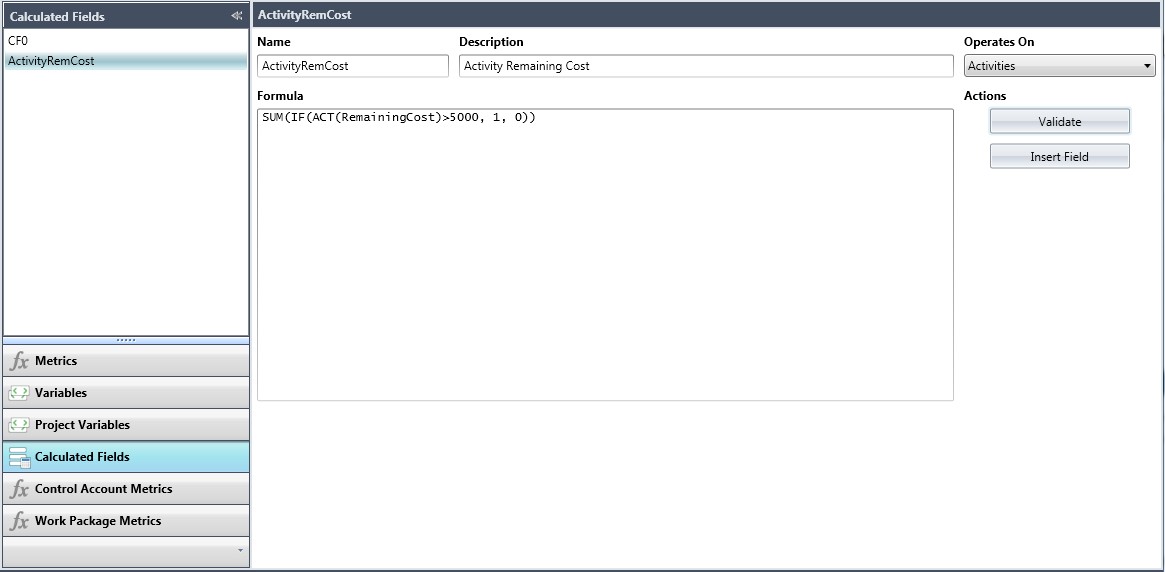
The calculated field is added to the metric: